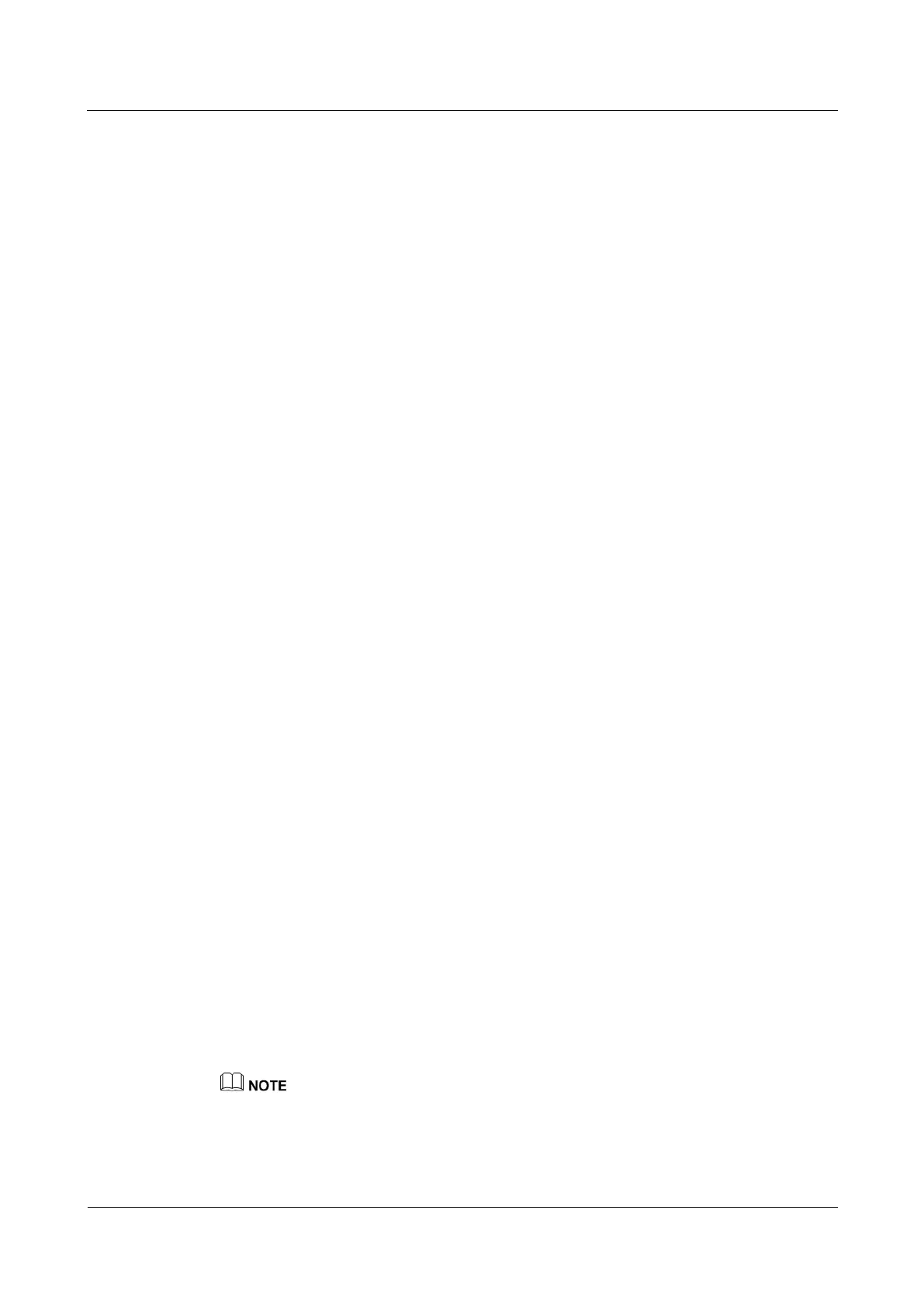AP7052DN&AP7152DN
Hardware Installation and Maintenance Guide
3 Logging In to the Device
Huawei Proprietary and Confidential
Copyright © Huawei Technologies Co., Ltd.
Wireless Connection Mode
Step 1 By default, STAs search for the WLAN HUAWEI-XXXX within the wireless signal coverage
of a Fat AP. STAs can access the WLAN without entering the password. If the SSID and
password have been configured, use the specified SSID and password to set up a wireless
connection.
Step 2 Open the browser on the STA, enter http://IP address in the address box, and press Enter to
log in. Select a language for the web system, enter the default user name and password, and
click Login. The web system home page is displayed.
----End
Method of Obtaining Upgrade and Configuration Documentation
To perform subsequent upgrades and configurations after login to the device, visit Huawei
enterprise technical support website http://support.huawei.com/enterprise and search for
product documentation by keyword. The search method is described as follows:
Fit AP:
− Upgrade: Search for Fit AP upgrade guide, and refer to the upgrade guide in the
documentation of the correct version.
− Configuration: Search for AC6605 product documentation, and refer to the
configuration guide in the documentation of the correct version.
Fat AP:
− Upgrade: Search for Fat AP upgrade guide, and refer to the upgrade guide in the
documentation of the correct version.
− Configuration: Search for Fat AP product documentation, and refer to the
configuration guide in the documentation of the correct version.
cloud AP:
− Upgrade: Search for cloud AP upgrade guide, and refer to the upgrade guide in the
documentation of the correct version.
− Online configuration: Search for cloud AP product documentation, and refer to
the configuration guide in the documentation of the correct version.
− Service configuration after APs go online: Search for CloudCampus solution
product documentation, and refer to the deployment guide in the documentation
of the correct version.
3.3 Logging In to the Device Through the Console Port
Before logging in to the device, complete the following tasks:
Power on the device.
Prepare a console cable.
Prepare terminal simulation software.
If your PC's operating system provides terminal simulation software (like HyperTerminal in Windows
2000/XP), you do not need to install additional terminal simulation software. If the PC runs on an
operating system without terminal simulation software (like Windows 7), install third-party terminal
simulation software on the PC by referring to the user manual or online help.
