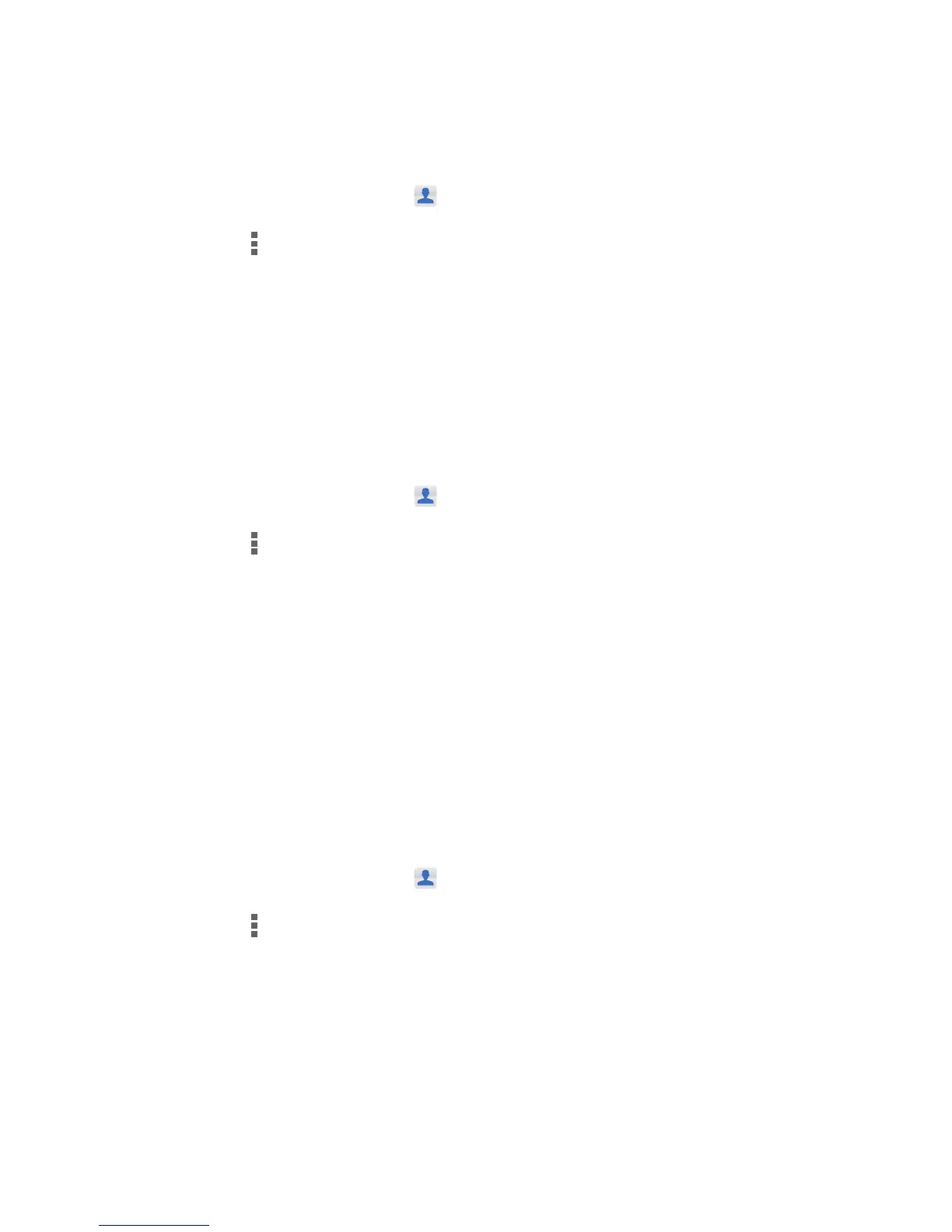People
34
Importing contacts from a storage device
You can import contacts saved in a .vcf file from a storage device to your
phone.
1.
On the home screen, touch then the
Contacts
tab.
2.
Touch >
Manage contacts
>
Import from storage
.
3.
Select one or more .vcf files.
4.
Touch
OK
.
Importing contacts from a Bluetooth device
You can import contacts saved in a .vcf file from a Bluetooth device to your
phone.
1.
On the home screen, touch then the
Contacts
tab.
2.
Touch >
Manage contacts
>
Import via Bluetooth
.
Your phone then enables Bluetooth and searches for available Bluetooth
devices.
3.
Touch the Bluetooth device with which you want to pair your phone.
When the two devices are paired, your phone automatically imports
contacts from the other device.
Exporting contacts
Back up your contacts to an external storage device to avoid losing them
during a system upgrade or by mistake.
1.
On the home screen, touch then the
Contacts
tab.
2.
Touch >
Manage contacts
>
Export to storage
.
A dialog box is then displayed, showing the exported .vcf file name and its
save location.
3.
Touch
OK
.
To view the .vcf file you just exported, open
File Manager
. The file is displayed
in the root directory of your phone's internal storage.
