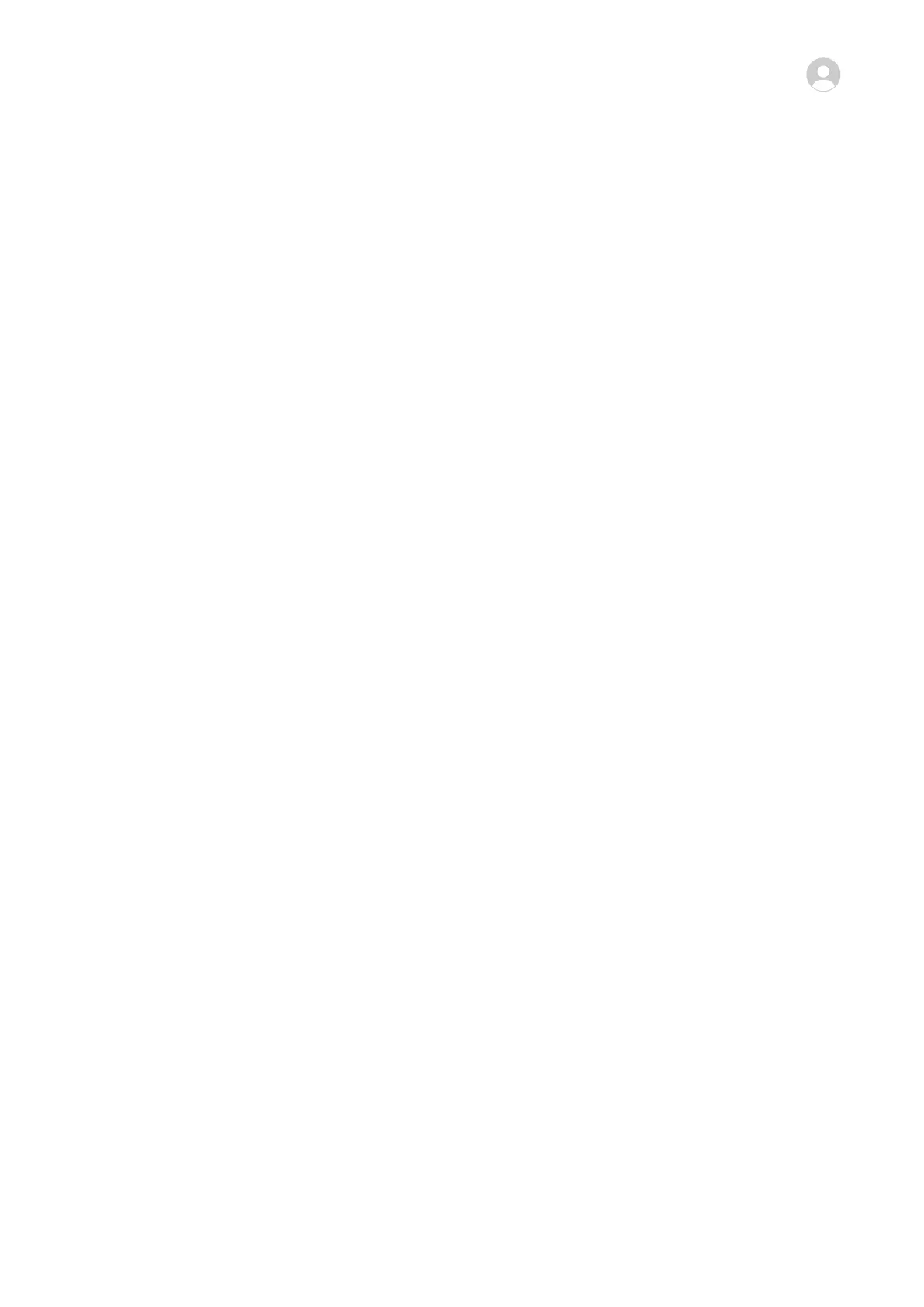• Swipe down from the upper right edge of the screen to display Control Panel, go to >
More settings, touch the account you want to delete, and follow the onscreen instructions
to delete it.
System & Updates
Change the System Language and Region
1 Go to Settings > System & updates > Language & input > Language and region and
select the language you want to use.
If the language is not listed, touch Add language, then locate and touch it to add it to
the list.
To delete a language from the list, touch Edit and follow the onscreen instructions.
2 Touch Current region to select a country/region for the displayed content to adapt to the
linguistic and cultural aspects of the country/region you have selected.
Use Another Input Method
You can download a third-party input method and set it as the default input method.
1 Download the input method from an
ocial app market.
2 Follow the onscreen instructions to set it as the default input method, or go to Settings >
System & updates > Language & input > Default keyboard and select the input
method.
Set the System Date and Time
Your tablet is able to sync to the local date, time, and time zone over a mobile network. You
can also manually set the date, time, and time zone for your tablet.
Go to Settings > System & updates > Date & time, then set the options according to your
requirements.
Change the Time Format
• Enable 24-hour time and your tablet will display time in the 24-hour format.
• Disable 24-hour time and your tablet will display time in the 12-hour format.
Use Tablet Clone to Move Data to Your New Device
Tablet Clone lets you quickly and seamlessly move all the basic data (including contacts,
calendar, images, and videos) from your old tablet to your new tablet.
Migrate Data from a Huawei or Other Android Device
1 On your new tablet, open the Tablet Clone app, or go to Settings > System & updates >
Tablet Clone, touch This is the new device, and select Huawei or Other Android.
2 On your old device, follow the onscreen instructions to download and install Tablet Clone.
Settings
97