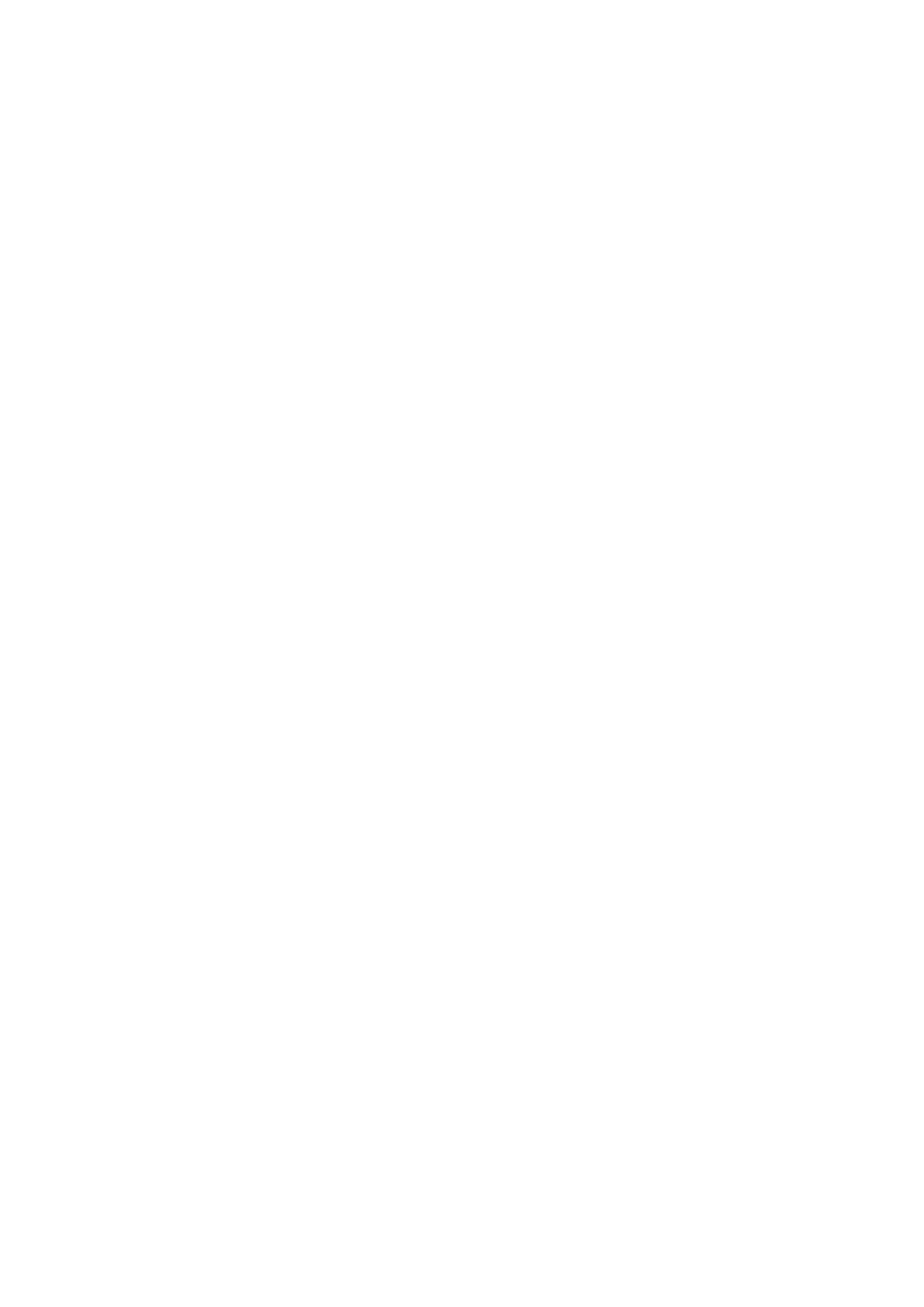1 Open Optimizer, then touch Cleanup.
2 When the scan is complete, touch Clean up after each item and delete any les you don't
need.
Automatically Clean Up System Trash
1 Open Optimizer, and touch Cleanup.
2 Swipe down from the top of the screen, and your tablet will automatically clean up
system trash.
Manually Clean Up System Trash
In addition to automatic cleanup, your tablet will also detect and recommend trash les for
you to clean up manually.
On the Cleanup screen, touch Clean up next to a category, select the items you want to
clean up, then touch DELETE.
Clean Up Duplicate Files
Optimizer can identify duplicate les on your tablet.
On the Cleanup screen, touch Duplicate les, then select unwanted les to delete them.
One-Touch Optimization
Use the OPTIMIZE feature of Optimizer to keep your tablet in an optimal state.
1 Open Optimizer, and touch OPTIMIZE.
2 Wait until Optimizer nishes checking your tablet and provides you with the optimization
results.
Tablet Clone
Use Tablet Clone to Move Data to Your New Device
Tablet Clone lets you quickly and seamlessly move all the basic data (including contacts,
calendar, images, and videos) from your old tablet to your new tablet.
Migrate Data from a Huawei or Other Android Device
1 On your new tablet, open the Tablet Clone app, or go to Settings > System & updates >
Tablet Clone, touch This is the new device, and select Huawei or Other Android.
2 On your old device, follow the onscreen instructions to download and install Tablet Clone.
3 On the old device, open the Tablet Clone app, touch This is the old device, and follow
the onscreen instructions to connect the old device with your new device by scanning a
code or connecting manually.
4 On your old device, select the data you want to clone, then touch Transfer to start
cloning.
Apps
69
