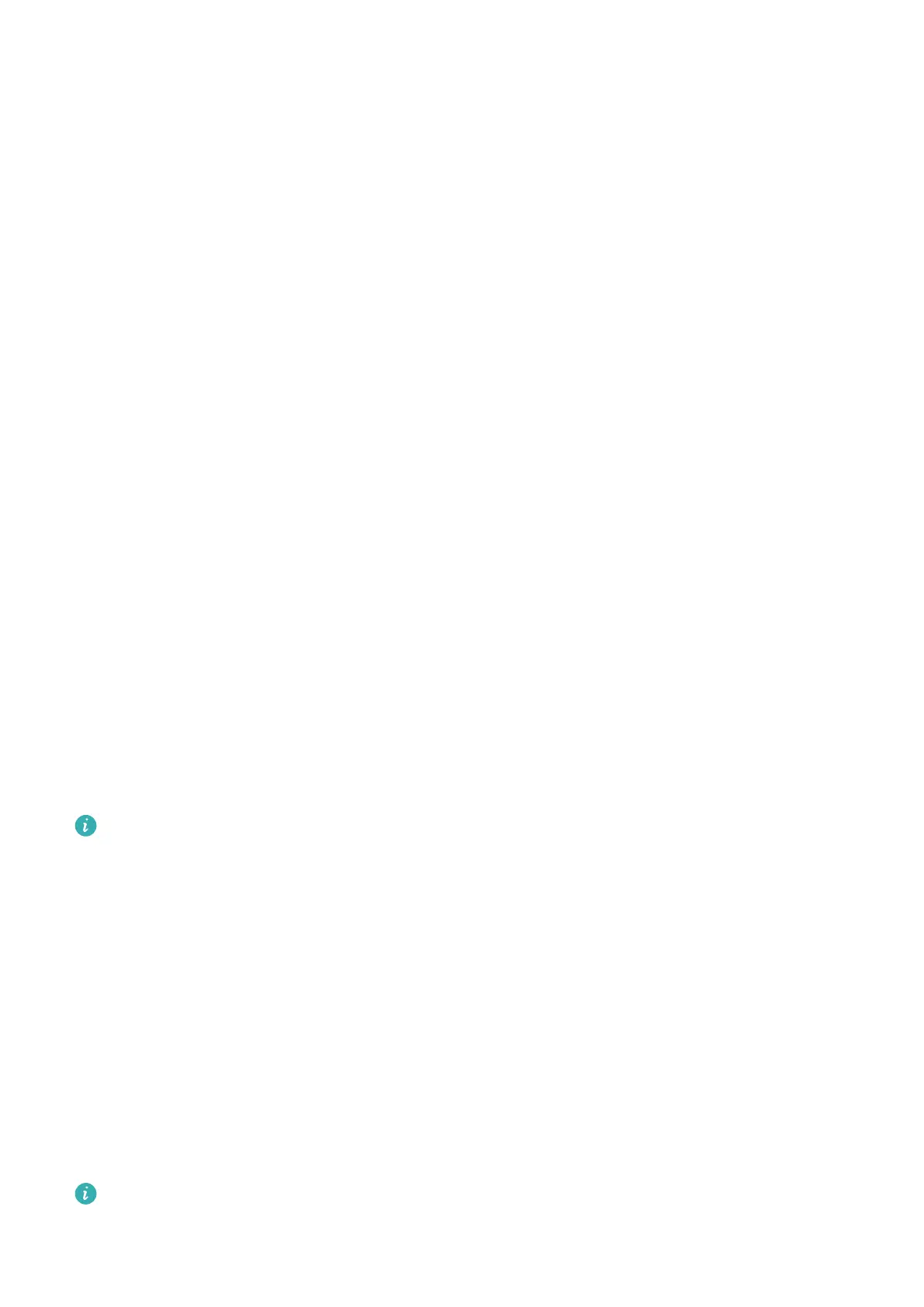1 Open Optimizer, then touch Cleanup.
2 When the scan is complete, touch Clean up after each item and delete any les you don't
need.
Automatically Clean Up System Trash
1 Open Optimizer, and touch Cleanup.
2 Swipe down from the top of the screen, and your tablet will automatically clean up
system trash.
Manually Clean Up System Trash
In addition to automatic cleanup, your tablet will also detect and recommend trash les for
you to clean up manually.
On the Cleanup screen, touch Clean up next to a category, select the items you want to
clean up, then touch DELETE.
Clean Up Duplicate Files
Optimizer can identify duplicate les on your tablet.
On the Cleanup screen, touch Duplicate les, then select unwanted les to delete them.
Security
Use the Password Vault to Automatically Fill in the Password
Password Vault saves your usernames and passwords and
autolls them for you each time
you log in to an app. This data is hardware encrypted and stored only on your device. Huawei
does not have access to this data, and will not upload it to the Internet or server.
• Before using Password Vault, set a lock screen password for your tablet.
• Password Vault is only compatible with certain apps.
Log In Faster with Password Vault
1 When you log in to an app for the rst time, your tablet will automatically prompt you to
save the password. Touch SAVE when prompted.
If you accidentally touch Never save, you can still enable the autoll feature for this app
by going to Settings > Security > Password Vault > Manage autoll settings, and
toggling on the switch next to this app. When the switch is toggled o, the autoll feature
will be disabled.
2 If you log out of the app, the next time you log in, your device will
autoll the username
and password once you have veried your identity with your lock screen password,
ngerprint, or face ID.
Not all devices support ngerprint features.
Settings
88