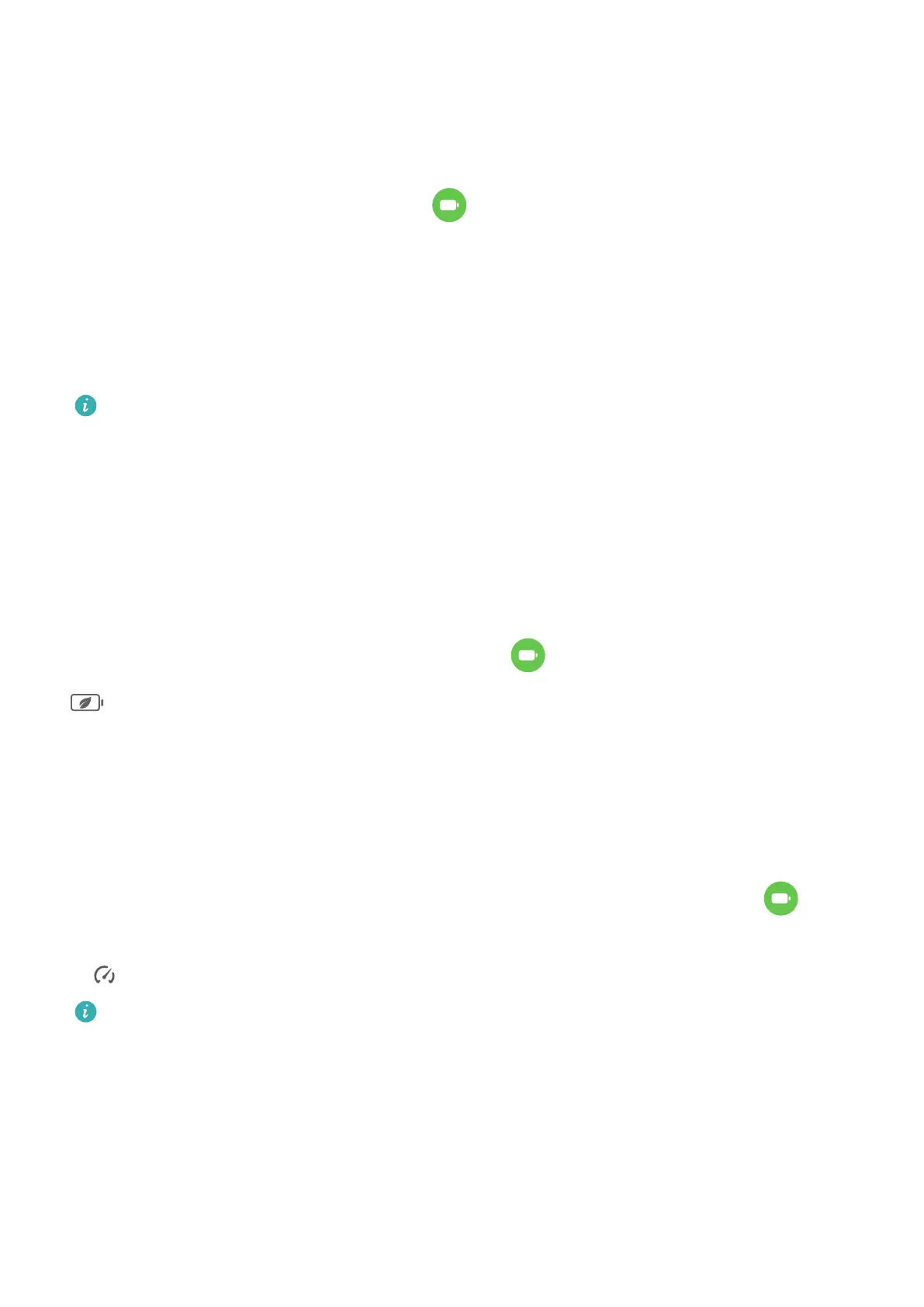Battery
Check the Power Consumption of Your Tablet
Go to Settings > Battery (or Optimizer >
), and you can:
• View Power consumption details to learn about the power consumption and the power
usage ranking of apps.
• Touch a time slot in the Battery level chart to learn about the power consumption for the
corresponding period.
• Touch an app and view its Battery usage details, or touch Force stop to close the app.
Some pre-installed apps cannot be closed.
Enable Power Saving mode
Power Saving mode: When the battery level is higher than 10%, certain functions will be
disabled, background apps will be restricted, and visual eects will be weakened to reduce
power consumption. When the battery level is lower than or equal to 10%, stricter power
saving measures are taken to ensure the longest standby time. It is recommended that you
enable this mode when the battery level is lower than or equal to 20%.
To do so, go to Settings > Battery (or Optimizer > ) and enable Power Saving mode. A
icon will then be displayed in the status bar.
Enable Performance Mode
Performance mode adjusts the power settings of your tablet to deliver maximum
performance. This will cause the battery to drain more quickly, especially when graphic-
intensive apps are used.
When the battery has
sucient power, go to Settings > Battery (or Optimizer > ) and
enable Performance mode.
A icon will then be displayed in the status bar.
Performance mode is available on selected devices only. If the Performance mode
option is not displayed in Optimizer, it indicates that your device does not support the
feature.
Enable Smart Charge
Smart Charge learns from your charging habits and manages the charging process
intelligently. This feature reduces the battery wear level and prolongs the battery life by
reducing the time your device spends fully charged. It is advised that you keep this feature
enabled.
Settings
86