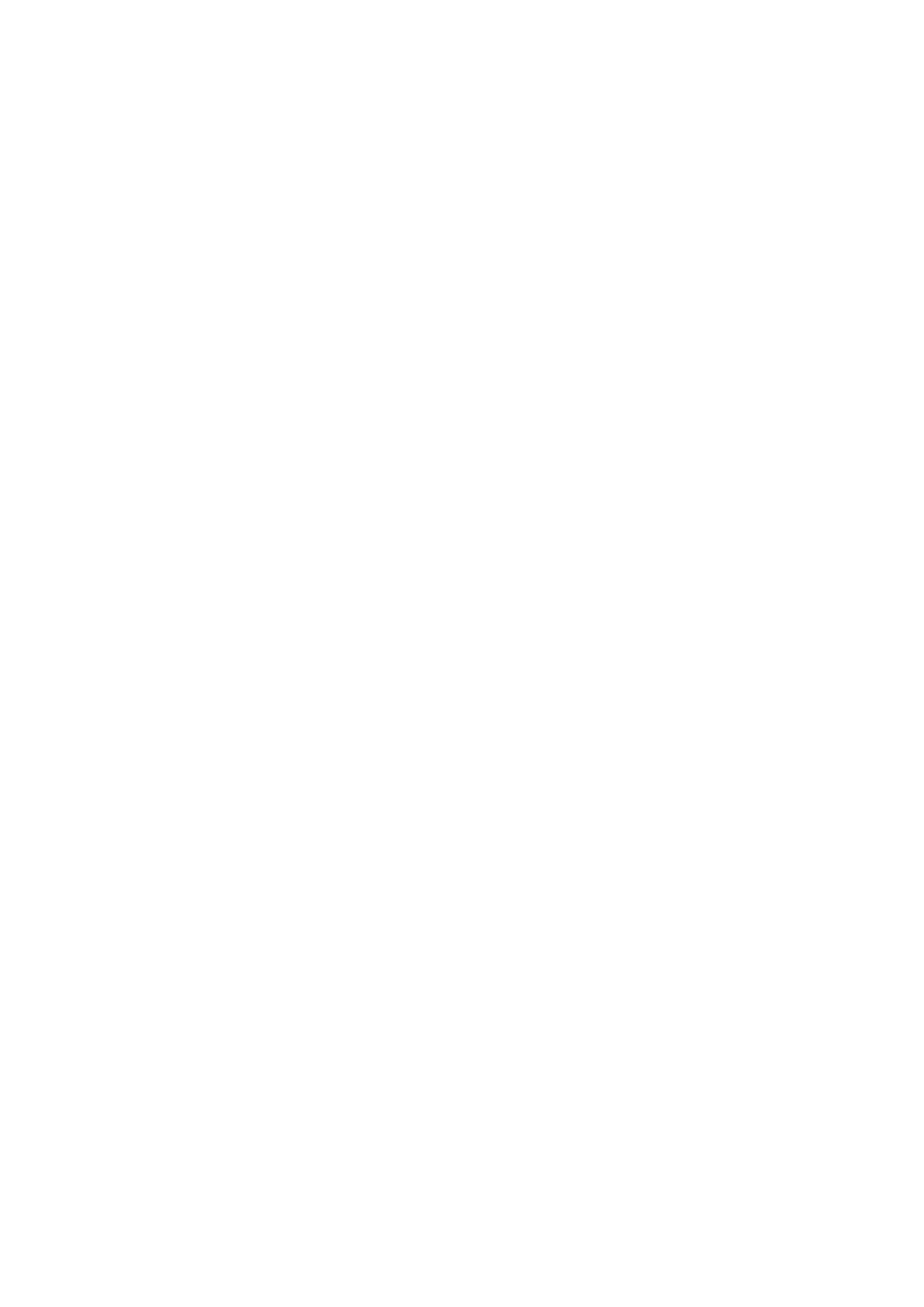Just press and hold the Power button for a few seconds, then touch Restart and Touch to
restart.
Force Restart Your Tablet
You can force restart your tablet if it isn't working or won't turn o normally. To do this, just
press and hold the Power button for 10 seconds or longer.
Charging
Charge Your Tablet
Your tablet will alert you when it is running out of power. Please make sure to charge your
tablet in time to prevent it from turning
o automatically when the power runs out.
Precautions for Charging
• Charge your device using the standard charger and USB cable that came with your device.
Using other chargers may result in a re, explosion, or other hazard.
• Do not use the charger in damp areas, such as in a bathroom. Do not handle the charger
with wet hands.
• Do not charge your device when there is moisture in the device.
• After you connect your device to a charger or other devices using a USB cable, your device
will automatically inspect the USB port. If moisture is detected in the USB port, your device
will automatically activate safety measures and stop charging. Disconnect your device from
the USB port and wait until the USB port is dry.
• Do not cover your device or charger during charging.
• If your device does not power on after you press and hold the Power button, the battery
may have run out. Charge for 10 minutes and then power it on.
• Disconnect the charger from this device and unplug the charger from the power socket
once this device is fully charged or is not charging.
• When the battery life becomes noticeably shorter, go to an authorized Huawei Customer
Service Center to replace the battery.
• It is recommended that you avoid using your device while charging.
Charging with a Charger
To ensure charging safety, use the charger and USB cable that came with your device.
1 Use a USB cable to connect the charger to your tablet.
2 Plug the charger into a power socket.
When a beeping sound is heard, your tablet will start charging, and the charging mode icon
and current battery level will be displayed on the charging animation screen.
Essentials
20