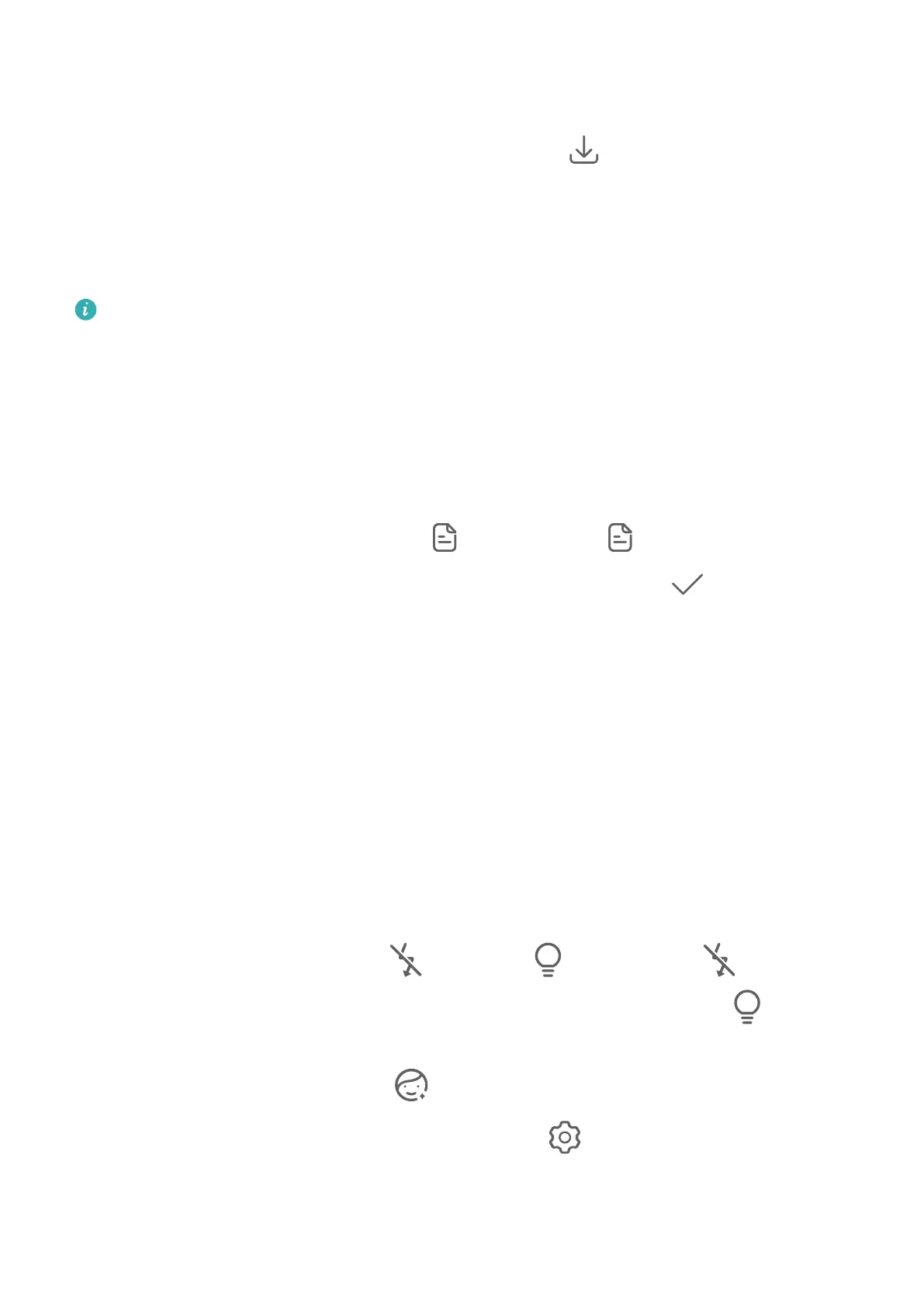Shoot Photos in Documents Mode
1 Go to Camera > More and select Documents mode.
If the Documents option is not present in More, touch , then download Documents.
2 Frame the document (such as a presentation slide or a poster) you want to shoot within
the
viewnder, and touch the shutter button to take a photo.
3 The camera will automatically identify the text area within the viewnder, unskew the
image, and remove any shadows.
Some devices do not support the removal of document shadows.
Adjust the Text Area
If you are not satised with the skew correction of a photo, you can also manually adjust the
text area.
This is only available for photos taken in Documents mode.
1 Go to Gallery > Albums > Camera.
2 Touch a document photo marked with and then touch at the top of the photo.
3 Drag the four corners to customize the correction area. Then touch
. Your tablet will
reshape the photo as a at, rectangular image.
Record Videos
Record Videos
1 Open Camera and select Video mode.
2 Adjust the following settings:
• Zoom in or out: Pinch in or out on the viewnder, or drag the zoom slider.
• Focus: Touch the area you want to focus on. Touch and hold the viewnder to lock the
exposure and focus.
• Turn the
ash on or o: Touch , then select (Always on) or (O).
When using the front camera to record videos, you can set the ash to (Always
on) in dim light. The camera will provide light compensation.
• Adjust the beauty eect: Touch and drag the slider to adjust beauty settings.
• Adjust the video resolution and frame rate: Go to > Video resolution and select
the desired resolution. A higher resolution will result in a higher quality video with a
larger le size.
Touch Frame rate to select a frame rate.
Camera and Gallery
38