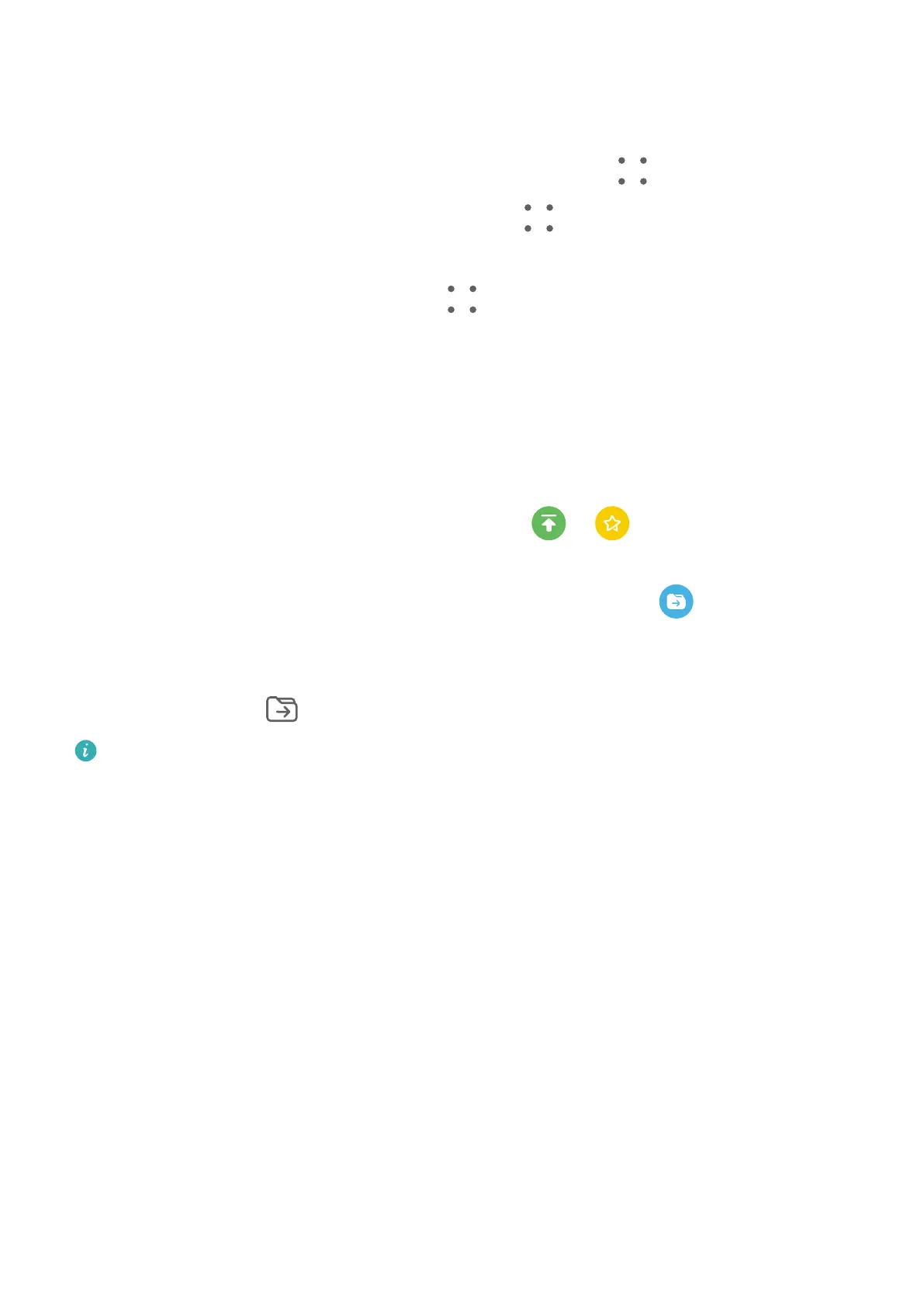Enable the app lock for Notepad: Go to Settings > Security > App Lock, enter the lock
screen password or customize the app lock password as prompted, and then turn on the
switch next to Notepad.
Lock a note: Open the note you need to lock in Notepad, go to > Add lock, and follow
the onscreen instructions. To unlock your note, go to > Remove lock.
If your device supports ngerprint or face unlock, you can use fast authentication by
performing the following: Go to Notepad >
> Settings > Note lock, then enable Unlock
with Fingerprint ID and Unlock with Face Recognition.
Sort Notepad Items by Category
You can sort the Notepad items into dierent folders by category and add labels in dierent
colors.
Sort Notepad items using the following methods:
• On the All notes screen, swipe left on a note, select or to move this note to the
top, or add a star icon to it.
• On the All notes or All to-dos screen, swipe left on an item, touch , and select a
category for it.
• Touch and hold a note or to-do item, select the ones you want to classify under the same
category, then touch to move them to the target category.
Items in an Exchange account cannot be moved.
Sync Notepad Items
Sync Exchange email data: You can sync the data in your Exchange account to Notepad to
record important events anytime and anywhere.
1 Log in to Exchange on your tablet.
2 Swipe down from the Exchange mail list to sync the notes and tasks from your Exchange
account to Notepad. The corresponding notes and to-do items will then be generated
automatically.
A folder named after the Exchange account will also be automatically generated for easy
management.
Sync your watch's voice data: You can sync your watch's voice data to Notepad to collect
your ideas recorded while driving or being engaged in home chores.
1 Open the Health app and follow the onscreen instructions to pair your watch with your
tablet via Bluetooth.
2 Enable the relevant switch on your watch to sync the voice data on your watch to
Notepad. The corresponding voice notes will be generated.
Apps
60