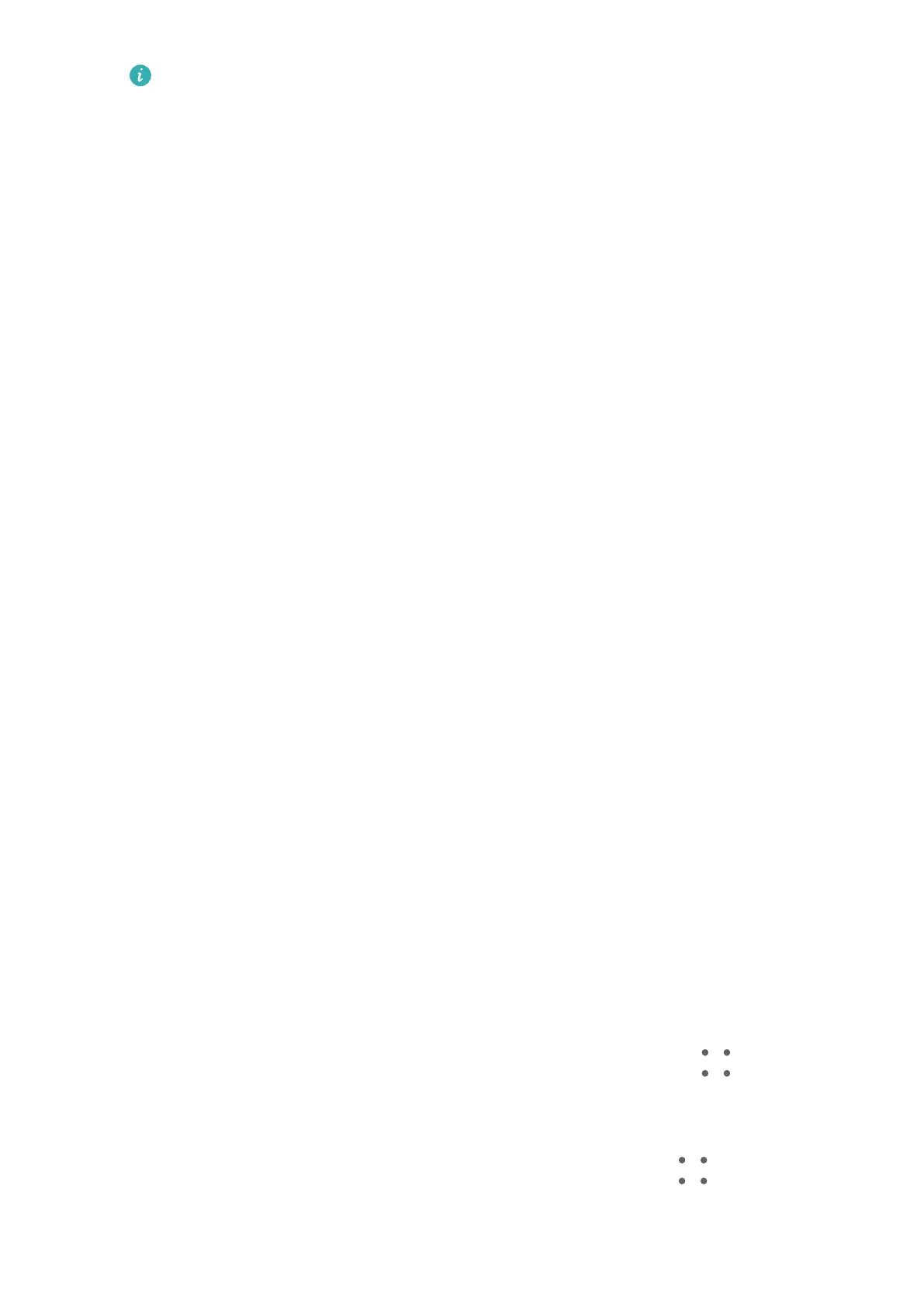Install Windows Media Player 11 or later on your computer to view media les on
your tablet.
• Touch Input MIDI to use your tablet as the audio input device of the Musical
Instrument Digital Interface (MIDI) and cast music to your computer.
Print Images and Documents
Connect your tablet to a Mopria-certied printer via Wi-Fi, and then you will be able to print
images and documents from your tablet.
Connect Your Tablet to a Printer
1 Check the printer manual or consult with its manufacturer to verify that it is
Mopria-
certied.
If it is not, consult with its manufacturer to install the corresponding app or plug-in for it
on your tablet.
2 Connect your tablet and the printer to the same Wi-Fi network using any of the following
methods:
• Connect to a Wi-Fi router: Enable Wi-Fi on the printer and connect it to the Wi-Fi
router. On your tablet, go to Settings > Wi-Fi, enable Wi-Fi, touch the same Wi-Fi
router, and follow the onscreen instructions to complete the settings.
• Connect with Wi-Fi Direct: If your printer supports Wi-Fi Direct, follow the instructions
in the printer manual to enable this feature. On your tablet, go to Settings > Wi-Fi,
enable Wi-Fi, go to More settings > Wi-Fi Direct, then touch the printer to establish
the connection.
• Connect to your printer's hotspot: If your printer can double as a wireless hotspot,
follow the instructions in the printer manual to enable the hotspot and set a password.
On your tablet, go to Settings > Wi-Fi, enable Wi-Fi, touch the printer's hotspot, then
follow the onscreen instructions to complete the settings.
3 Go to Settings > More connections > Printing > Default Print Service, and enable
Default Print Service.
4 Select the printer from the search results and follow the onscreen instructions to add the
printer.
Print Files
To print
les in Gallery and Notepad, do the following:
• Print an image: Open Gallery. Open the image you want to print, go to
> Print or
export to PDF, select the printer, then follow the onscreen instructions to complete the
printing.
• Print a note: Open Notepad. Open the note you want to print, touch > Print, then
follow the onscreen instructions to complete the printing.
Settings
76