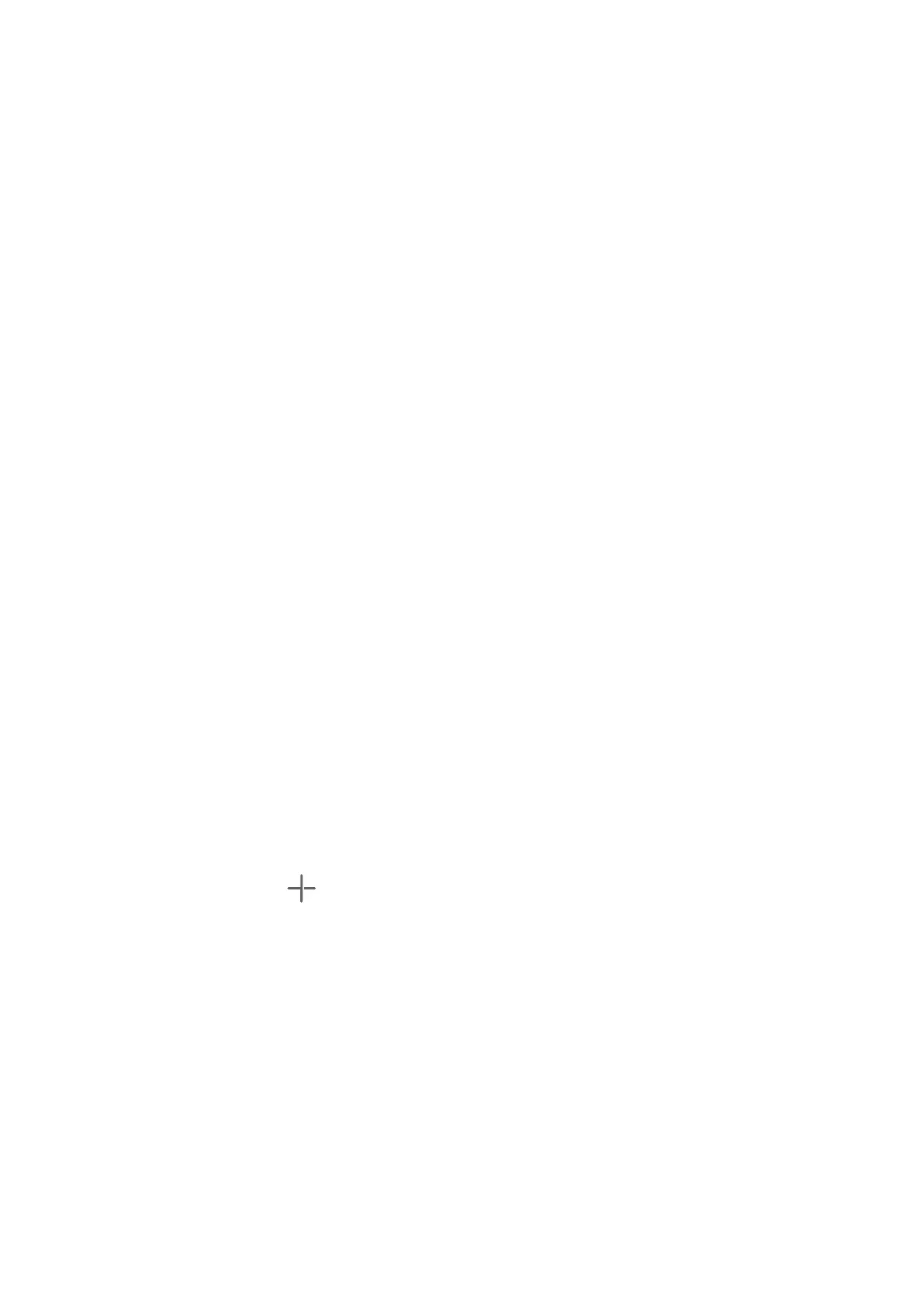Move an App Icon on the Home Screen
Touch and hold an app icon and drag it to the desired position on the home screen.
Keep Home Screen Icons Aligned
Pinch two ngers together on the home screen to access Home screen settings mode, then
enable Auto-align. With this feature enabled, empty spaces will automatically be lled when
apps are removed.
Lock Home Screen Icon Positions
Pinch two ngers together on the home screen to access Home screen settings mode, then
enable Lock layout.
Select the Home Screen Layout Pattern
Pinch two ngers together on the home screen, go to Home screen settings > Layout, then
select a layout pattern you prefer.
Set Your Home Screen in Settings
You can also go to Settings > Home screen & wallpaper > Home screen settings, then
enable Auto-align and more.
Put App Icons in Folders
For easy management of your app icons on the home screen, you can put similar apps in a
folder and name the folder.
1 Touch and hold an app icon and drag it over another icon. A folder will automatically be
created to house these two apps.
2 Open a folder, touch its name, then enter a new name for it.
Add App Icons to a Folder or Remove Them
Open a folder and touch . Then you can:
• Select one or more apps, and touch OK to add them to the folder.
• Deselect one or more apps, and touch OK to remove them from the folder. If you deselect
all apps, the folder will be deleted.
Use App Drawer to Store Apps
You can put your apps in a drawer and display only frequently used apps on your home
screen to streamline your home screen.
Enable App Drawer
Go to Settings > Home screen & wallpaper > Home screen style, and select Drawer.
Once enabled, you can swipe up on the home screen to access all of your apps in the drawer.
Settings
78
