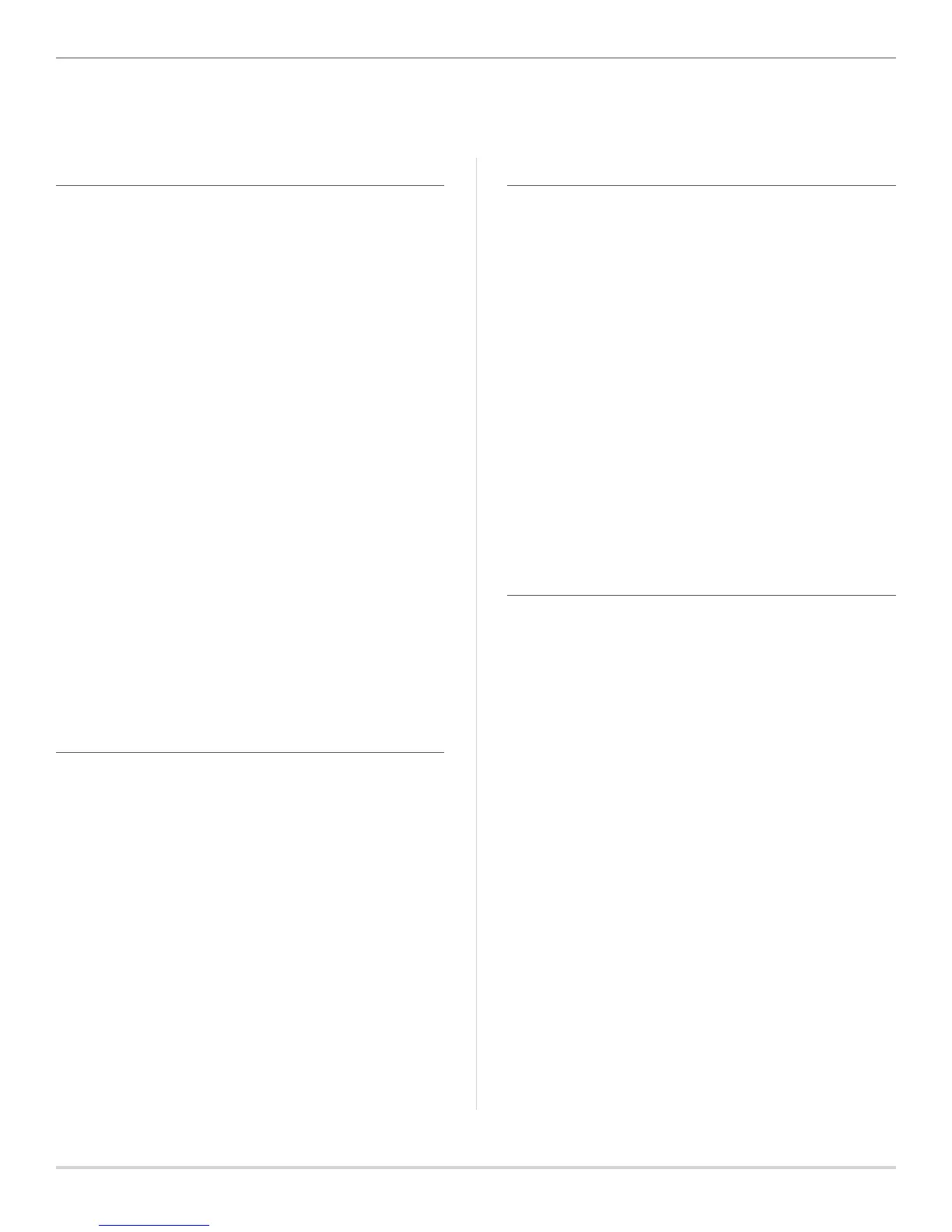Built on Innovation
®
31
Hidden and Advanced Features
CLIK DELAY
This feature allows the user to delay programmed watering
for a designated period of time AFTER a Clik event occurs. For
example, heavy rain is in the forecast and you won’t need to
irrigate for multiple days aer the storm. The Clik Delay can
postpone automatic programming from 1–7 days aer the Clik
sensor is triggered. At the end of the Clik Delay period, the
controller will resume normal automatic watering.
1. With the dial in the Run position, press and hold the +
button, turn the dial to the System O position, and
release the + button.
2. The display will show “OFF –” with the dash blinking. Press
the + or – buttons to increase or decrease the number
of Clik Delay days. Once the correct number of days is
displayed, return the dial to the Run position.
3. Aer a Clik event ends (e.g., the rain sensor dries out and
deactivates the sensor), the Clik Delay feature will become
active and will be displayed on the screen for the entire Clik
Delay duration.
Note: An active Clik Delay can be canceled at any time by
simply turning the dial to the System O position, waiting
for “OFF” to stop blinking, and returning the dial to the Run
position. Also, any station that is set with the Programmable
Sensor Override feature will operate during a Clik Delay.
TOTAL RUN TIME
ICC2 keeps a running total of each program’s station run
times. This feature provides a quick way to determine how
long each program will irrigate.
1. Turn the dial to the Run Times position.
2. From the station 1 run time, press the ◄ button once to
review the total of all run times in the program. You can
also view the total run time by pressing the ► button once
aer advancing to the highest station run time.
3. Press the PRG button to review total run times of
additional programs.
TEST PROGRAM
The Test Program feature oers users a simplied method
for manually starting any or all stations sequentially. This
feature operates each station in numerical order, from lowest
to highest, and can be started from any specic station. This is
benecial for quick operation of your irrigation system.
1. With the dial in the Run position, press and hold the PRG
button. Station 1 will appear with a run time ashing
(controller default is set to 0:00).
2. Press the ► and ◄ buttons to select which station you
would like to start from. Press the + and – buttons to
increase or decrease the station run time (0 to 15 minutes).
The run time entered will be applied to all stations.
3. Aer a two-second pause, the Test Program will begin.
You can advance forward and backward through the
stations if you don’t need a particular zone to run for the
full duration.
EASY RETRIEVE™
ICC2 is capable of saving the preferred watering program into
memory for retrieval at a later time. This feature creates a
quick way to reset the controller to the original programmed
watering schedule, and is particularly benecial when
overwriting any unwanted changes to the current program.
1. With the dial in the Run position, press and hold the + and
PRG buttons simultaneously. Once three dashes appear on
the screen, release the + and PRG buttons. The symbol will
scroll le to right across the display indicating the program
is being saved into memory. The display will show “DONE”
once saved, and will then revert back to the time-of-day
display.
2. To retrieve a program that was previously saved into
memory, leave the dial in the Run position and press and
hold the – and PRG buttons simultaneously. Once the
same three dashes appear on the screen, release the –
and PRG buttons. The symbol will scroll right to le across
the display indicating the program is being loaded from
memory. The display will show “DONE” once loaded, and
will then revert back to the time-of-day display.
