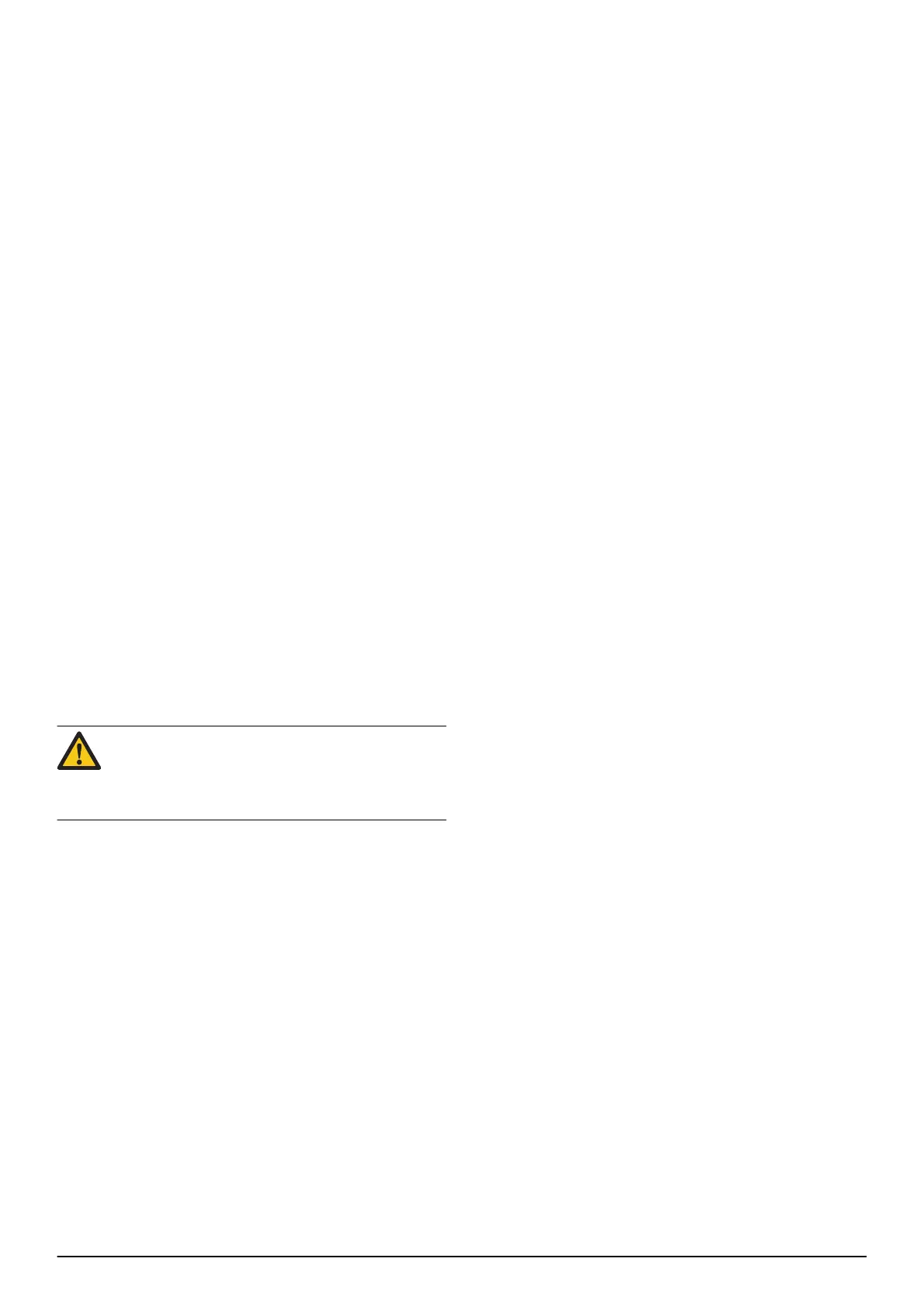•
Firmware
•
Actions
•
Log book
•
Documents
•
Customers
5.3.1 Home
When the product is connected to Autocheck an
overview is presented in the
Home
menu.
Recommended actions are also shown, for example
recommended firmware updates.
5.3.2 Auto test
Auto test
is suitable to use for a fast and overall status of
the product. In the
Auto test
menu you can select or
deselect tests. All tests run in a sequence after you push
Start Auto test
. During the tests there are animations
guiding you what to do.
After the
Auto test
the results are presented in a list.
When clicking on a test there is more information
presented on the screen. It is also possible to print a
report of the test result.
5.3.3 Manual test
When using the
Manual test
you select, start and stop
the different tests by yourself. The result is shown live
on the screen and there are no test reports available.
Manual test
is appropriate to use when you want to test
a specific component and allow it to work for a certain
period.
5.3.4 Firmware
In the
Firmware
menu Autocheck updates the product
firmware if necessary.
CAUTION: Always let Autocheck complete a
started programming process. An interrupted
programming can block the main circuit board or
HMI circuit board.
5.3.5 Actions
The
Actions
menu shows:
•
Reset
: Contains reset functions, for example
Reset
charge cycles counter
and
Reset period time
.
Reset
charge cycles counter
should be done when the
product has a new battery.
Reset period time
should
be done before the product is returned to the
customer (if there is a need to create a new loop
signal between the product and the charging
station).
•
Unit replacement
: Has the functionality to set the
product serial number if the main circuit board is
exchanged.
•
Remote HMI
: Contains additional functions like
Demo mode
and
Override loop detection
. It is also
possible to get the
Security code
from the product.
5.3.6 Log book
The
Log book
contains the
Fault memory
where, for
example, the product's error codes can be found.
Additional Log book functions are continuously
implemented.
5.3.7 Documents
When a product is connected to Autocheck, only the
relevant technical documentation for that model is
shown. It is however possible to uncheck the box for the
connected product and search for all available
documents in Autocheck, for example spare parts lists,
service bulletins, workshop manuals and operator's
manuals.
5.3.8 Customers
In the customer's menu a list of all the customers and
their products is available. The list is only saved locally.
5.4 Programming circuit boards
If a programming process fails or is interrupted this can
block the product's main circuit board or HMI circuit
board. If the circuit board cannot communicate or be
programmed in the usual way, it can be put in a so-
called boot mode. This should only be done if the usual
programming procedure does not succeed.
5.4.1 Programming a blocked HMI circuit board
420/430X/430XH/440/450X/450XH
1. Set the Main switch to
0
.
2. Connect the USB cable to the product and the
computer.
3. Start Autocheck.
4. Push the 0 button, and keep it pressed in until the
programming process is complete.
5. Keep the 0 button pushed and set the Main switch to
0
.
6. Keep the 0 button pushed and follow the firmware
instructions in Autocheck.
7. When the programming process is complete,
release the 0 button.
5.4.2 Programming a blocked main circuit board
1. Set the Main switch to
0
.
2. Connect the USB cable to the product and the
computer.
3. Start Autocheck.
4. Lift and hold the product by the front edge until the
lift sensor is activated.
5. Keep the product lifted and set the Main switch to
1
.
6. Start programming in less than 10 seconds.
16 - Autocheck service tool 1191 - 001 -
