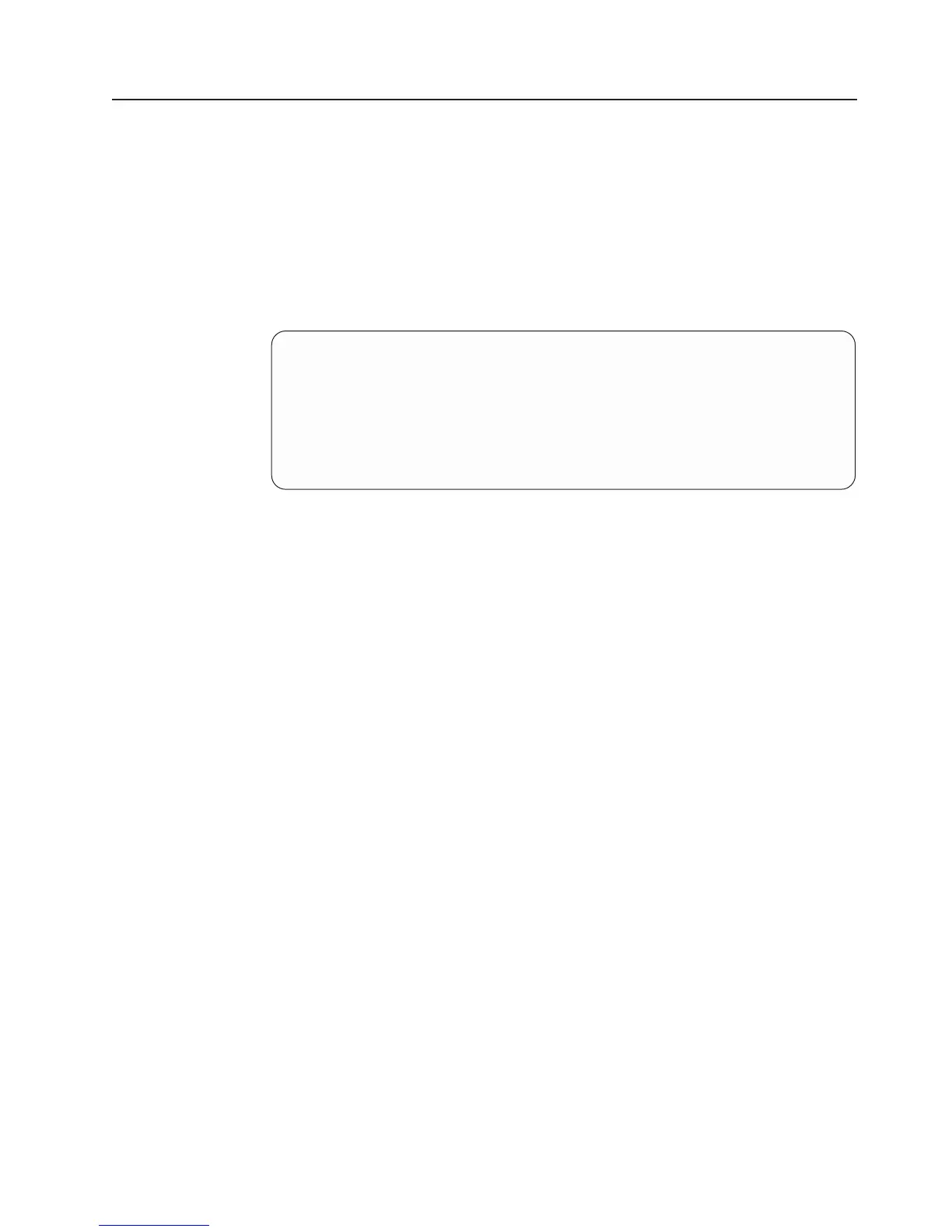Adjusting the image
This section describes how to adjust the image and adjust the touch screen.
Models 1xx and 4xx
Using the OSD menu
The on-screen display (OSD) menu allows you to adjust the display settings such
as contrast, brightness, clock phase, and image position. To access the menu,
press and hold the minus (−) and plus (+) buttons at the same time. The OSD
menu is displayed (see Figure 51).
Auto Adjust
Automatically adjusts the video settings. Use this option when you install
the display and at any time the video mode is changed, or the 4820 is
moved to another host system.
Manual Adjust
Allows you to modify the clock, phase, and image position.
Brightness
Allows you to modify the display’s brightness setting.
Contrast
Allows you to modify the contrast setting.
Information
Provides the current screen resolution, the horizontal, and the refresh signal
frequencies.
Reset Presents Yes or No dialog box that allows you to reset the menu settings to
the default values.
To
exit the OSD menu, press the minus (−) and plus (+) buttons at the same time.
The system saves your values.
The OSD menu times out after approximately 20 seconds of inaction. The system
does not save any of your values.
Using Manual Adjust: Normally, you do not need to use Manual Adjust because
Auto Adjust sets the parameters at the optimum value. However, Manual Adjust
allows you to fine-tune the display timings.
Auto Adjust
Manual Adjust
Brightness
Contrast
Information
Reset
______________________________
(+) Select
(-) Scroll
(+&-) Exit
Figure 51. On-screen display menu
Adjusting the image
Update November 2005
Chapter 2. Installing the IBM 4820 53