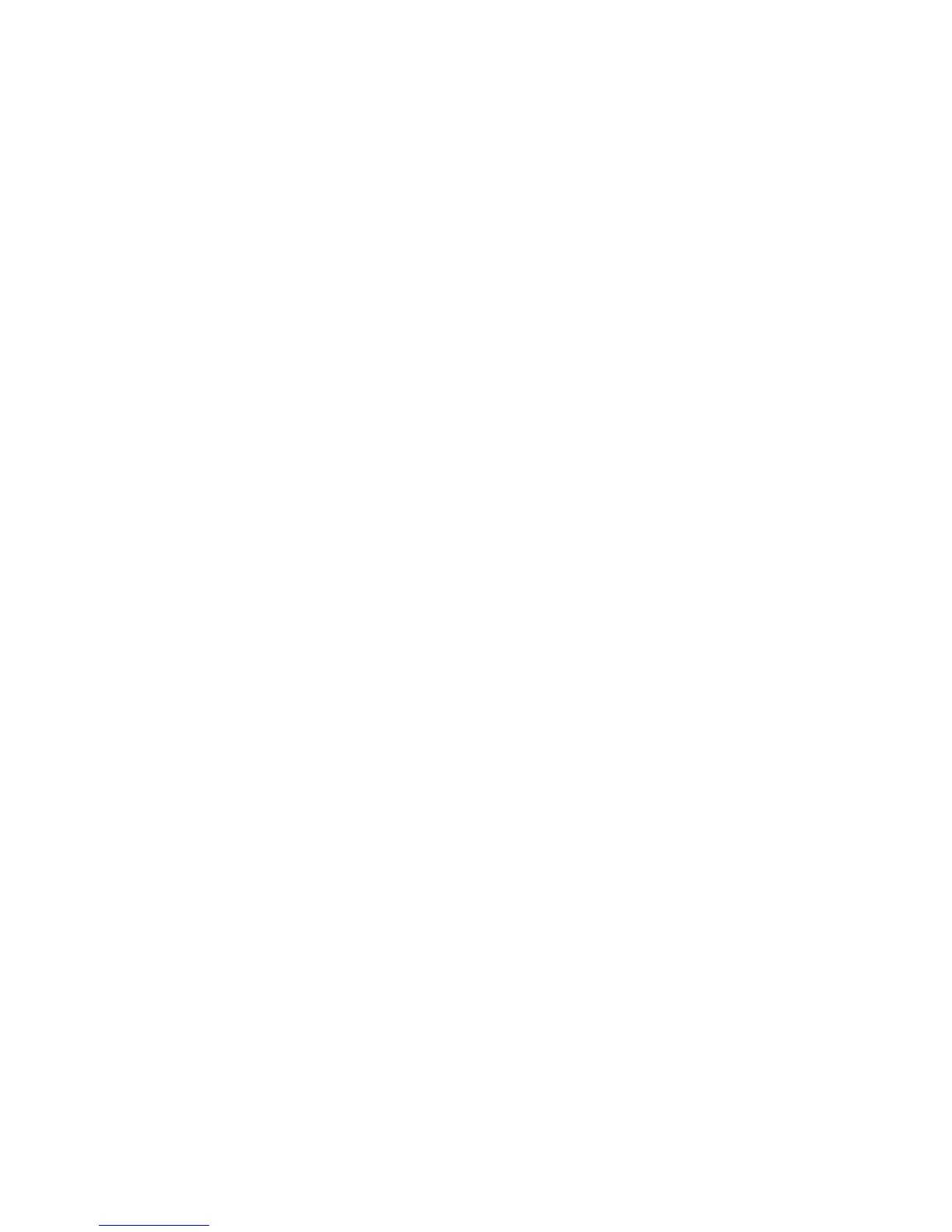IBM POS Device Diagnostics tool
The IBM POS Device Diagnostics is a diagnostics tool that allows you to test the
4820 when it is attached to the SurePOS 700 Series system unit. This tool installs
as part of the POSS for Microsoft
®
Windows
®
software.
This section describes how to calibrate the touch screen with 3M TouchWare.
Understanding the touch and when to calibrate
Note: During calibration, the lift-off position of your touch, and not the touchdown
position, determines the calibration point. If you do not position your touch
correctly on the screen, you can slide your finger to the center of the target.
Hold your finger as still as possible after you reach the calibration position.
Do not use any swiping motion during lift-off.
The calibration process:
v Defines the dimensions and center of the touch screen’s active area
v Aligns the active area to the underlying image
Calibrate your touch screen when:
v You initially install the 3M TouchWare software
v The cursor does not accurately follow your finger movement
v You change the video resolution or video mode
v You adjust the touch screen controller frequency using the Stabilize Cursor
function
v You enable or disable the Filtering option
Steps to calibrate
Follow these steps to calibrate the 4820 SurePoint Solution:
1. Allow the 4820 SurePoint Solution to warm up at least one-half hour before you
begin calibration.
2. Open the touch screen Properties dialog box. Select the Calibrate tab.
3. Click Calibrate. A calibration target appears in the lower left corner of the
screen.
4. Touch the touch screen and position your fingertip to completely cover the
target. Hold your touch for at least three seconds.
5. Lift your finger off of the screen when you accurately touch the target.
6. Touch the touch screen and position your fingertip to completely cover the next
target. Hold your touch for at least three seconds.
7. Lift your finger off of the screen. The program saves the new calibration values
and displays a dialog box.
8. Test the calibration.
Configuring and calibrating the touch screen
Update November 2005
Chapter 2. Installing the IBM 4820 61