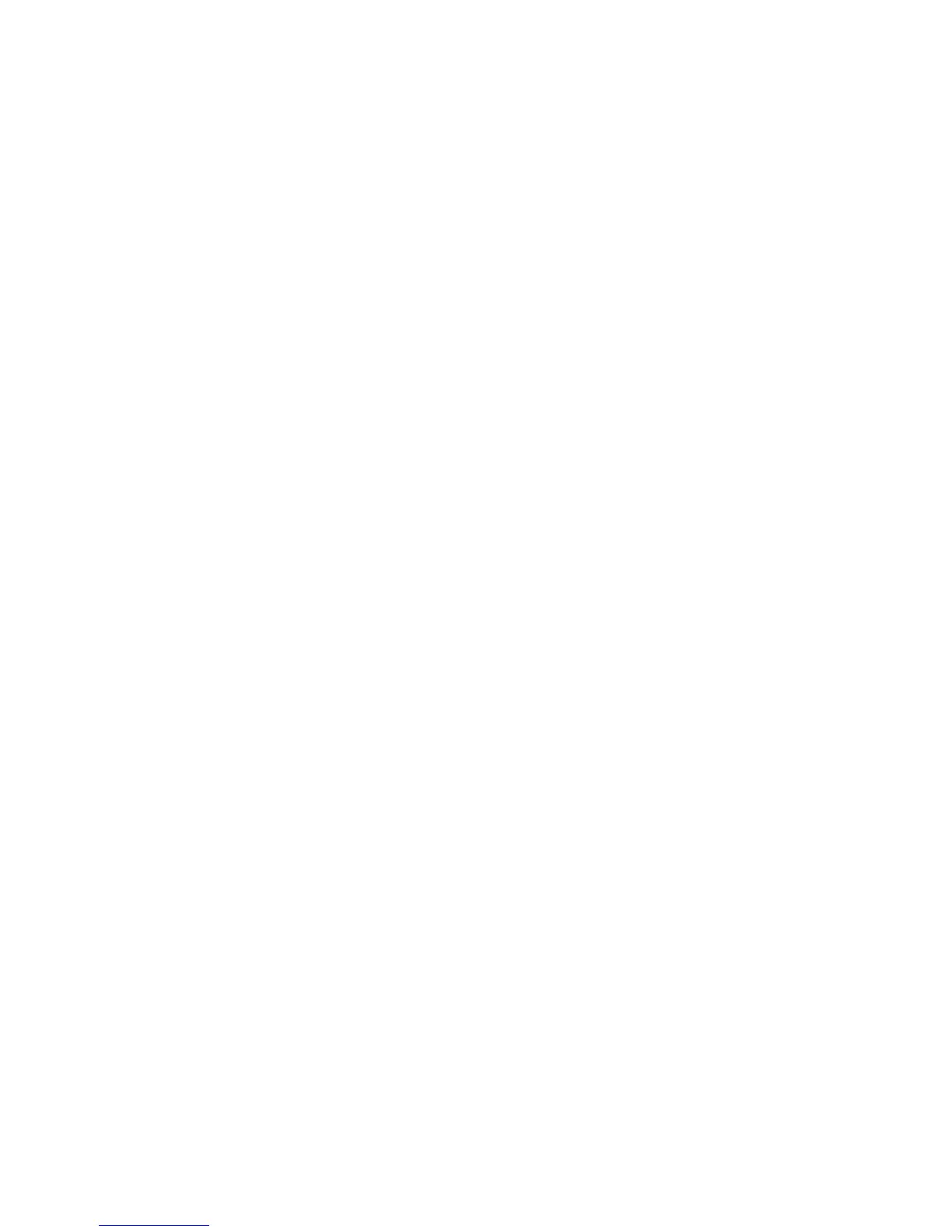Other adjustments to the touch display
This section provides a summary of the other SmartSet software features. For
additional information, see the on-line help of the program.
Adjusting the double-click settings: You can adjust the speed and area values
of the double-click. The speed defines how quickly you must touch the screen twice
for the system to interpret your actions as a double-click. The area defines the
space in which you must touch twice for the system to interpret your actions as a
double-click. Changing these settings for the touch screen affects the mouse
double-click settings, too.
Changing the cursor display and position: After calibration, the cursor appears
directly beneath your finger when you touch the screen. Options on the Cursor tab
allow you to set the following preferences:
Cursor Visibility
Specifies whether to show or hide the cursor
Cursor Vertical Offset
Defines the vertically distance between your touch and the position of the
cursor on the screen
Edge Adjustment
Adjusts the cursor position as your finger approaches the left or right side of
the screen
Stabilizing
a jittery cursor: The Stabilize Cursor option adjusts the operating
frequency of your touch screen to ensure that the cursor follows your touch
smoothly and accurately. Normally, you will not need to stabilize the cursor of the
touch screen. However, if you experience problems with a jittery cursor or ragged
lines, use the Stabilize Cursor option.
Using the Filtering option: The Filtering option allows you to select additional
filtering to eliminate the interference that is produced in ungrounded 50/60 Hz touch
systems. This option is intended only for use in ungrounded systems. The default
setting of Filtering is disabled. If erratic touch problems occur, you should enable
Filtering.
Configuring and calibrating the touch screen
Update November 2005
64 4820 Planning, Installation and Service Guide