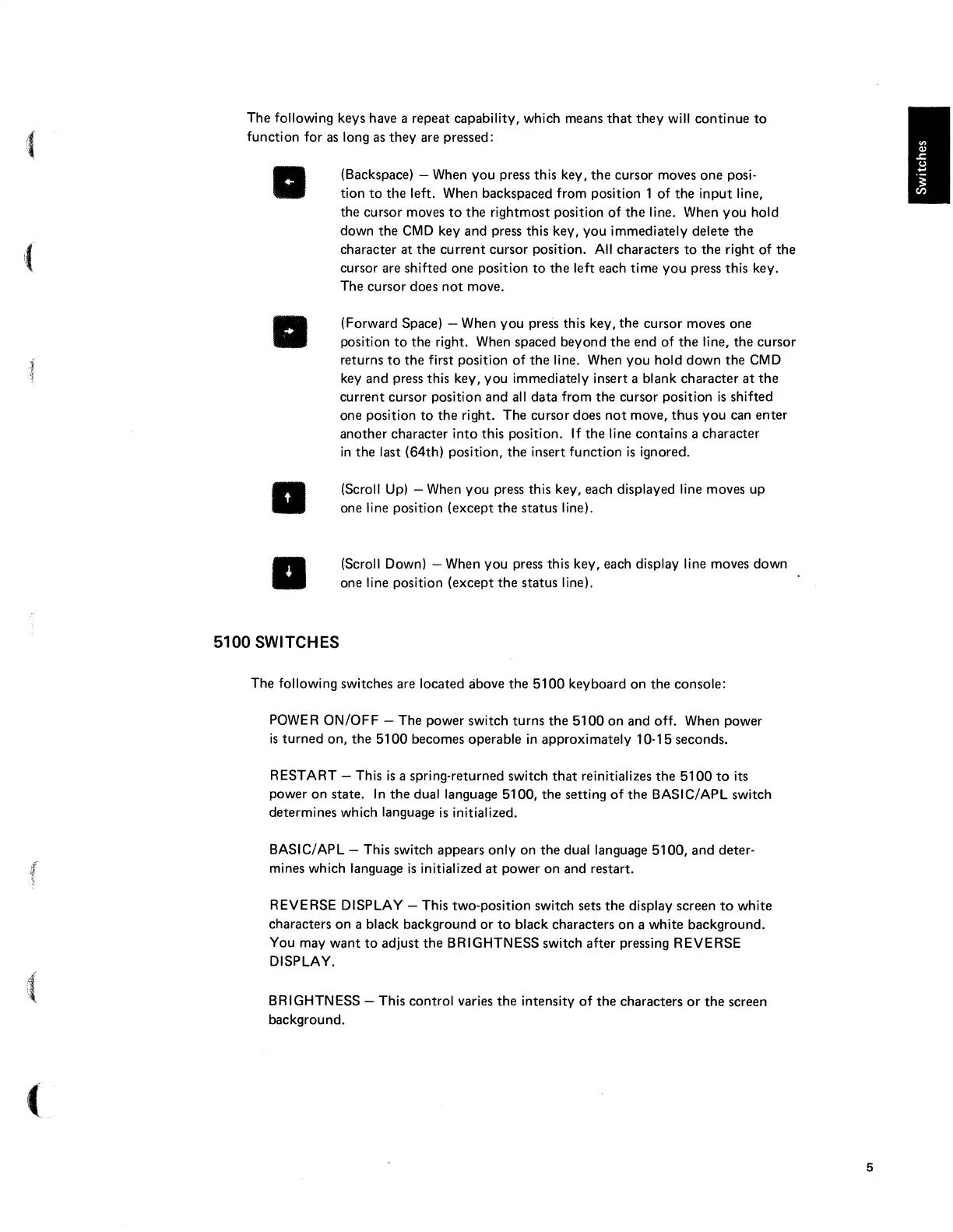I(
f
\
it
\\
The following keys have a repeat capability, which means
that
they
will
continue
to
function for
as
long as
they
are pressed:
•
•
•
•
5100 SWITCHES
(Backspace) - When you press this key,
the
cursor moves
one
posi-
tion
to
the
left. When backspaced from position 1
of
the
input
line,
the cursor moves
to
the
rightmost position
of
the
line. When
you
hold
down
the
CMD
key and press this key, you immediately delete
the
character at
the
current
cursor position.
All
characters
to
the
right of
the
cursor are shifted
one
position
to
the
left each time
you
press this key.
The cursor does
not
move.
(Forward Space) - When
you
press this key,
the
cursor moves one
position
to
the
right. When spaced beyond
the
end
of
the
line,
the
cursor
returns
to
the
first position
of
the
line. When
you
hold
down
the
CMD
key and press this key, you immediately insert a blank character
at
the
current cursor position and all data from
the
cursor position
is
shifted
one position
to
the
right. The cursor does
not
move,
thus
you
can
enter
another character
into
this position.
If
the
line contains a character
in
the
last (64th) position,
the
insert function
is
ignored.
(Scroll
Up)
- When
you
press this key, each displayed line moves
up
one line position (except
the
status line).
(Scroll Down) - When
you
press this key, each display line moves down
one line position (except
the
status line).
The following switches are located above
the
5100
keyboard on
the
console:
POWER
ON/OFF
- The power switch turns
the
5100
on
and off. When power
is
turned
on,
the
5100
becomes operable
in
approximately 10-15 seconds.
RESTART - This
is
a spring-returned switch
that
reinitializes
the
5100
to
its
power
on
state.
In
the
dual language 5100,
the
setting
of
the
BASIC/APL switch
determines which language
is
initialized.
BASIC/APL - This switch appears only on
the
dual language
5100,
and
deter-
mines which language
is
initialized
at
power on and restart.
REVERSE DISPLAY - This two-position switch sets
the
display screen
to
white
characters
on
a black background
or
to
black characters on a white background.
You may
want
to
adjust
the
BRIGHTNESS switch after pressing REVERSE
DISPLAY.
BRIGHTNESS - This control varies
the
intensity
of
the
characters
or
the
screen
background.
5