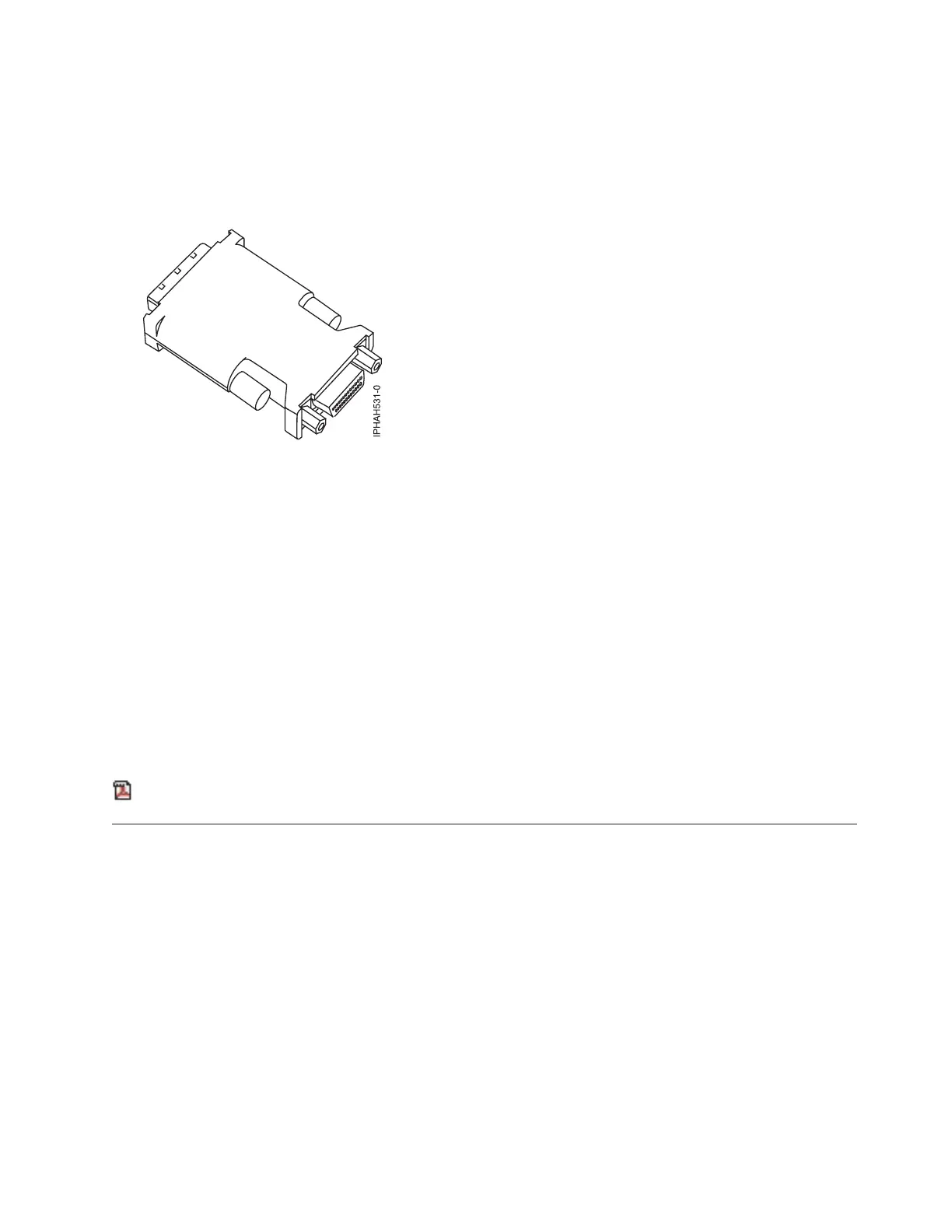Connecting the external cables
__ Connect a TTY terminal or terminal emulator to a serial port (T4 or T5), or connect a display monitor to an
optional graphics adapter in one of the PCI slots (P1-C5 through P1-C9).
Tip: Some graphics adapters require a DVI-I to VGA converter. If you are using one of these graphics adapters,
attach the supplied converter (04N7533) to your monitor cable before connecting to the graphics adapter.
Figure 6. DVI-I to VGA converter
__ Connect a keyboard and mouse to the rear USB ports (T6 and T7), or connect a keyboard and mouse to the front
USB ports (T1 and T2).
__ If you want to connect the system with your network, connect a network cable to one of the Ethernet ports (T8
or T9).
__ If you are using any optional adapters (such as token ring or 8-port EIA-232), connect the cables to the
appropriate adapter connectors in the PCI slots of your system unit.
See Adapters, Devices, and Cable Information for Multiple Bus Systems for a description of cables and adapters
that might be installed on your workstation.
Note: If the cable did not come with your workstation, you will have to supply it.
After you finish
_ Return to your initial setup checklist and complete the next step.
Related reference
Back view of a 7047-185 workstation
Related information
Adapters, Devices, and Cable Information for Multiple Bus Systems
Cabling your OpenPower 710 with a console or interface
For a graphical representation of the slots and connectors, see the back view of the model.
Related reference
Back view of the OpenPower 710 server
Cabling the OpenPower 710 to access the Advanced System
Management Interface (ASMI)
Learn how to access the ASMI, connect external cables and power cords, cable the expansion units, attach
devices, route the cables, and start your server after you install all of your hardware features or replace
parts.
Cabling your server 217