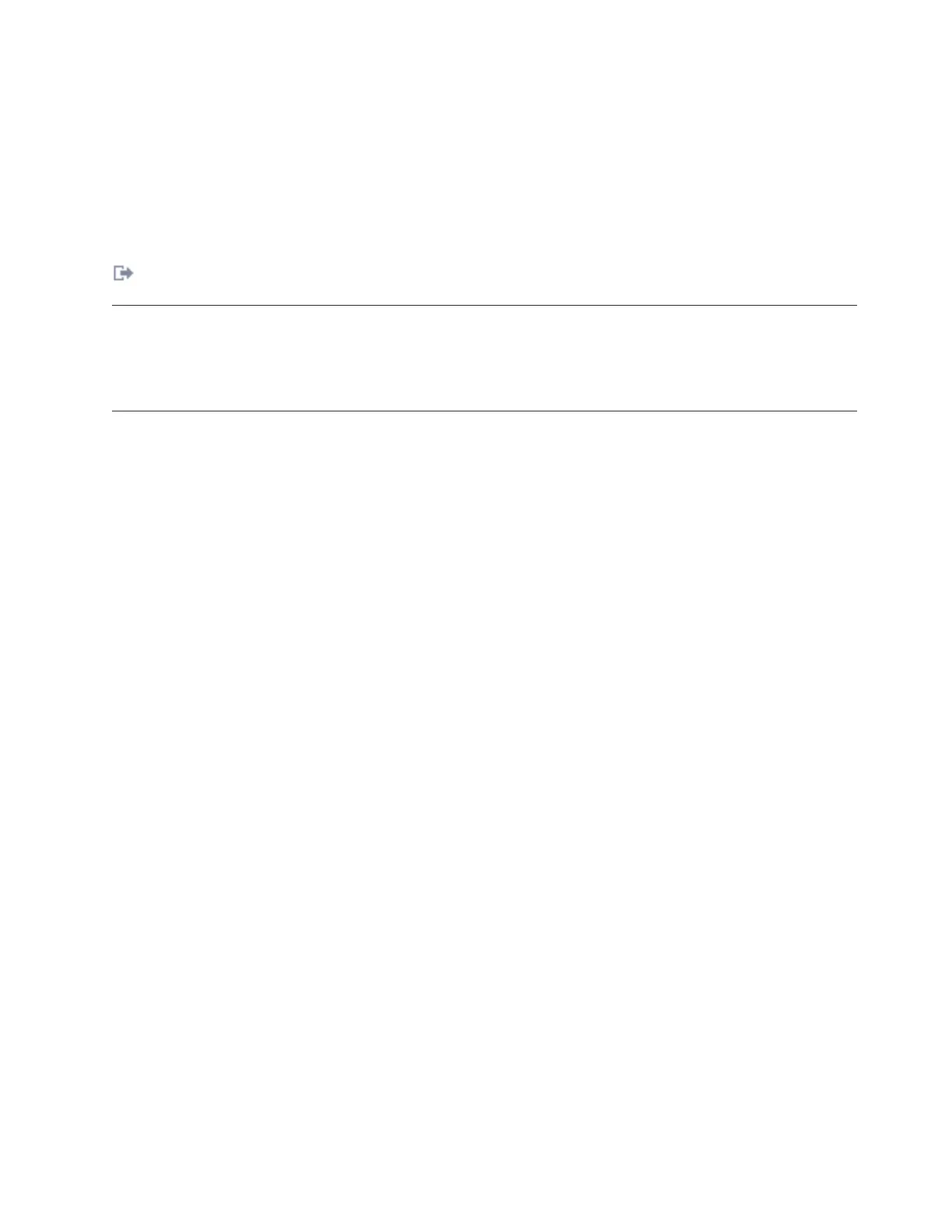Related concepts
Setting up Operations Console
Related tasks
Cabling the HMC
Cabling the Thin Console for System i5
Setting up a twinaxial console
Related information
Worldwide Customized Installation Instructions (WCII) Web site
Documentation for POWER6 servers
You can find user documentation for your POWER6
®
server by going to the Support for IBM Systems
Web site at http://www.ibm.com/systems/support/.
Cabling the Thin Console for System i5
Learn how to connect the Thin Console to your server.
To cable your Thin Console:
1. Complete the setup instructions that are provided with the Thin Console, such as:
v Connect the keyboard, mouse, power cable, and Ethernet cable to the ports on the Thin Console.
v Plug in the monitor, and power it on.
v Plug in the Thin Console, which automatically powers on.
2. Select the keyboard language, and then press Enter.
3. Connect the other end of the Ethernet cable directly to the Hardware Management Console (HMC)
port (either HMC 1 or HMC 2) on the server. Connections and ports are labeled in the following
diagram.
Restrictions:
v Do not attach another Thin Console or an HMC to the remaining HMC port.
v The Thin Console is not available on an Ethernet network, even if the server is already connected.
Note: If you are connecting the Thin Console to an existing server, the DST Sign-on window might
display.
Cabling your server 263