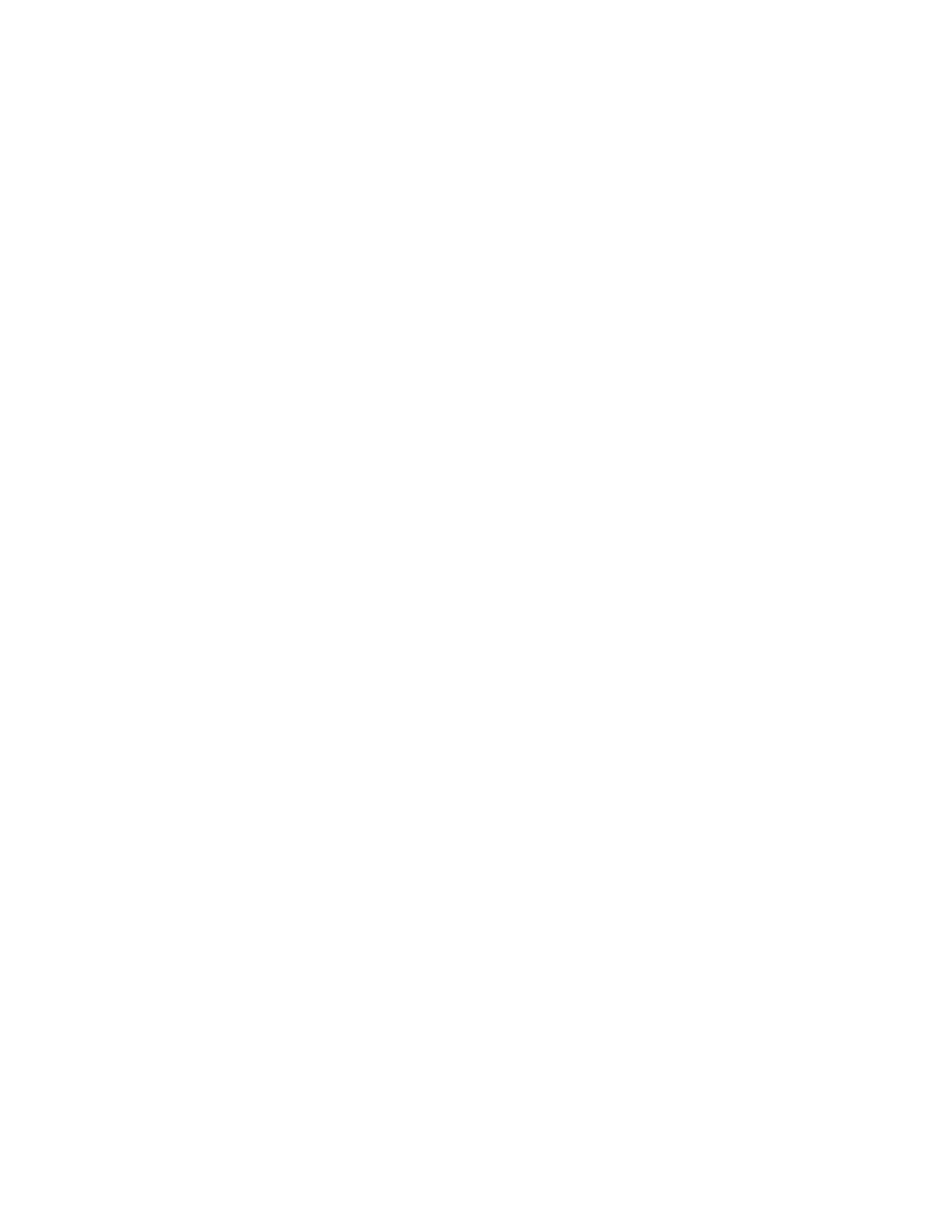v The storage I/O adapter is connected to a non-operational auxiliary cache I/O adapter
Perform the following:
1. Ensure that the SCSI cable on the last port of the storage I/O adapter is connected to the auxiliary
cache I/O adapter. Do the following:
a. Use the location of the storage I/O adapter displayed in the Service Action Log. If the Service
Action Log does not have a location, determine the address of the storage I/O adapter. See
System reference code (SRC) address formats.
b. Determine the location of the storage I/O adapter. See Part locations and listings for the model you
are working on.
c. Ensure that the SCSI cable on the last port of the storage I/O adapter is properly connected to an
auxiliary cache I/O adapter.
d. Ensure that the slot power indicator is lit for the auxiliary cache I/O adapter. If it is not, use
concurrent maintenance to power on the slot.
2.
Ensure that the auxiliary cache I/O adapter is supported for the storage I/O adapter to which it is
connected. See PCI card and Integrated xSeries Adapter card installation instructions for information
about which adapters are compatible.
3. Replace the SCSI cable on the last port of the storage I/O adapter that connects to the auxiliary cache
I/O adapter. See Type, model, and part number list for cable part number information. If this does not
fix the problem, replace the auxiliary cache I/O adapter. This ends the procedure.
SDIOP-PIP41:
One of the following situations has occurred:
v The auxiliary cache I/O adapter is not connected to a storage I/O adapter
v The auxiliary cache I/O adapter is connected to an incompatible storage I/O adapter
v The auxiliary cache I/O adapter is connected to a non-operational storage I/O adapter
Perform the following:
1. Ensure that the SCSI cable of the auxiliary cache I/O adapter is connected to the last port of the
storage I/O adapter. Do the following:
a. Use the location of the storage I/O adapter displayed in the Service Action Log. If the Service
Action Log does not have a location, determine the address of the auxiliary cache I/O adapter. See
System reference code (SRC) address formats.
b. Determine the location of the auxiliary cache I/O adapter. See Part locations and listings for the
model you are working on.
c. Ensure that the SCSI cable of the auxiliary cache I/O adapter is properly connected to the last port
of the storage I/O adapter.
d. Ensure that the slot power indicator is lit for the storage I/O adapter. If it is not, use concurrent
maintenance to power on the slot.
2.
Ensure that the auxiliary cache I/O adapter is supported for the storage I/O adapter to which it is
connected. See PCI card and Integrated xSeries Adapter card installation instructions for information
about which adapters are compatible.
3. Replace the SCSI cable that connects the auxiliary cache I/O adapter to the storage I/O adapter. See
Type, model, and part number list for cable part number information. If this does not fix the problem,
replace the storage I/O adapter. This ends the procedure.
Storage
device I/O card FRU locations: For use by authorized service providers.
Use the table below to find FRU locations. If only a type number is listed, go to the Type, model, and part
number list to determine the part number. If the failing item is an FI code, see “Failing items” on page 249.
Note: See Locations and addresses to help find FRUs that are not in this table.
212 iSeries: iSeries Server 270, 800, 810, 820, 825, 830, 840, 870, 890, SB2, and SB3 Hardware Problem Analysis and
Isolation