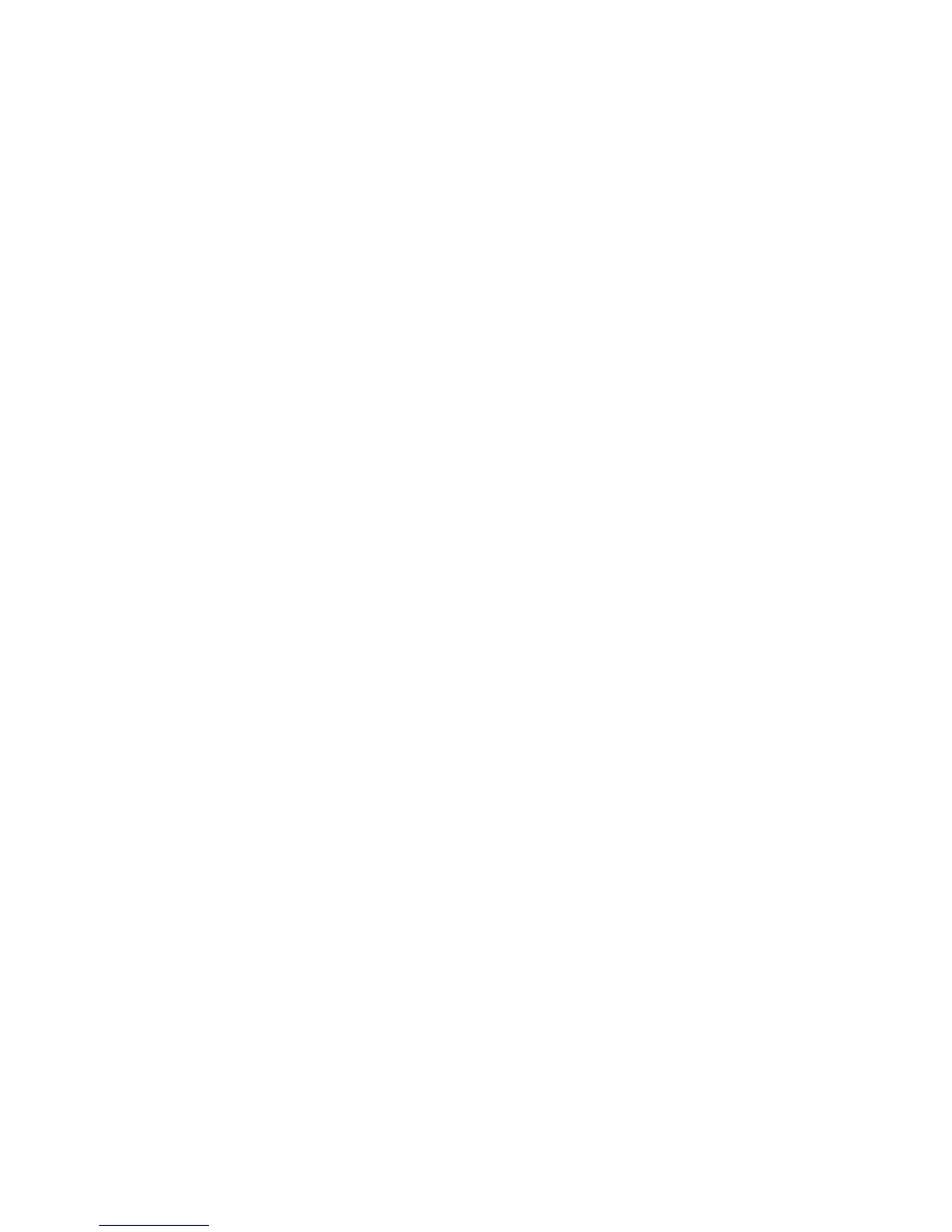Enabling the Capacity Upgrade on Demand Feature
When the system is ready to return to normal operations, enable the Capacity Upgrade
on Demand feature, as follows:
1. Log in to the system as root user or as a user with system group privileges.
2. Type the following at the command line:
chcod -c "CustomerNname-CustomerNumber_nnnnnnn-CustomerPhoneNumber_(333)_444-5555"
Note: You can obtain the customer number and the customer phone number from
the customer or the marketing representative. Use that information when you
use the chcod command. For example:
chcod -c Jane_Doe-CustomerNumber_9999999-Phone_(333)_444-5555
Note: The customer information cannot contain any blank spaces.
To verify that the information was entered correctly, type the following at the
command line:
chcod
The following information is displayed:
Current MailAddress _______Reserved________
Current CustInfo Jane_Doe-CustomerNumber_9999999-Phone_(333)_444-5555
Current Model and System ID = IBM, xxxx-xxx_IBM,xxxxxxx
Current number of authorized proc(s) out of (xx_____) installed on system = (0)
3. Type the following at the command line:
chcod -r proc -n total_number_of_processors
where the
total_number_of_processors
is equal to the value of (yy) recorded in step
2 on page 44.
4. To verify the error log, type the following at the command line:
errpt -a | pg
The following information displays:
LABEL : COD_CHANGED
IDENTIFIER : nnnnnAnnB
Date/Time : DDD MM YY TIME
Machine ID : nnnnnnnnnnnnnn
Note ID : abcdefxxx
Class : x
Type : INFO
Resource Name : Cod Notify
Description
CHANGING CAPACITY UPGRADE ON DEMAND
Probable Causes
User Causes
USER RAN Chcod COMMAND
Chapter 3. Using the Capacity Upgrade on Demand Feature 45