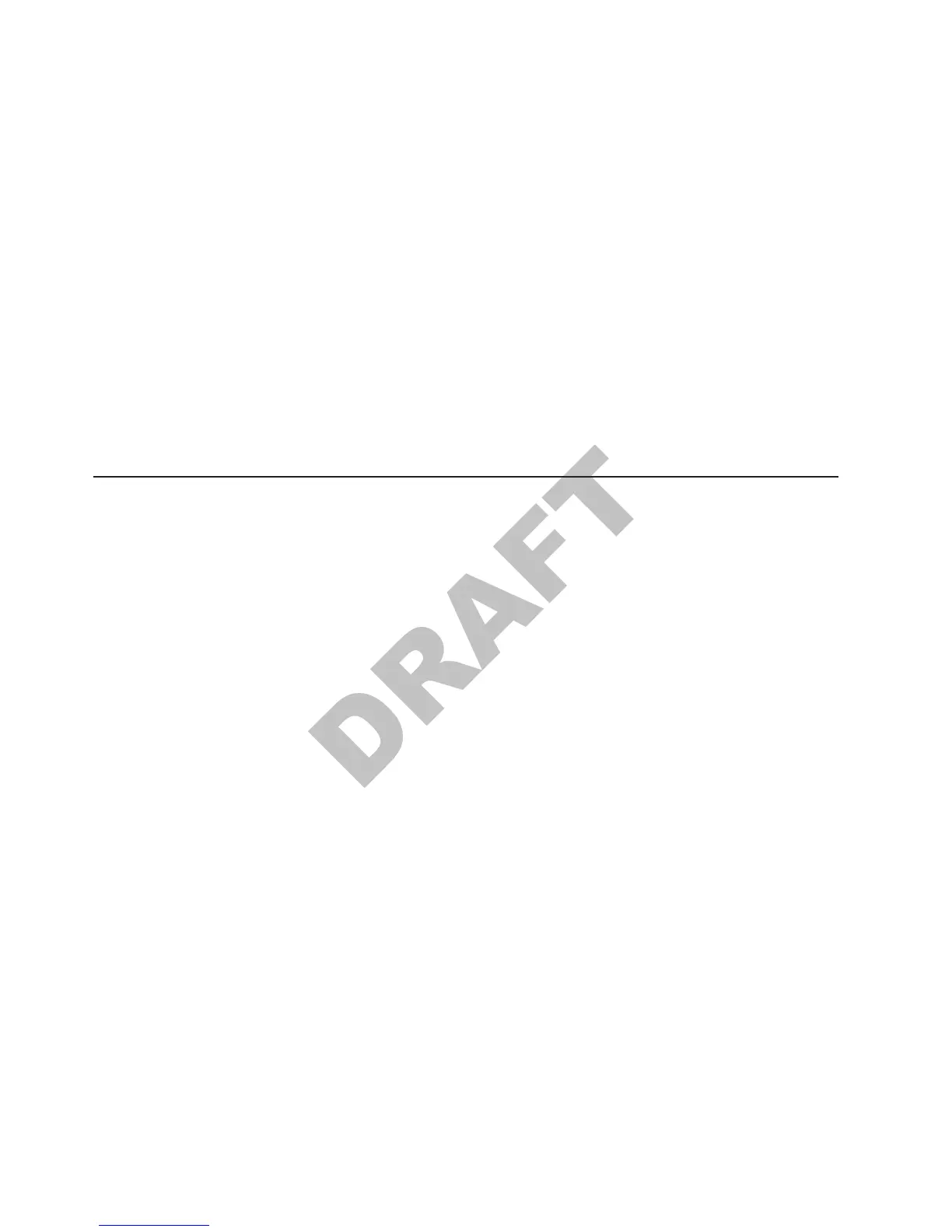administrator and are performing a flash update using the IBM Remote
Deployment Manager software, download the LCCM Bios update.
2. Ensure that the formatted diskette is not write protected, and insert the diskette.
3. Browse to the location of the downloaded BIOS flash image and double-click on
the executable file
4. Follow the on-screen instructions to create the bootable BIOS diskette.
Note: If you encounter problems with creating the diskette, try another diskette
or another PC to create the diskette. You can also download the image
from the Internet again.
5. Insert the diskette into the diskette drive, power on the machine, and allow it to
boot using the diskette.
The system will automatically power off when the BIOS update is complete.
Note:
If you encounter problems getting the diskette to boot the system,
remove the diskette, reboot and follow the steps “Steps to enter setup
and change the first boot device” on page 1 to ensure that the floppy
diskette drive (FDD) is enabled as a boot device.
Partitioning the hard disk
You can partition the hard disk by using the FDISK and FORMAT utilities.
Note: Use the version of FDISK on the PC DOS 2000 diskettes.
1. Boot the system from the DOS Network/CD-ROM Boot Disk.
2. At the command prompt, type FDISK and press Enter.
3. FDISK will ask if large disk support should be enabled. For Windows NT
®
4.0,
choose N. For Windows 2000 and Windows XP, choose Y.
4. When the FDISK Options menu appears, press 4 then press Enter. This will
display all partitions defined in the partition table.
5. Record all partitions and their types. Press Esc when finished.
6. To delete all partitions defined in the partition table, press 3 then press Enter.
A menu will appear which allows the partitions to be deleted. Each partition
must be deleted individually.
7. After the deletion of all partitions, a new primary DOS partition must be
created. At the FDISK Options menu, press 1 and then Enter.
8. Once the Create DOS Partition or Logical DOS Drive menu has appeared,
press 1 then press Enter.
9. In a few moments, the next menu will appear. The system will ask if all
available space should be used for the installation and if it should make the
partition active. Press Y for yes then press Enter.
10. Press any key to restart the system.
11. Repeat Steps 1 and 2 of this procedure.
12. After the command prompt appears, type format c: /u. This will perform an
unconditional format.
13. The question Proceed with Format? will appear. Press Y for yes.
14. After formatting completes, enter a volume label.
15. Clear the master boot record to ensure that any previous boot loaders are
removed. This can be done by typing fdisk /mbr from the command prompt.
16. Restart the system.
Updated October, 2007
2 SurePOS 700 Series: SurePOS 700-722/742/782, 723/743/783 Operating System Installation Guide
