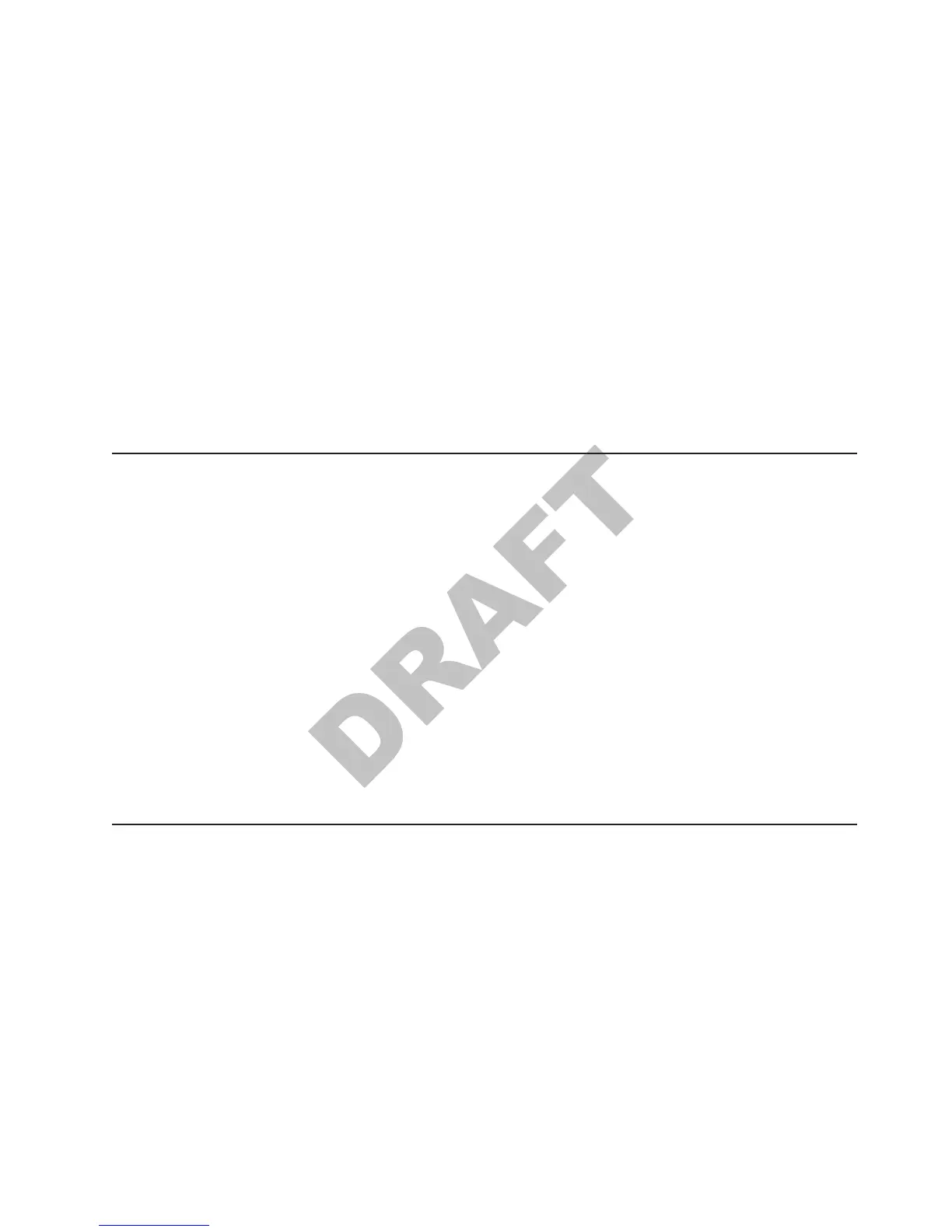30. Right-click My Computer on the Desktop and click Properties.
31. Click the Hardware tab.
32. Click Device Manager.
33. Double-click Ethernet Controller under Other Devices.
34. Click the Driver tab.
35. Click Update Driver.
36. Click Next.
37. Insert the floppy disk containing the Windows XP Network Driver in to the A:
drive.
38. Click Search for a suitable driver for my device and click Next.
39. Ensure the checkbox beside Floppy disk drives is checked and click Next.
40. Windows will find the proper driver on the floppy disk. After the search has
completed, click Next to continue.
41. Click Finish to complete the installation process.
42. Click Close to exit the Ethernet Controller properties.
Installing the drivers
These drivers and update packages must be downloaded and installed in the order
shown below to ensure the system functions properly.
Note: Check the IBM Retail Store Solutions Web site at http://www.ibm.com/
solutions/retail/store/support
for the latest driver updates.
Installation sequence for base drivers
Note: Check the readme.txt files for specific driver information.
1. Chipset
2. Network
3. Windows XP Service Pack 2 and other patches
4. Video
5. Audio
6. Base/PCI Serial Ports
Post-installation procedures
Install Intel Application Accelerator. This program will post a warning message
when one of the RAID disks degrades or disappears. It also automatically starts
Rebuilding the RAID volume when Windows restarts. Rebuilding scans the entire
disk and can take a considerable time to complete; however, the program displays
the percentage of completeness of the rebuilding.
Updated October, 2007
Chapter 3. Installing Windows XP 15
