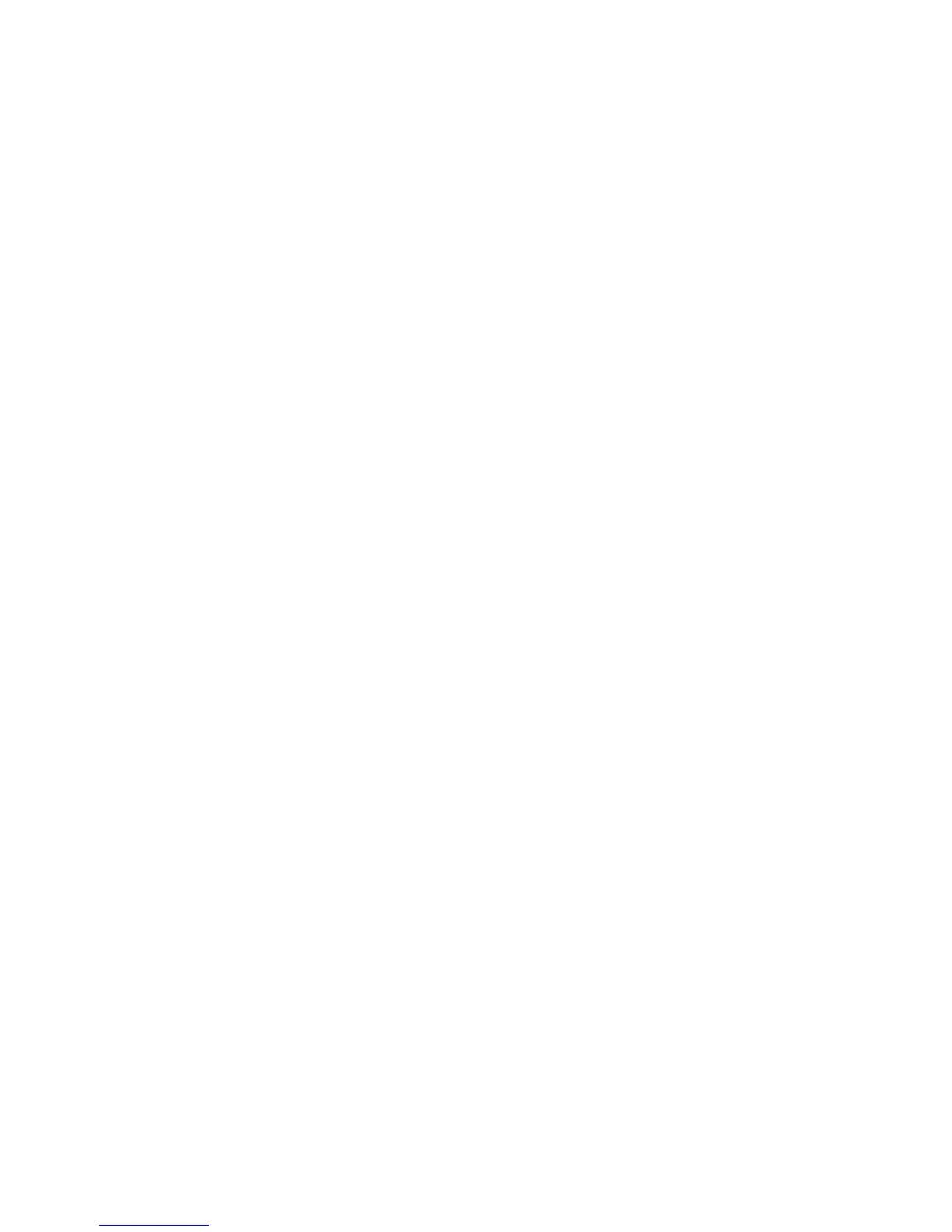Logging on to the web interface
To log on to the IMM web interface, complete the following steps:
1. On a system that is connected to the server, open a web browser. In the
Address or URL field, type the IP address or host name of the IMM to which
you want to connect.
Note: If you are logging on to the IMM for the first time after installation, the
IMM defaults to DHCP. If a DHCP host is not available, the IMM assigns a
static IP address of 192.168.70.125. The IMM network access tag provides the
default host name of the IMM and does not require you to start the server.
2. On the Login page, type the user name and password. If you are using the
IMM for the first time, you can obtain the user name and password from your
system administrator. All login attempts are documented in the system-event
log.
Note: The IMM is set initially with a user name of USERID and password of
PASSW0RD (with a zero, not a the letter O). You have read/write access. You
must change the default password the first time you log on.
3. Click Log in to start the session. The System Status and Health page provides a
quick view of the system status.
Note: If you boot to the operating system while in the IMM GUI and the message
“Booting OS or in unsupported OS” is displayed under System Status → System
State, disable Windows 2008 firewall or type the following command in the
Windows 2008 console. This might also affect blue-screen capture features.
netsh firewall set icmpsetting type=8 mode=ENABLE
By default, the icmp packet is blocked by Windows firewall. The IMM GUI will
then change to “OS booted” status after you change the setting as indicated above
in both the Web and CLI interfaces.
Using the embedded hypervisor
The VMware ESXi embedded hypervisor software is available on the optional IBM
USB flash device with embedded hypervisor. The USB flash device can be installed
in USB connectors 3 and 4 on the system board (see “System-board internal
connectors” on page 26 for the location of the connectors). Hypervisor is
virtualization software that enables multiple operating systems to run on a host
system at the same time. The USB flash device is required to activate the
hypervisor functions.
To start using the embedded hypervisor functions, you must add the USB flash
device to the startup sequence in the Setup utility.
To add the USB flash device to the startup sequence, complete the following steps:
1. Turn on the server.
Note: Approximately 10 seconds after the server is connected to ac power, the
power-on button becomes active.
2. When the prompt <F1> Setup is displayed, press F1.
3. From the Setup utility main menu, select Boot Manager.
138 System x3750 M4 Types 8722 and 8733: Installation and Service Guide