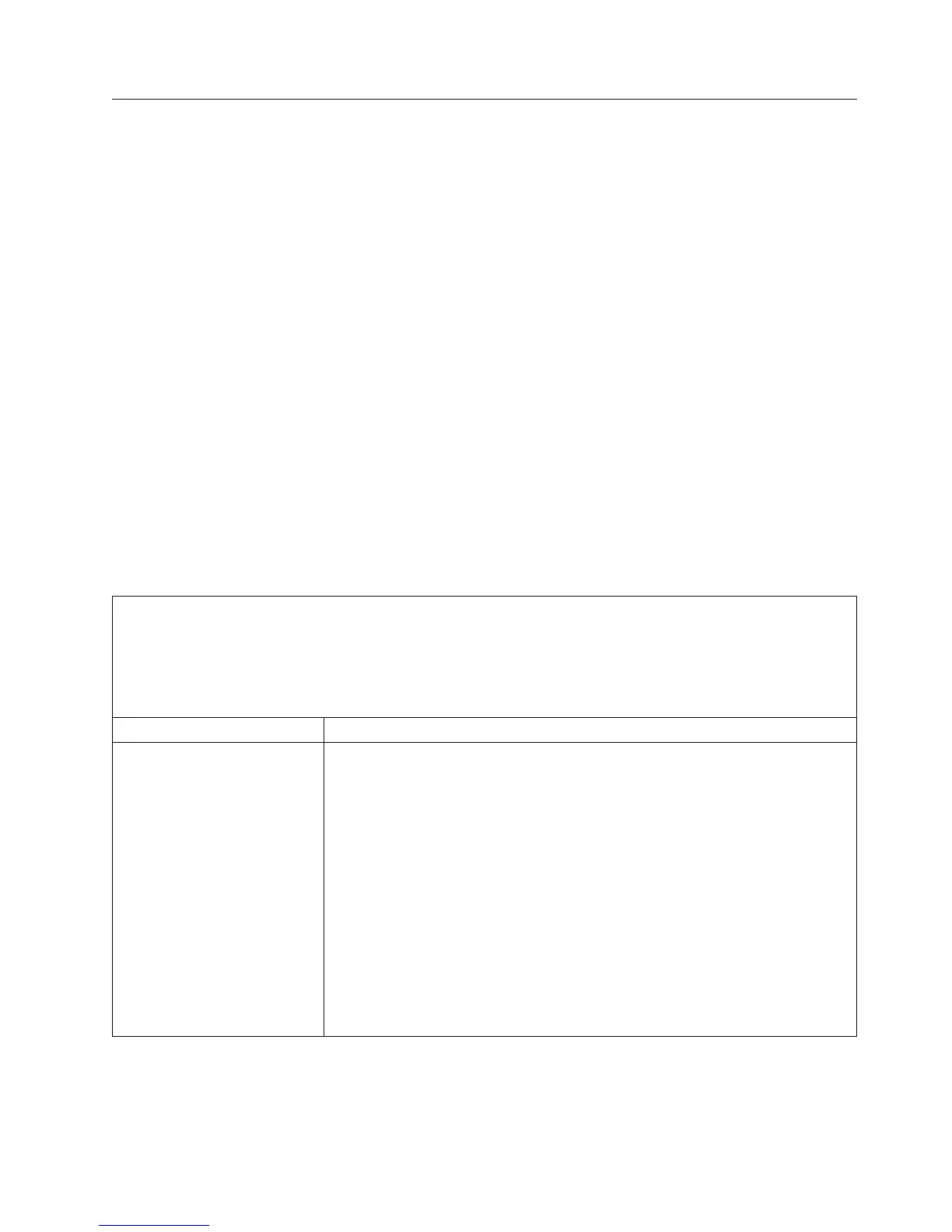Troubleshooting by symptom
Use the troubleshooting tables to find solutions to problems that have identifiable
symptoms.
If you cannot find a solution to the problem in these tables, see Appendix C, “DSA
messages,” on page 321 for information about testing the server and “Running the
DSA Preboot diagnostic programs” on page 171 for additional information about
running DSA Preboot program that is stored in integrated USB memory on the
server. For additional information to help you solve problems, see “Start here” on
page 149.
If you have just added new software or a new optional device and the server is
not working, complete the following steps before you use the troubleshooting
tables:
1. Check the system-error LED on the operator information panel; if it is lit, check
the light path diagnostics LEDs (see “Light path diagnostics” on page 156).
2. Remove the software or device that you just added.
3. Run IBM Dynamic System Analysis (DSA) to determine whether the server is
running correctly (for information about using DSA, see Appendix C, “DSA
messages,” on page 321.
4. Reinstall the new software or new device.
CD/DVD drive problems
v Follow the suggested actions in the order in which they are listed in the Action column until the problem is
solved.
v See Chapter 5, “Parts listing, System x3750 M4 Types 8722 and 8733,” on page 195 to determine which
components are customer replaceable units (CRU) and which components are field replaceable units (FRU).
v If an action step is preceded by “(Trained service technician only),” that step must be performed only by a
Trained service technician.
Symptom Action
The CD-ROM/DVD-ROM drive
is not recognized.
1. Check the IMM event log for events associated with CD-ROM/DVD-ROM
drive.
2. Make sure that:
v The CD or DVD is recognized and enabled in the Setup utility (see “Starting
the Setup utility” on page 128 for more information).
v If the CD or DVD is not recognized:
– Check the CD or DVD cables and jumpers for damage and to make sure
that they are connected correctly
– The correct device driver is installed for the CD or DVD drive.
– The CD or DVD is enabled in the operating system.
3. Run the CD or DVD drive diagnostic programs (See “Running the DSA
Preboot diagnostic programs” on page 171).
4. Replace the CD or DVD drive.
5. (Trained technician only) Replace the system board.
Chapter 4. Troubleshooting 173