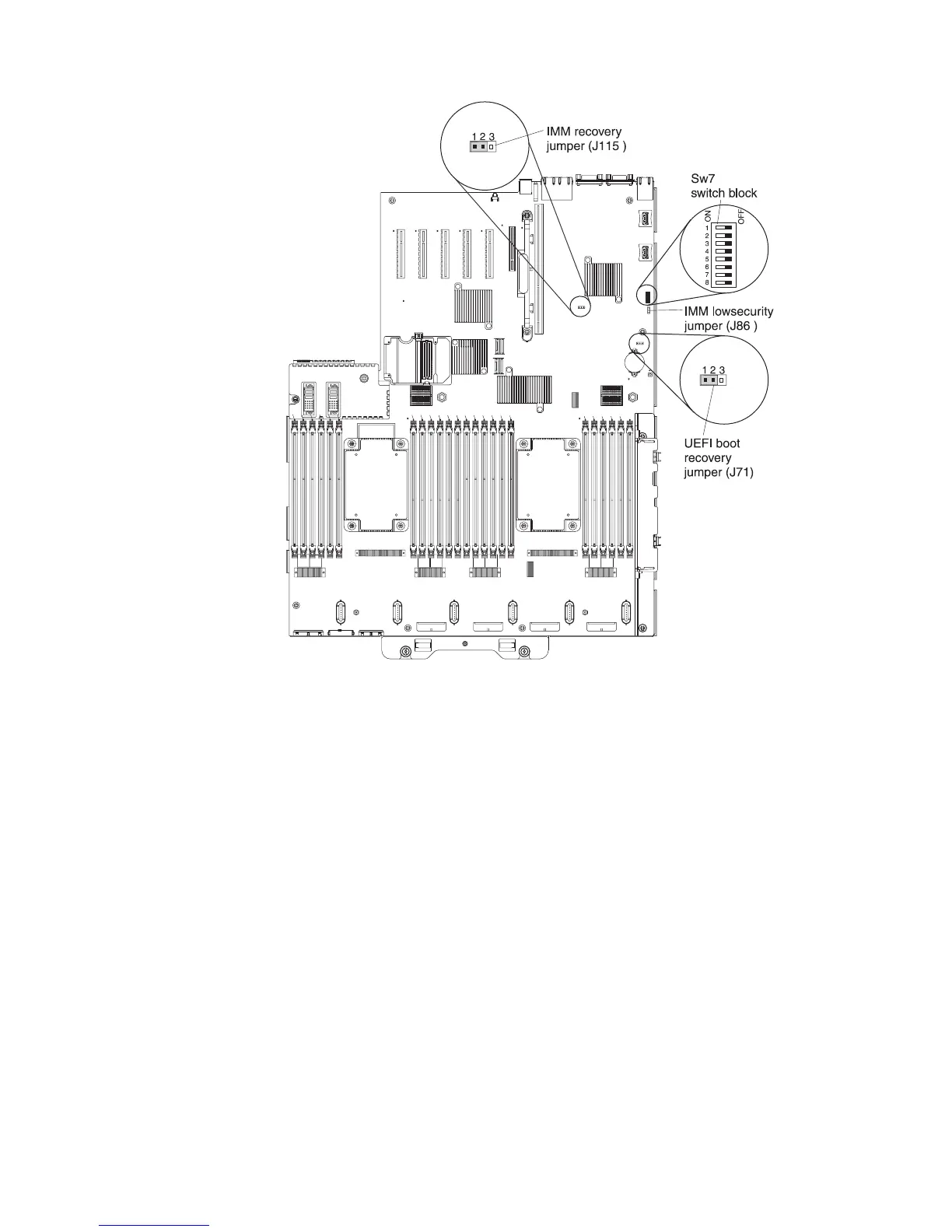4. Move the jumper from pins 1 and 2 to pins 2 and 3 to enable the UEFI
recovery mode.
5. Reinstall the server cover; then, reconnect all power cords.
6. Restart the server. The power-on self-test (POST) starts.
7. Boot the server to an operating system that is supported by the IBM Flash
UEFI Update package that you downloaded.
8. Perform the firmware update by following the instructions that are in the
firmware update package readme file.
9. Copy the downloaded firmware update package into a directory.
10. From a command line, type filename-s, where filename is the name of the
executable file that you downloaded with the firmware update package.
11. Turn off the server and disconnect all power cords and external cables, and
then remove the server cover.
12. Move the UEFI boot recovery jumper (J71) back to the primary position (pins
1 and 2).
13. Reinstall the server cover, and then reconnect all the power cables.
14. Restart the server.
In-band automated boot recovery method
Note: Use this method if the BOARD LED on the light path diagnostics panel is lit
and there is a log entry or Booting Backup Image is displayed on the firmware
splash screen; otherwise, use the in-band manual recovery method.
192 System x3750 M4 Types 8722 and 8733: Installation and Service Guide