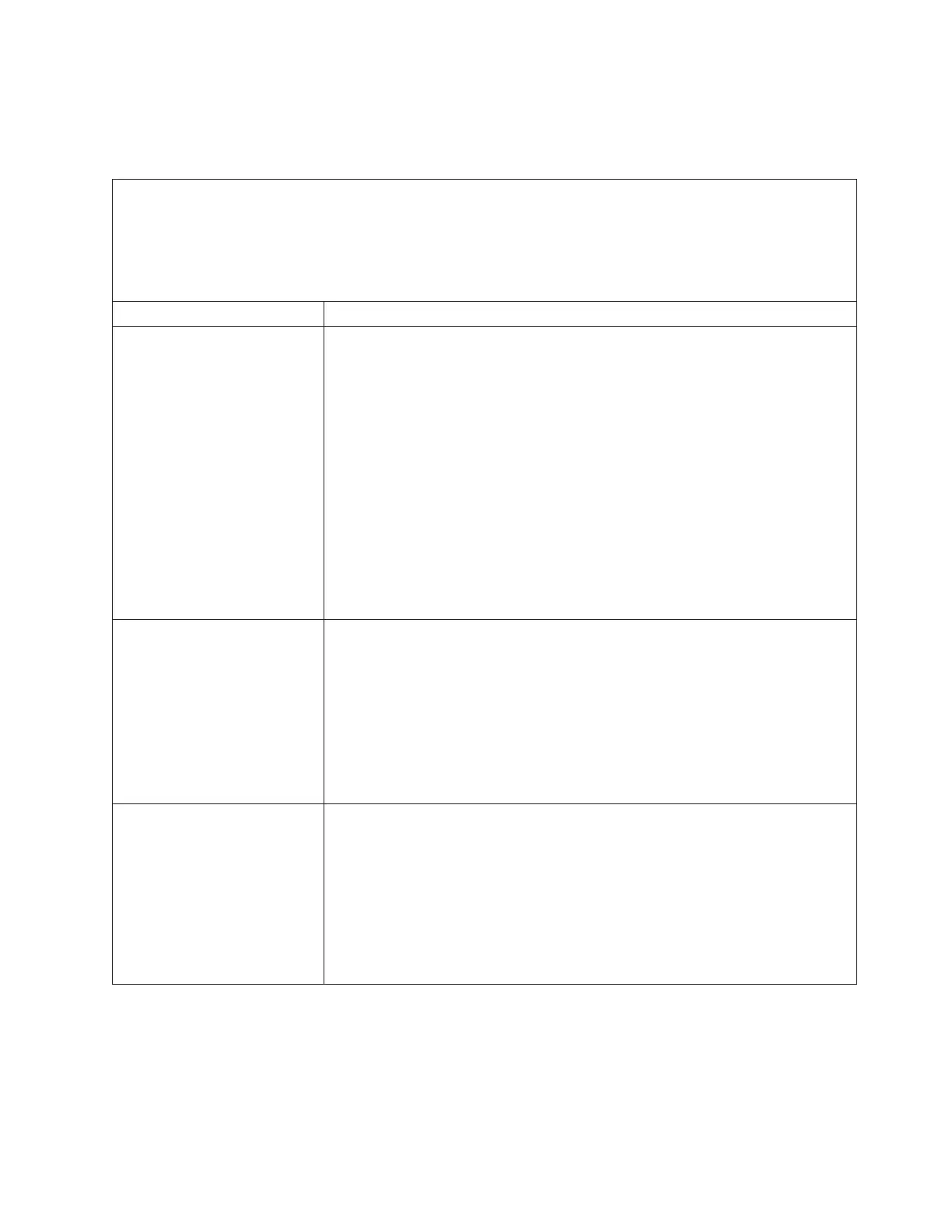CD/DVD drive problems
This information provides steps for solving CD/DVD drive problems.
Table 26. Symptoms and actions for CD/DVD drive problems
v Follow the suggested actions in the order in which they are listed in the Action column until the problem is
solved.
v See Chapter 5, “Parts listing, System x3750 M4 Types 8722 and 8733,” on page 215 to determine which
components are customer replaceable units (CRU) and which components are field replaceable units (FRU).
v If an action step is preceded by (Trained service technician only), that step must be performed only by a Trained
service technician.
Symptom Action
The CD-ROM/DVD-ROM drive
is not recognized.
1. Check the IMM event log for events associated with CD-ROM/DVD-ROM
drive.
2. Make sure that:
v The CD or DVD is recognized and enabled in the Setup utility (see “Starting
the Setup utility” on page 142 for more information).
v If the CD or DVD is not recognized:
– Check the CD or DVD cables and jumpers for damage and to make sure
that they are connected correctly
– The correct device driver is installed for the CD or DVD drive.
– The CD or DVD is enabled in the operating system.
3. Run the CD or DVD drive diagnostic programs (See “Running the DSA
Preboot diagnostic programs” on page 187).
4. Replace the CD or DVD drive.
5. (Trained service technician only) Replace the system board.
A CD or DVD is not working
correctly.
1. Clean the CD or DVD.
2. Replace the CD or DVD with new CD or DVD media.
3. Run the CD or DVD drive diagnostic programs (see “Running the DSA
Preboot diagnostic programs” on page 187).
4. Reseat the CD or DVD drive (see “Removing a CD/DVD drive” on page 240
and “Replacing a CD/DVD drive” on page 241). Make sure that the cable is
connected to the system board correctly and connected to the correct SATA
port.
5. Replace the CD or DVD drive.
The CD or DVD drive tray is
not working but the drive is
recognized.
1. Make sure that the server is turned on and the CD or DVD drive is enabled in
the Setup utility (see “Starting the Setup utility” on page 142).
Note: The CD or DVD eject button might be disabled if you are starting the
server from a CD or DVD.
2. Insert the end of a straightened paper clip into the manual tray-release
opening.
3. Reseat the CD or DVD drive (see “Removing a CD/DVD drive” on page 240
and “Replacing a CD/DVD drive” on page 241).
4. Replace the CD or DVD drive.
Chapter 4. Troubleshooting 191