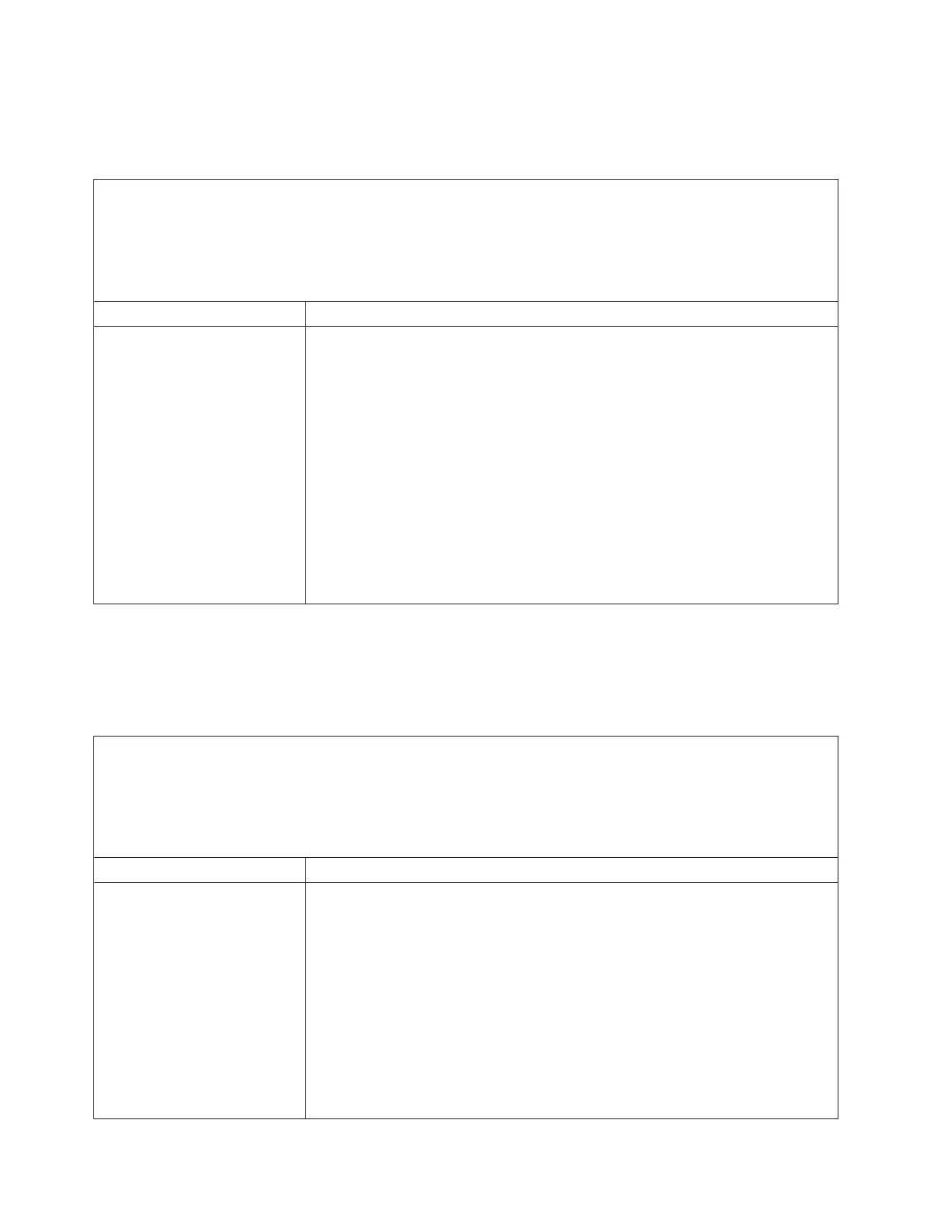Intermittent problems
This information provides steps for solving intermittent problems.
Table 30. Symptoms and actions for intermittent problems
v Follow the suggested actions in the order in which they are listed in the Action column until the problem is
solved.
v See Chapter 5, “Parts listing, System x3750 M4 Types 8722 and 8733,” on page 215 to determine which
components are customer replaceable units (CRU) and which components are field replaceable units (FRU).
v If an action step is preceded by (Trained service technician only), that step must be performed only by a Trained
service technician.
Symptom Action
The server resets (restarts)
occasionally.
1. Check the IMM event log for messages associated with the restart event.
2. If the reset occurs during POST and the POST watchdog timer is enabled (click
System Settings --> Recovery --> System Recovery --> POST Watchdog
Timer in the Setup utility (see “Starting the Setup utility” on page 142) to see
the POST watchdog setting), make sure that sufficient time is allowed in the
watchdog timeout value (POST Watchdog Timer). If the server continues to
reset during POST, see Appendix C, “UEFI/POST error codes,” on page 473
and Appendix B, “DSA diagnostic test results,” on page 335.
3. If the reset occurs after the operating system starts, disable any automatic
server restart (ASR) utilities, such as the IBM Automatic Server Restart IPMI
Application for Windows, or any ASR devices that are be installed.
Note: ASR utilities operate as operating-system utilities and are related to the
IPMI device driver. If the reset continues to occur after the operating system
starts, the operating system might have a problem; see “Software problems” on
page 205.
Keyboard, mouse, or pointing-device problems
This information provides steps for solving keyboard, mouse, or pointing-device
problems.
Table 31. Symptoms and actions for keyboard, mouse, or pointing-device problems
v Follow the suggested actions in the order in which they are listed in the Action column until the problem is
solved.
v See Chapter 5, “Parts listing, System x3750 M4 Types 8722 and 8733,” on page 215 to determine which
components are customer replaceable units (CRU) and which components are field replaceable units (FRU).
v If an action step is preceded by (Trained service technician only), that step must be performed only by a Trained
service technician.
Symptom Action
All or some keys on the
keyboard do not work.
1. Make sure that the following conditions are met:
v The keyboard cable is securely connected.
v The server and the monitor are turned on.
2. See http://www.ibm.com/systems/info/x86servers/serverproven/compat/
us/ for information about keyboard compatibility.
3. If you are using a USB keyboard and it is connected to a USB hub, disconnect
the keyboard from the hub and connect it directly to the server.
4. If you are using a USB keyboard and it is connected to a USB hub, disconnect
the keyboard from the hub and connect it directly to the server. If the
keyboard is connected directly to the server, try another port. If the keyboard
works, replace the USB hub.
5. Replace the keyboard.
196 System x3750 M4 Types 8722 and 8733: Installation and Service Guide