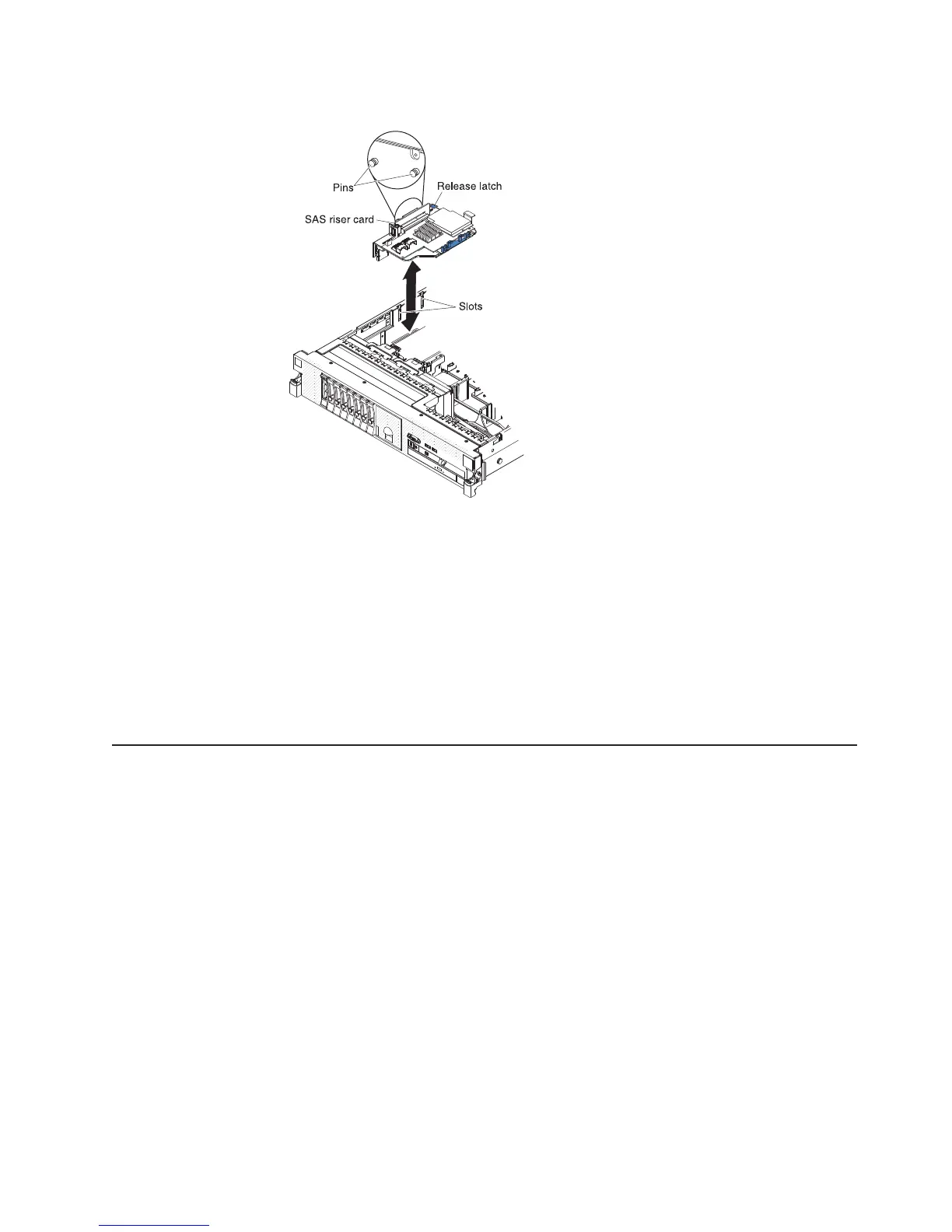v Tape-enabled server model:
1. Align the pins on the back side of the SAS riser card with the slots on the
server chassis.
2. Make sure that any tape drive cables are routed correctly underneath the
SAS riser card. For information about the cable routing, see “Installing an
optional tape drive” on page 60.
3. Press the SAS controller assembly into place. Make sure that the SAS riser
card is firmly seated and that the release latch and retention latch hold the
assembly securely.
If you have other devices to install or remove, do so now. Otherwise, go to
“Completing the installation” on page 106.
Removing a ServeRAID SAS controller from the SAS riser card
A ServeRAID SAS controller is installed in a dedicated slot on the SAS riser card.
Important: If you have installed a SAS expander card in a 12-drive-capable server,
the SAS controller is installed in a PCI riser-card assembly and is installed and
removed the same way as any other PCI adapter. Do not use the instructions in this
topic; use the instructions in “Installing a PCI adapter” on page 51 and “Removing a
PCI adapter” on page 54.
Depending on the server model, the server comes with a ServeRAID-BR10i
SAS/SATA controller or a ServeRAID-MR10i SAS/SATA controller installed.
You can replace the ServeRAID SAS controller with another supported ServeRAID
SAS controller. For a list of supported ServeRAID SAS controllers, see
http://www.ibm.com/servers/eserver/serverproven/compat/us/.
Note: For brevity, in this documentation the ServeRAID SAS controller is often
referred to as the SAS controller.
Chapter 2. Installing optional devices 93