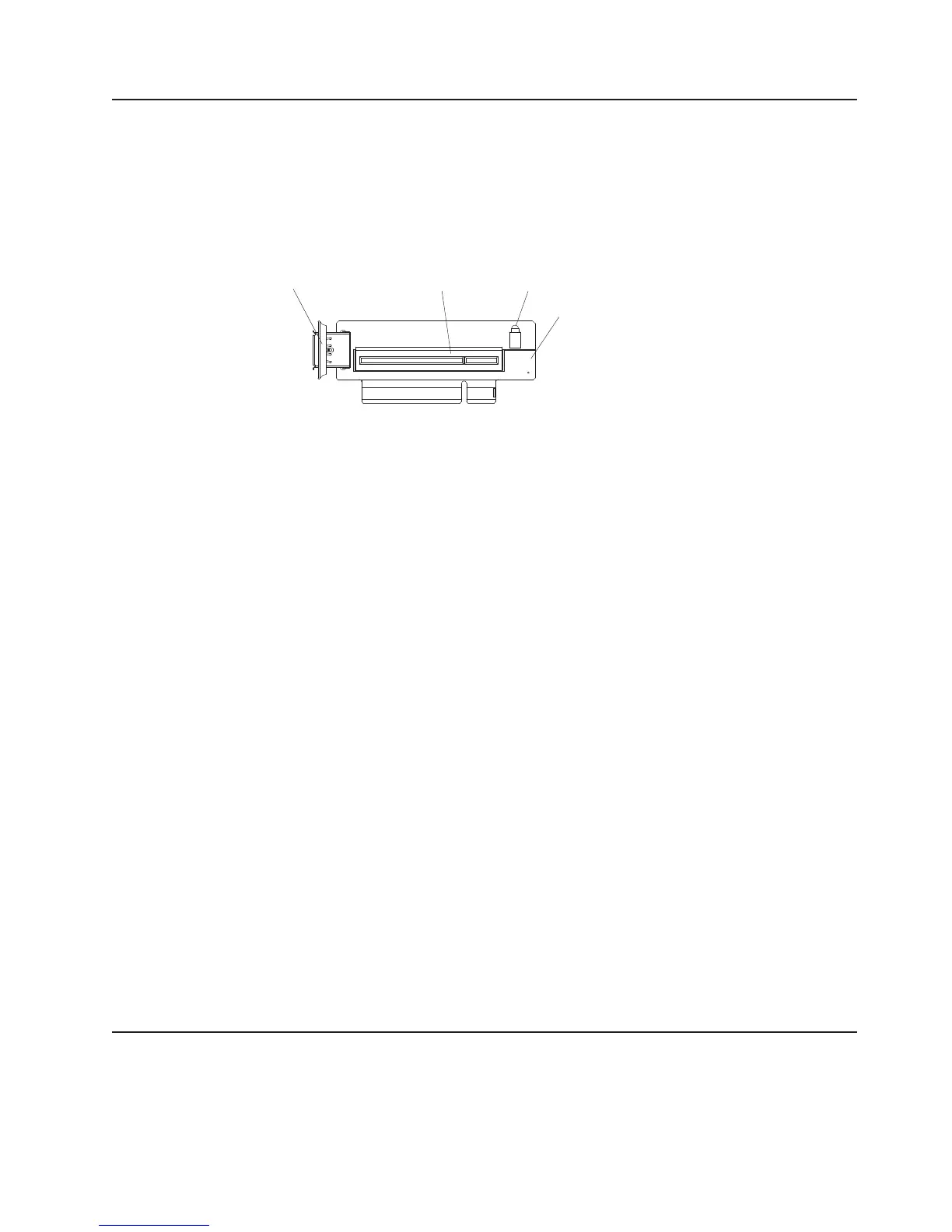Using the USB memory key for VMware hypervisor
The VMware hypervisor is available on server models that come with an installed
IBM USB Memory Key for VMware Hypervisor. The USB memory key comes
installed in the USB hypervisor connector on the SAS riser card (see the following
illustration). Hypervisor is virtualization software that enables multiple operating
systems to run on a host computer at the same time. The USB memory key is
required to activate the hypervisor functions.
USB hypervisor
connector
PCI Express SAS
controller connector
SAS controller
error LED
SAS riser
card
To start using the embedded hypervisor functions, you must add the USB memory
key to the startup sequence in the Setup utility.
To add the USB hypervisor memory key to the boot order, complete the following
steps:
1. Turn on the server.
Note: Approximately 3 minutes after the server is connected to ac power, the
power-control button becomes active.
2. When the prompt <F1> Setup is displayed, press F1.
3. From the Setup utility main menu, select Boot Manager.
4. Select Add Boot Option; then, select Hypervisor. Press Enter, and then press
Esc.
5. Select Change Boot Order and then select Commit Changes; then, press
Enter.
6. Select Save Settings and then select Exit Setup.
If the embedded hypervisor image becomes corrupt, you can use the VMware
Recovery CD that comes with the server to recover the image. To recover the flash
device image, complete the following steps:
1. Turn on the server.
Note: Approximately 3 minutes after the server is connected to ac power, the
power-control button becomes active.
2. Insert the VMware Recovery CD into the CD or DVD drive.
3. Follow the instructions on the screen.
For additional information and instructions, see the VMware ESXi Server 31
Embedded Setup Guide at http://www.vmware.com/pdf/vi3_35/esx_3i_e/r35/
vi3_35_25_3i_setup.pdf/.
Using the remote presence capability and blue-screen capture
The remote presence and blue-screen capture features are integrated functions of
the integrated management module (IMM). When an optional virtual media key is
installed in the server, it activates full systems-management functions. The virtual
media key is required to enable the integrated remote presence and blue-screen
Chapter 3. Configuring the server 123