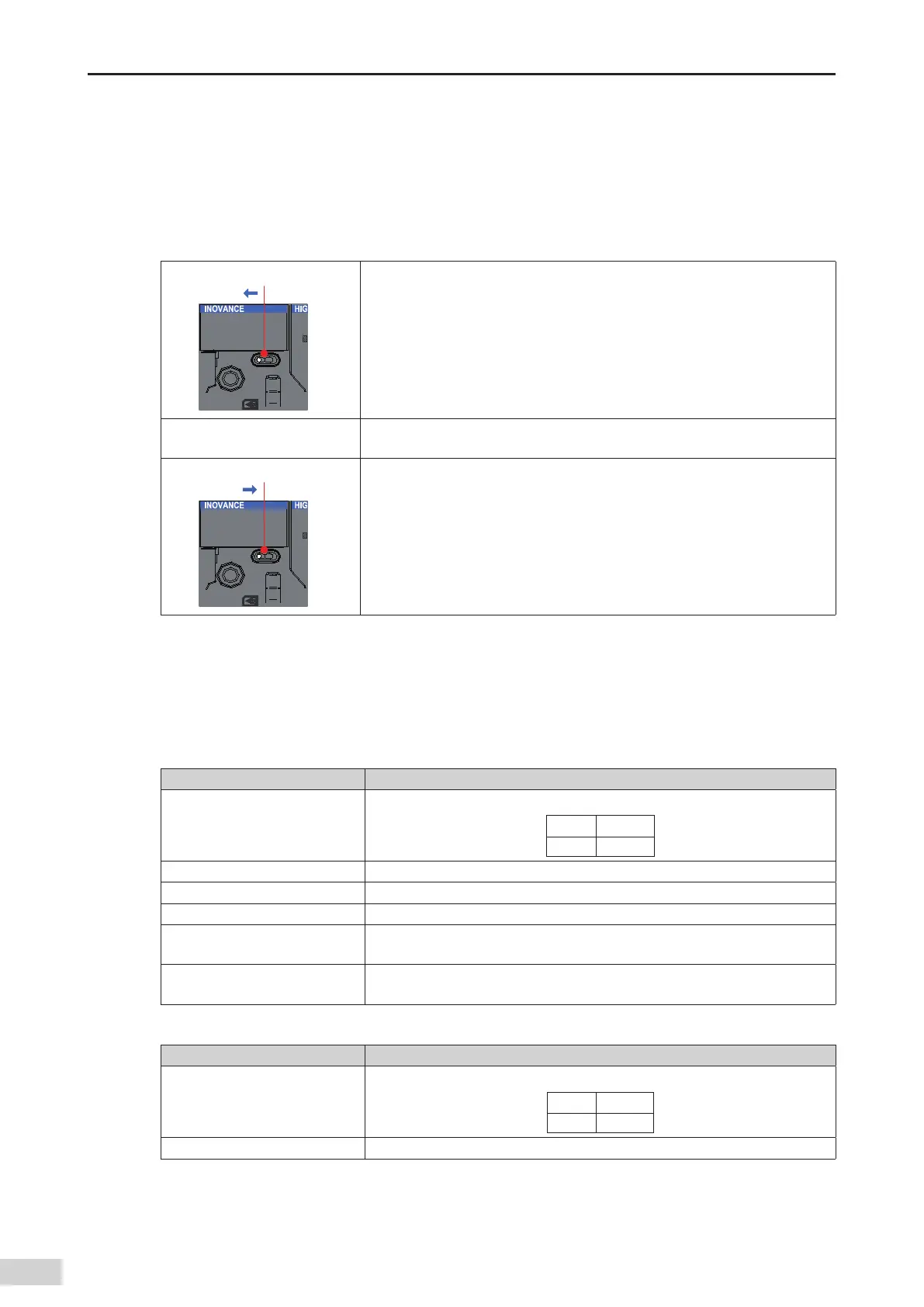-124-
Introduction
7.1 Running and Stop
After the program is written into the CPU module
,
perform the following steps to start or stop the sys-
tem.
After the program is written into the CPU module when the CPU module is in STOP state
,
perform the
following steps to start the system:
.',
36/
4501
4XJUDIUP36/
1. Set the RUN/STOP switch to RUN.
2. Ensure that the RUN indicator remains on (green).
.',
36/
4501
4XJUDIUP4501
3. To stop the system
,
set the RUN/STOP switch to STOP. You can also stop the
system in the commissioning software of the host computer.
7.2 Indicators and MFK Button
7.2.1 LED Fault Indicators
1) CPU module indicators
Indicator Name Meaning
RUN
Indicates the current running status (RUN or STOP) of the system.
O Stop
On Running
ERR Indicates that a system fault occurs.
SF Indicates that a system error occurs.
BF Indicates that a bus error occurs.
CANRUN
Indicates the CANopen/CANlink running status and complies with the CANopen
DS303 indicator standard.
CANERR
Indicates that a CANopen/CANlink error occurs and complies with the CANopen
DS303 indicator standard.
2) Analog I/O module indicators
Indicator Name Meaning
RUN
Indicates the current running status (RUN or STOP) of the system.
O Stop
On Running
ERR Indicates that a module fault occurs.
