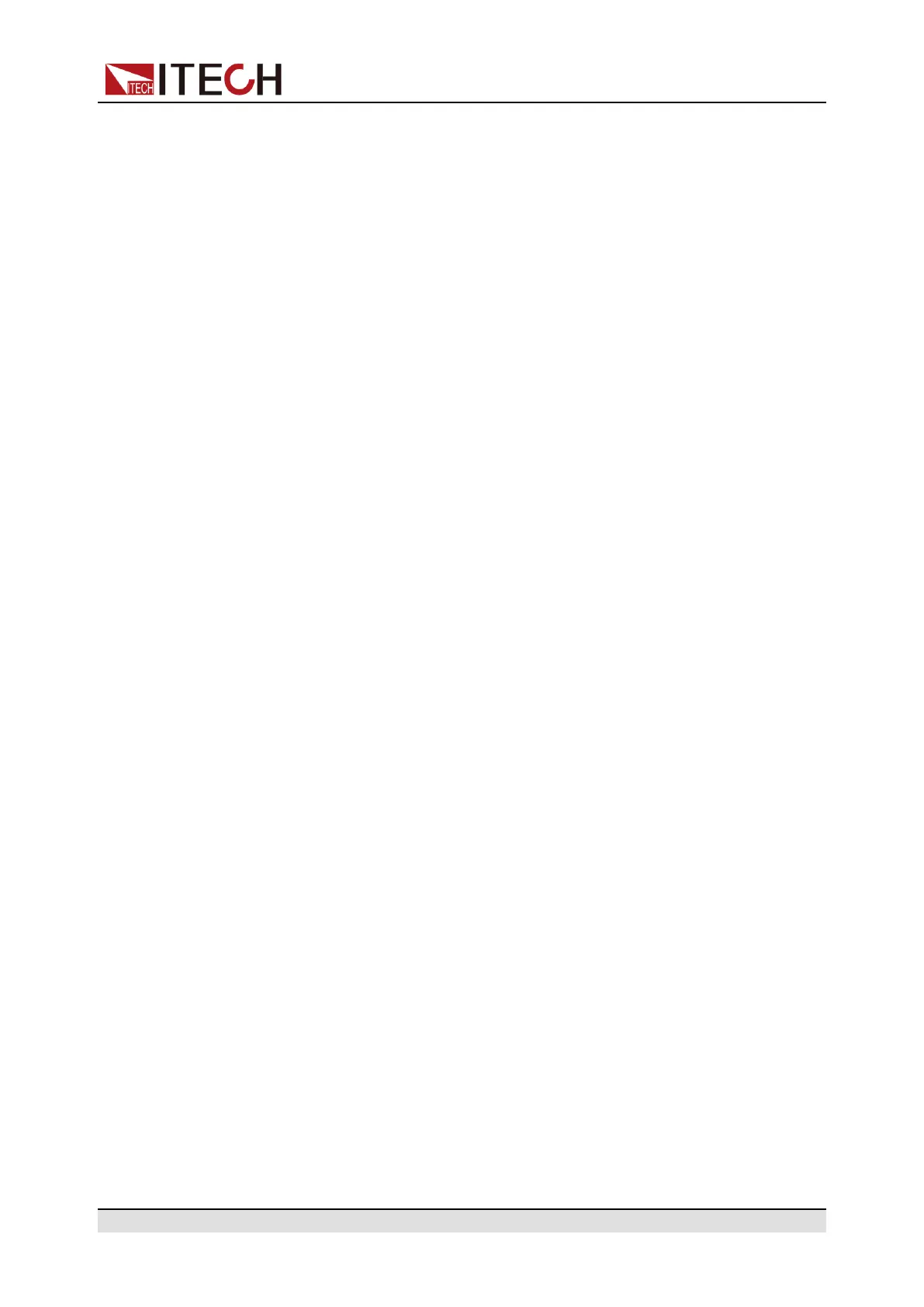Power Supply Function
Edit Battery Simulation Test File
• Edit user-defined battery simulation file
1. Press the composite keys [Shift]+[I-set] (Function) on the front panel to
enter the function menu.
2. Use knob or Up/Down key to select 5.Battery Emulator: Off and press
[Enter].
The interface is displayed as follows:
FUNCTION BEMULATOR
User-define Curve
3. Select the User-define→Edit and press [Enter].
4. Set the parameters related to the user-defined battery simulation file and
set the save address.
• Edit battery simulation curve file
1. Access the ITECH website to download a template for the battery simula-
tion curve file (.csv format).
Also you can contact ITECH Technical Support.
2. Use the Excel tool to open the template file, edit the relevant parameters,
and save.
Run Battery Simulation File
After the battery simulation file is edited, you can select a file to run directly.
After executing Run, you also need to set the initial state of charge (SOC),
which is the ratio of the present battery's capacity divided by the full voltage
capacity.
• Run a user-defined battery simulation file
1. Press the composite keys [Shift]+[I-set] (Function) on the front panel to
enter the function menu.
2. Use knob or Up/Down key to select 5.Battery Emulator: Off and press
[Enter].
The interface is displayed as follows:
FUNCTION BEMULATOR
User-define Curve
3. Enter the User-define→Open, and set the Recall File to select the file to
run, press [Enter].
4. Press the Left/Right key to select Run and press [Enter].
5. Set the Initial Value and press [Enter].
Copyright © Itech Electronic Co., Ltd.
146
