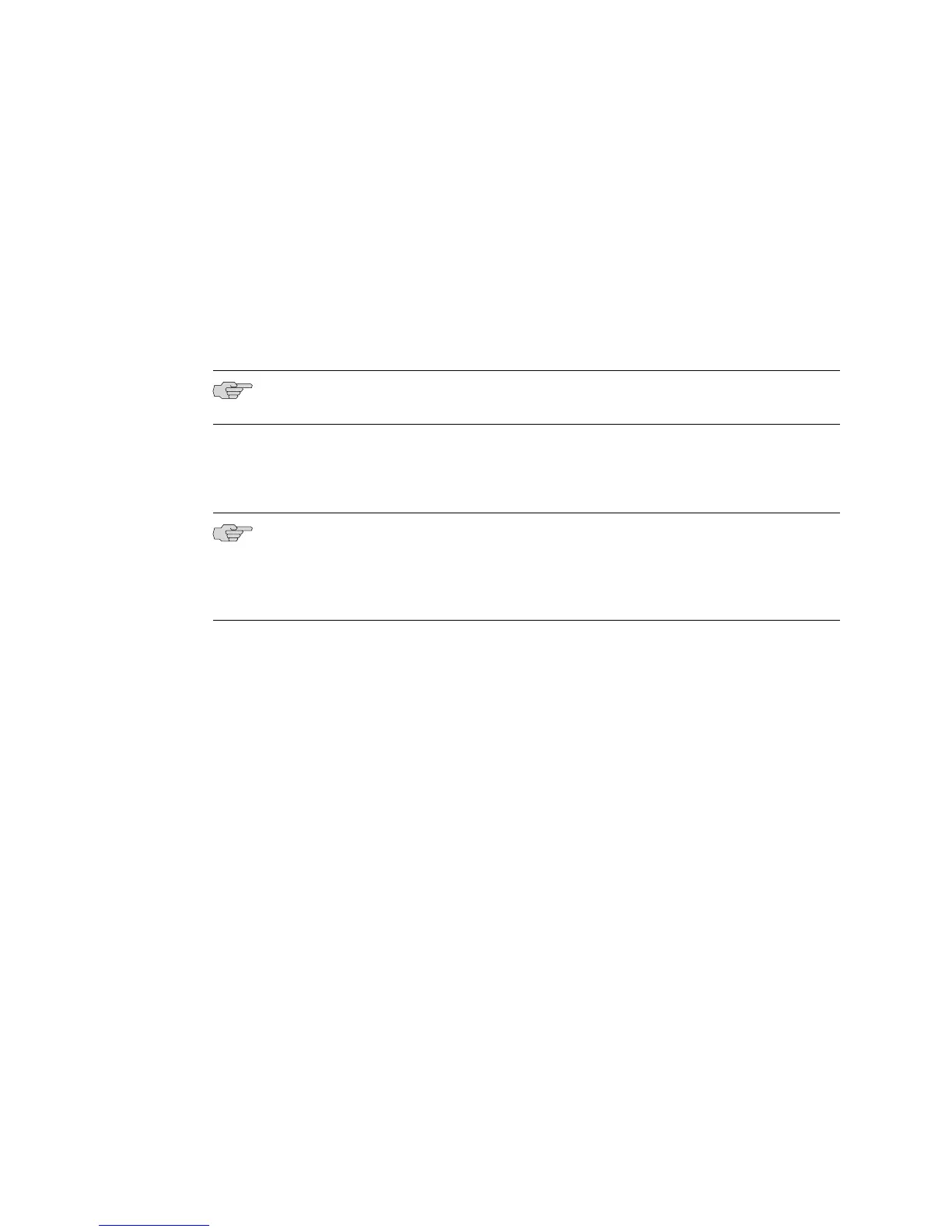After the initial configuration is complete, you can attach the built-in Ethernet port
that you are using for management purposes to the management network.
Before initial configuration, when the factory default configuration is active, the router
attempts to perform autoinstallation by obtaining a router configuration through all
its connected interfaces, including ge-0/0/0. The Services Router acts as a DHCP
client out the built-in Ethernet interfaces.
If the Services Router does not find a DHCP server within a few seconds, it sets the
address of ge-0/0/0 to 192.168.1.1/24 and becomes a DHCP server out the ge-0/0/0
interface.
NOTE: If the ge-0/0/1 interface is being used, it is set to 192.168.2.1/24.
With the router temporarily acting as a DHCP server, you can manually configure it
with the J-Web interface. Any DHCP client host, for example, a PC or laptop computer,
directly connected to ge-0/0/0 receives an address on the 192.168.1.1/24 network.
NOTE: The DHCP functionality for initial setup is different from the configurable
DHCP server functionality of the Services Router during operation. To configure the
Services Router as a DHCP server, see the J-series Services Router Administration
Guide.
Once you connect your laptop or PC to ge-0/0/0, you can use a Web browser to visit
the address 192.168.1.1/24, access the J-Web Set Up Quick Configuration page, and
complete the initial configuration of the router.
After you perform the initial configuration and commit it by clicking Apply or OK
on the Set Up page, the configured router can no longer act as a DHCP server.
Therefore, in order to continue using it as a management interface you should
configure the IP address of the interface as part of the initial configuration.
Management Access
Telnet allows you to connect to the Services Router and access the CLI to execute
commands from a remote system. Telnet connections are not encrypted and therefore
can be intercepted.
Telnet access to the root user is prohibited. You must use more secure methods,
such as SSH, to log in as root.
If you are using a JUNOScript server to configure and monitor routers, you can activate
clear-text access on the router to allow unencrypted text to be sent directly over a
TCP connection without using any additional protocol (such as SSH, SSL, or Telnet).
Information sent in clear text is not encrypted and therefore can be intercepted. For
more information about the JUNOScript application programming interface (API),
see the JUNOScript API Guide.
Basic Connectivity Overview ■ 135
Chapter 7: Establishing Basic Connectivity
