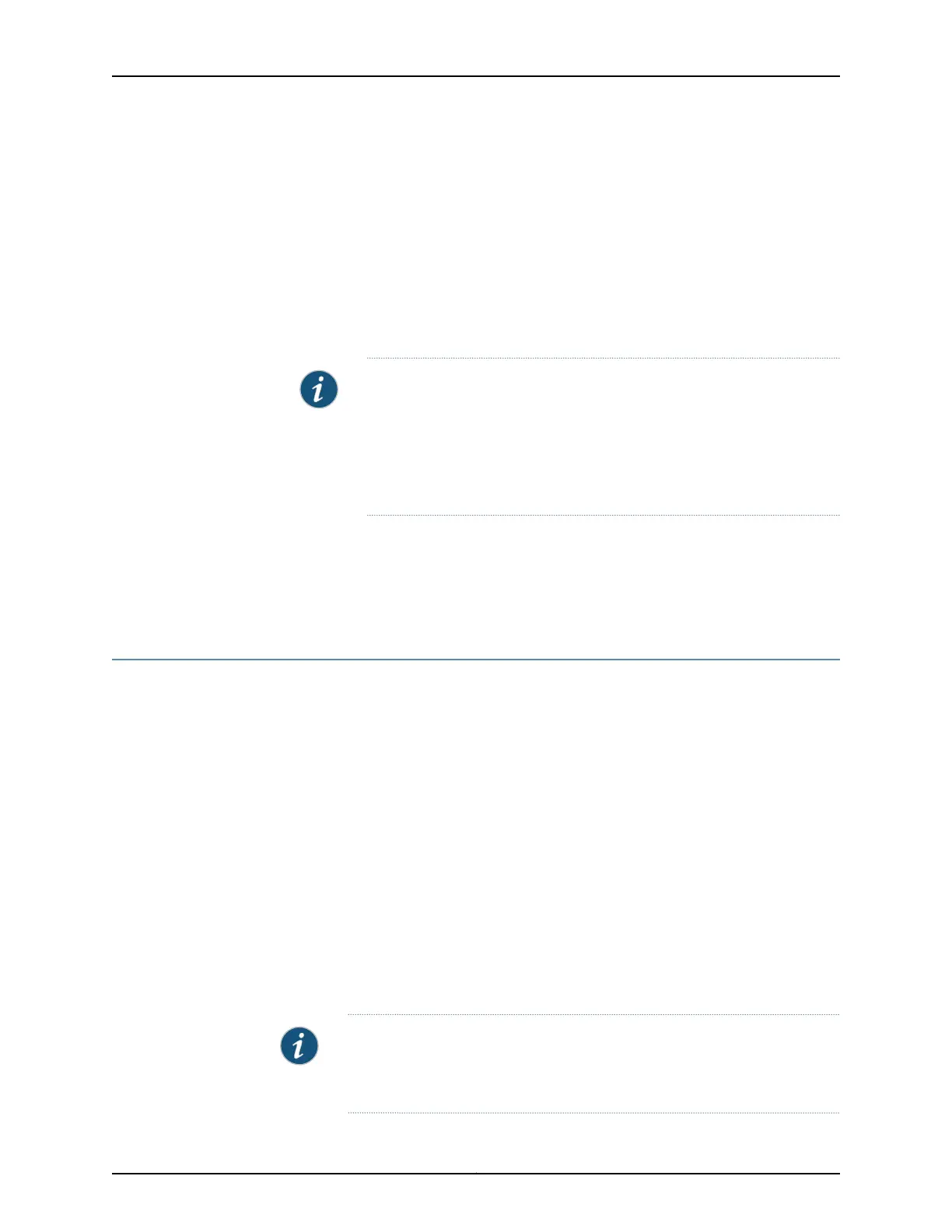Enter a password at the New password prompt, then confirm by entering the same
password at the Retype New password prompt.
New password:
Retype New password:
At the CLI prompt, type commit to activate the configuration.
Now, proceed with configuring system identification settings, users and classes. See
“Configuring a Hostname to Identify a Branch SRX Series Services Gateway in Your
Network” on page 20.
NOTE: If you are unable to log in with the username root and no password,
it could be because the device has a different configuration than the factory
settings. If you do not know the password of the root account, or any
another account with super-user privileges, then a password reset is
required. The process to do a password recovery can be found here:
http://kb.juniper.net/KB12167.
Related
Documentation
Understanding Methods to Manage the Branch SRX Series on page 17•
• Understanding Factory Default Configuration Settings of an SRX210 on page 7
Configuring a Hostname to Identify a Branch SRX Series Services Gateway in Your
Network
The following procedure describes the steps required to configure a hostname for a
branch SRX Series Services Gateway to identify it in your network topology maps and to
remind you which device you are logged into.
1. In configuration mode configure a hostname for the branch SRX Series Services
Gateway.
[edit]
root# set system host-name SRX210
2. At the CLI prompt, type the commit command to activate the configuration.
[edit]
root# commit
root# commit
commit complete
[edit]
root@SRX210#
NOTE: If after following this procedure you still require further guidance on
configuring a branch SRX Series Services Gateway, see Quick Start Guide of
your device.
Copyright © 2016, Juniper Networks, Inc.20
Getting Started Guide for Branch SRX Series
