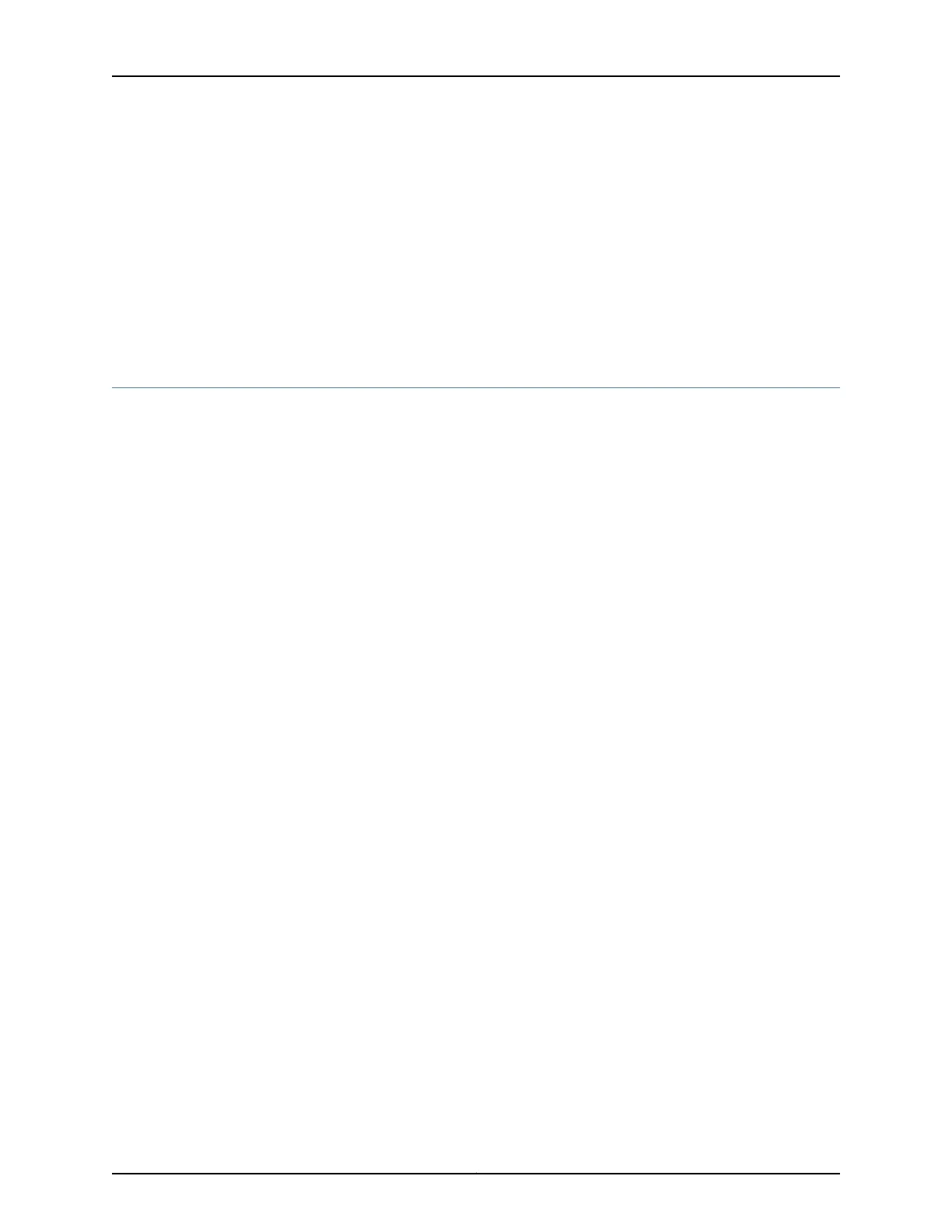Related
Documentation
Understanding Factory Default Configuration Settings of an SRX210 on page 7•
• Connecting the Branch SRX Series Through the Console Port for the First Time on
page 19
• Configuring a Hostname to Identify a Branch SRX Series Services Gateway in Your
Network on page 20
• Validating the Branch SRX Series Configuration on page 23
• Verifying the Branch SRX Series Configuration on page 24
Validating the Branch SRX Series Configuration
Purpose Verify that the device was configured with a hostname, user classes, name server, and
an NTP server.
Action From configuration mode, confirm your configuration by entering the show commands
such as show system host-name, show system login, and show system name-server as
shown in the following samples:
• Verify system hostname details.
[edit]
root@host# show system host-name
host-name srx210-host;
• Verify system user classes and login details.
[edit]
root@host# show system login
user admin-user {
class super-user;
authentication {
encrypted-password "$ABC123"; ## SECRET-DATA
}
}
user read-only-user {
class read-only;
authentication {
encrypted-password "$A1B1C1"; ## SECRET-DATA
}
}
• Verify system name server details.
[edit]
root@host# show system name-server
208.67.222.222;
208.67.220.220;
10.11.11.11
• Use run show interface terse to verify the acquired IP address.
If you are done configuring the device, enter commit from configuration mode.
23Copyright © 2016, Juniper Networks, Inc.
Chapter 3: Configuring an SRX Series Device for the First Time
