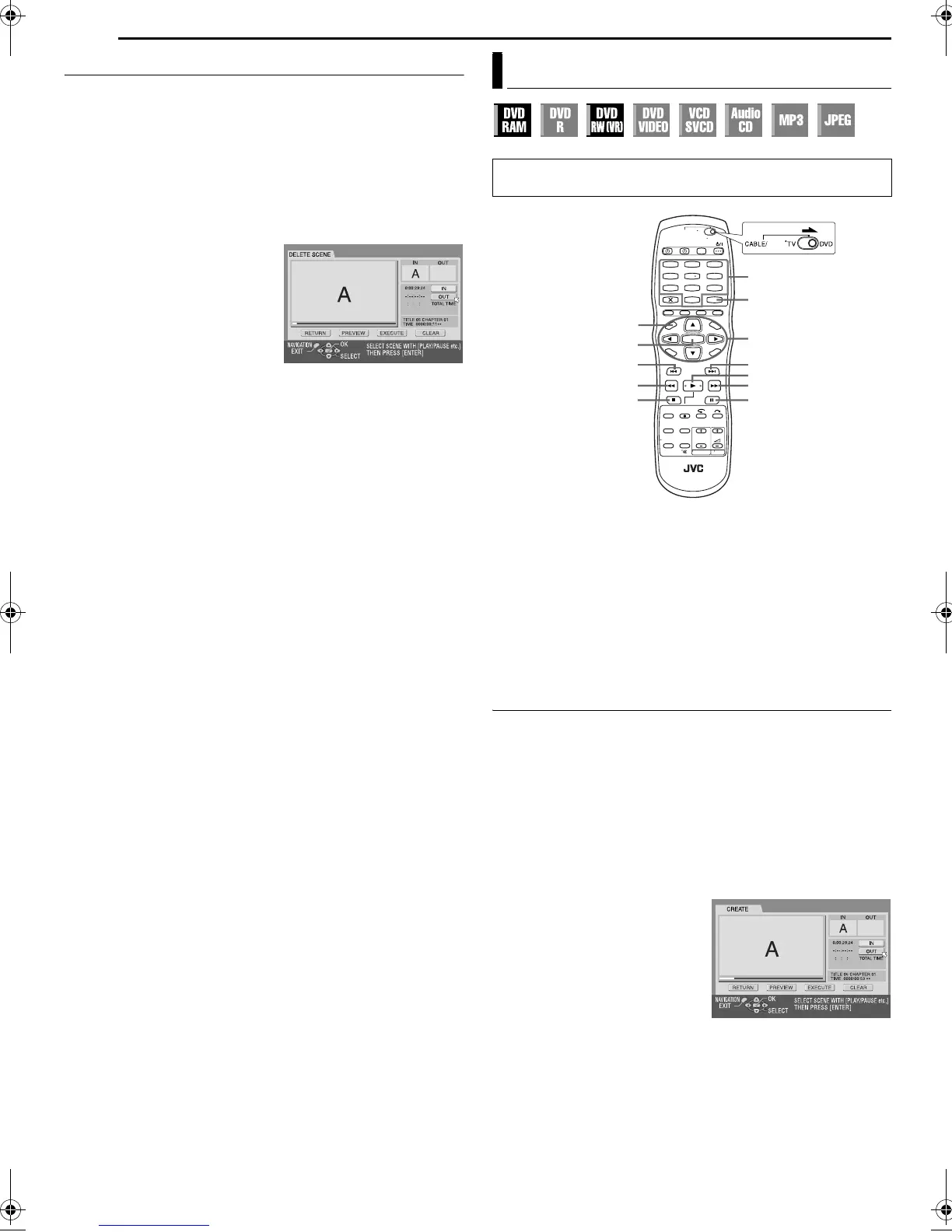Filename [DR-MV1SE_08Navigation.fm]
Masterpage:Left+
60 EN
Page 60 March 11, 2004 7:27 pm
NAVIGATION (DVD DECK ONLY)
Delete Unwanted Part Of The Programme
You can delete unwanted part of the programme.
1 Perform steps 1 to 2 of “Modify Index” (墌 pg. 58) before
continuing.
2 Press we to select one programme whose unwanted part you
want to delete, then press t.
3 Press we to select “EDITING”, then press ENTER.
4 Press 4 to start playback. The playback pictures appear in the
window on the screen. The elapsed playing time starts counting
with the arrow on “IN”.
5 Find the point where you want
the deletion to begin, then press
ENTER with the arrow on “IN”.
The edit-in time is fixed and the
elapsed playing time starts
counting again.
6 Find the point where you want
the deletion to end, then press
ENTER with the arrow on “OUT”.
The edit-out time is fixed.
● Press 3, 4, 5, 2, 6 or 9 to find the edit-in and edit-out
points.
7 Press rt w e to select “PREVIEW”, then press ENTER to
preview the edited programme.
8 Press rt w e to select “EXECUTE”, then press ENTER.
● If you do not want to delete the scene, select “CLEAR” and press
ENTER.
9 Press we to select “YES”, then press ENTER. The selected
scene is deleted.
● To cancel the deletion, press we to select “NO”, then press ENTER.
To modify the points
A Press we to select “CLEAR”, then press ENTER.
B Repeat steps 4 – 9 as necessary.
10 Press NAVIGATION to return to the normal screen.
NOTES:
● There may be a discrepancy of several seconds between the scene
you intend to edit, and the scene which is actually edited.
● Available recording capacity may not match the deleted part after
deletion.
Play List
It is a collection of the scenes. A play list can be freely edited and
played back without ever changing any original recording data.
Using the random access of a DVD disc (which allows video data
to be instantly read no matter where it is on the disc), a play list
includes information such as the timer counter for the playback
start point and end point, indexes for checking the contents of
recorded data, category information, and more. Playback
according to a play list you have created allows you to enjoy
various combinations of video images from a single programme.
Create Play List
1 Load a DVD-RAM or DVD-RW (VR mode) disc that was
recorded with this unit.
2 Press NAVIGATION. The Library Database DVD Navi screen
appears.
3 Press rt w e to select “PLAY LIST”, then press t or ENTER.
4 Press rt w e to select “CREATE”, then press ENTER.
5 Press 4 to start playback. The playback pictures appear in the
window on the screen. The elapsed playing time starts counting
with the arrow on “IN”.
● To locate the beginning of other titles, press 2/6.
6 Find the point where you want
the created play list to begin, then
press ENTER with the arrow on
“IN”. The edit-in time is fixed and
the elapsed playing time starts
counting again.
7 Find the point where you want
the created play list to end, then
press ENTER with the arrow on
“OUT”. The edit-out time is fixed.
● Press 3, 4, 5, 2, 6 or 9 to find the edit-in and edit-out
points.
● The edit-out point must come after the edit-in point.
Modify Play List Information
● Turn on the TV and select the AV mode.
● Slide the TV/CABLE/SAT/DVD switch to DVD.
1
4
7
2
5
8
0
3
6
9
ENTER
rtw e
98
CLEAR
NAVIGATION
0 – 9
2
6
4/SELECT
5
3
MEMO
SAT
DR-MV1SE_00.book Page 60 Thursday, March 11, 2004 7:28 PM
