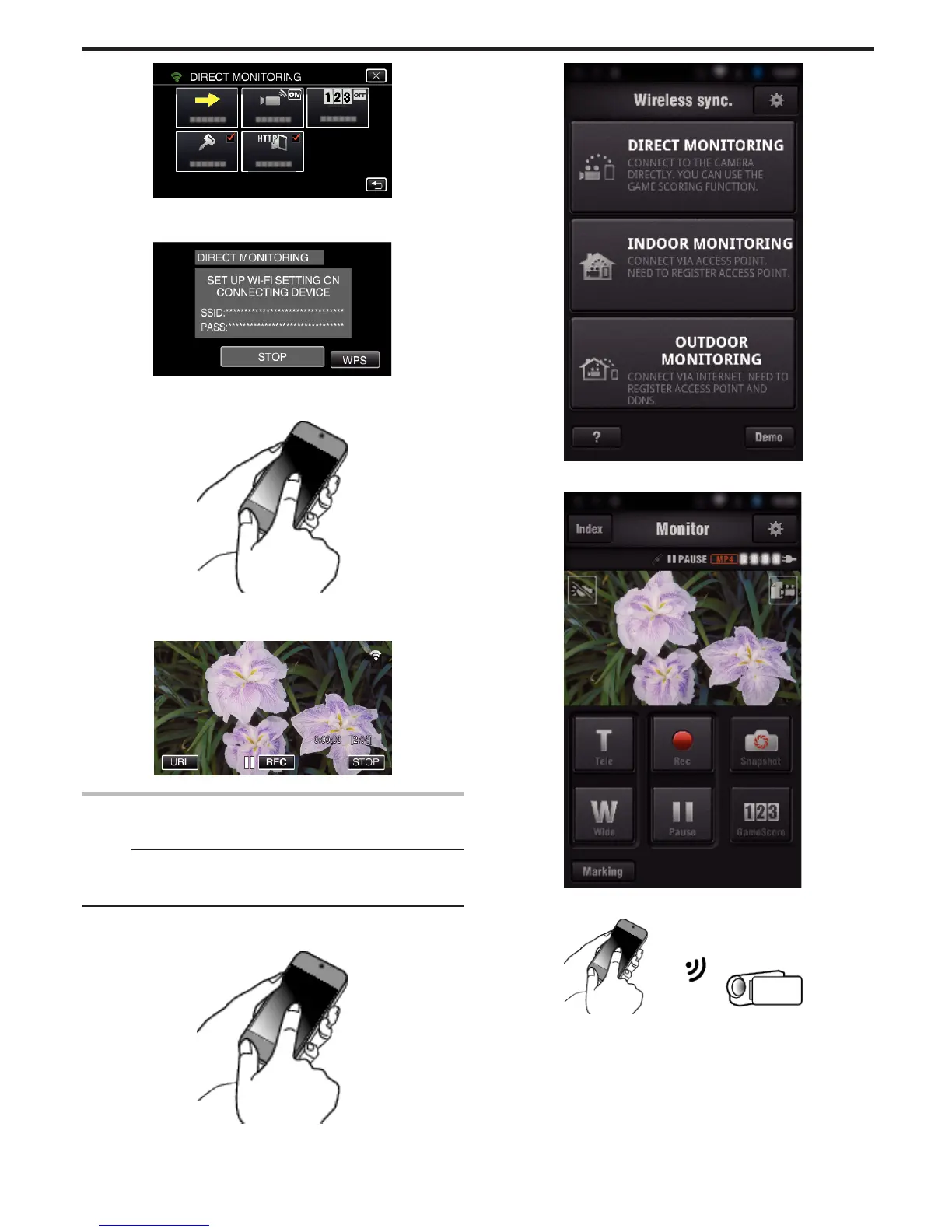.
5
Tap “WPS”.
(Operation on this camera)
.
6
Activate WPS on the smartphone (or computer) within 2 minutes.
(Operation on the smartphone (or computer))
.
0
To activate WPS, refer to the instruction manual of the device in use.
7
A connection is established and Q appears on the camera’s screen.
.
Monitoring the Images from a Smartphone (or Computer)
o
Smartphone (Android / iPhone)
Memo :
0
Prior to use this function, a smartphone application needs to be installed
on the smartphone.
“Installing Smartphone Applications” (A p. 122)
1
Start “Wireless sync.” on the smartphone after setting DIRECT
MONITORING.
.
2
Tap “DIRECT MONITORING”.
.
3
The recording screen is displayed.
.
4
Operate from a smartphone
.
0
How to operate from a smartphone
“Using Smartphone Applications” (A p. 122)
o
Computer (Windows 7)
1
Tap the URL button shown on the camera’s screen.
(displayed when the computer and the camera are connected
wirelessly.)
Using Wi-Fi by Creating a QR Code
151