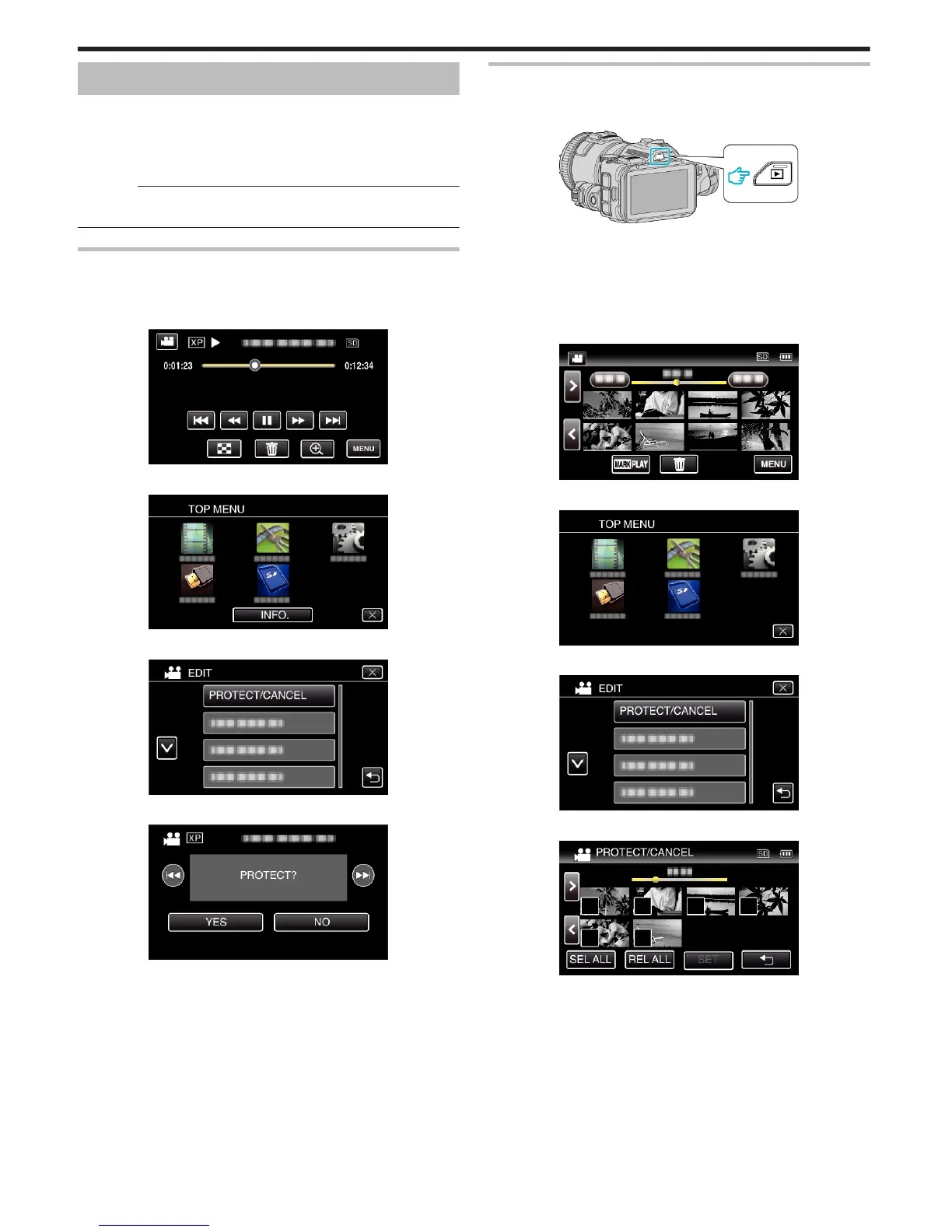Protecting Files
Prevent important videos/still images from being deleted accidently by
protecting them.
“Protecting/Releasing Protection of the Currently Displayed File”
(A p. 70)
“Protecting/Releasing Protection of Selected Files” (A p. 70)
Caution :
0
When the recording media is formatted, even the protected files will be
deleted.
Protecting/Releasing Protection of the Currently Displayed
File
Protects or releases protection of the currently displayed file.
1
Tap “MENU”.
.
2
Tap “EDIT”.
.
3
Tap “PROTECT/CANCEL”.
.
4
Tap “YES”.
.
0
Tap h / g to select the previous or next file.
0
After setting, tap “OK”.
Protecting/Releasing Protection of Selected Files
Protects or releases protection of the selected files.
1
Press the L button to select the playback mode.
.
0
Tap A or B to select the video or still image mode.
0
Tap B or A on the recording screen to display the mode switching
screen.
Tap A to switch to the video mode A.
Tap B to switch to the still image mode B.
(You can also use the A/B button on this unit.)
2
Tap “MENU”.
.
3
Tap “EDIT”.
.
4
Tap “PROTECT/CANCEL”.
.
5
Tap on the files to protect or release protection of.
.
0
P appears on the selected files.
To remove P from a file, tap on the file again.
0
I and P are displayed on the files that are already protected.
To release protection of a file, tap on the file such that P is removed.
0
Tap “SEL ALL” to select all files.
0
Tap “REL ALL” to release all selections.
6
Tap “SET” to complete the setting.
Editing
70