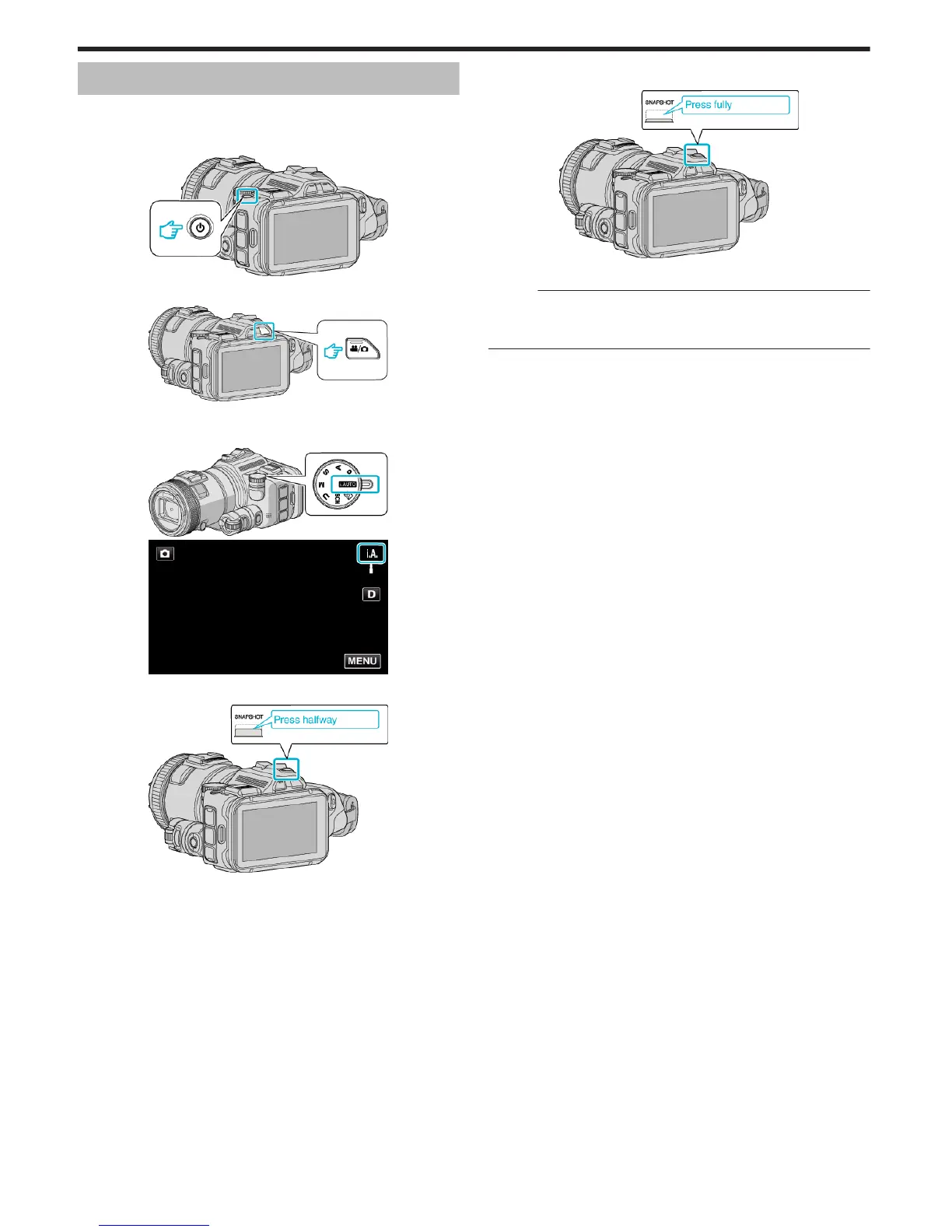Taking Still Images in Auto Mode
You can record without worrying about the setting details by using the
Intelligent Auto mode.
1
Turn on the power.
.
2
Select still image mode.
.
0
The icon on LCD display is switched to still image mode.
3
Set the shooting dial to “i.AUTO”.
.
.
4
Set the focus on the subject.
.
0
When focused, the focus icon lights up in green.
5
Take a still image.
.
0
PHOTO lights up when a still image is being captured.
Memo :
0
Depending on the subject and shooting conditions, recording may not be
performed properly even in the Intelligent Auto mode.
0
Image stabilization only starts when the button is pressed halfway.
Recording
28