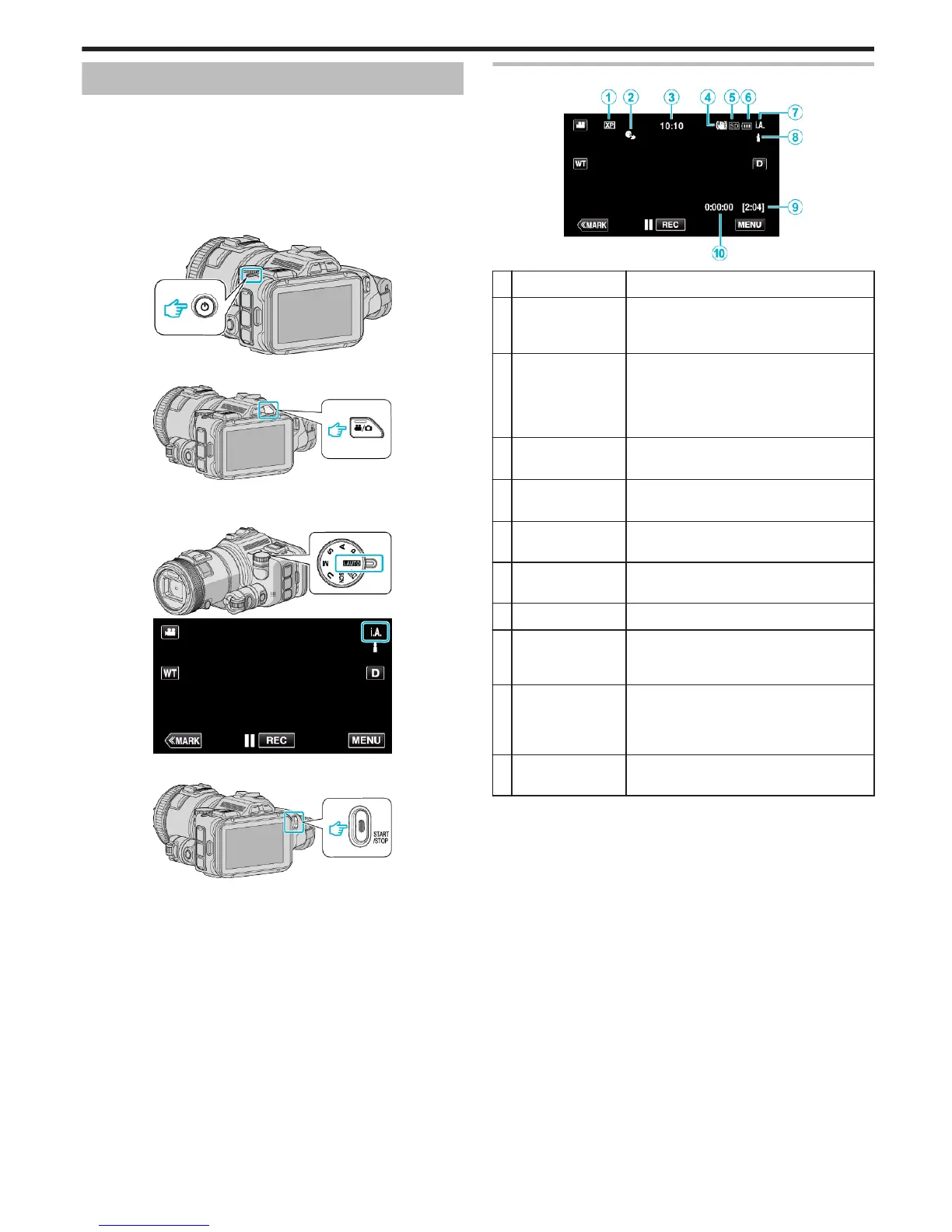Taking Videos in Auto Mode
You can record without worrying about the setting details by using the
Intelligent Auto mode. Settings such as exposure and focus will be adjusted
automatically to suit the shooting conditions.
0
In case of specific shooting scenes such as person etc., its icon is
displayed on the screen.
0
Before recording an important scene, it is recommended to conduct a trial
recording.
1
Turn on the power.
.
2
Select video mode.
.
0
The icon on LCD display is switched to video mode.
3
Set the shooting dial to “i.AUTO”.
.
.
4
Press the START/STOP button to start recording.
.
0
Press again to stop.
0
Some displays disappear after approximately 3 seconds.
Use the n button to change the displays.
Indications for Video Recording
.
Display Icon Description
A
Video Quality Displays the icon of the “VIDEO QUALITY”
setting selected in the recording menu.
“ VIDEO QUALITY ” (A p. 172)
B
TOUCH PRIORITY
AE/AF
Displays the setting of “TOUCH PRIORITY AE/
AF”.
By default, it is set to “FACE TRACKING”.
“Capturing Subjects by Tracking Automatically
(TOUCH PRIORITY AE/AF)” (A p. 34)
C
Time Displays the current time.
“Clock Setting” (A p. 19)
D
Image Stabilizer Displays the image stabilizer setting.
“Reducing Camera Shake” (A p. 41)
E
Recording Media Displays the icon of the media where videos
are recorded to.
F
Battery Indicator Displays the approximate remaining battery
power during use.
G
Recording Mode Current shooting mode is displayed.
H
Setting Scenes of
Intelligent Auto
Displays scenes detected automatically in the
Intelligent Auto function. Multiple scenes may
be detected.
I
Remaining
Recording Time
Displays the remaining time for video
recording.
“Checking the Remaining Recording Time”
(A p. 50)
J
Scene Counter
(Recorded Time)
Displays the elapsed time of the video that is
currently being recorded.
Recording
25