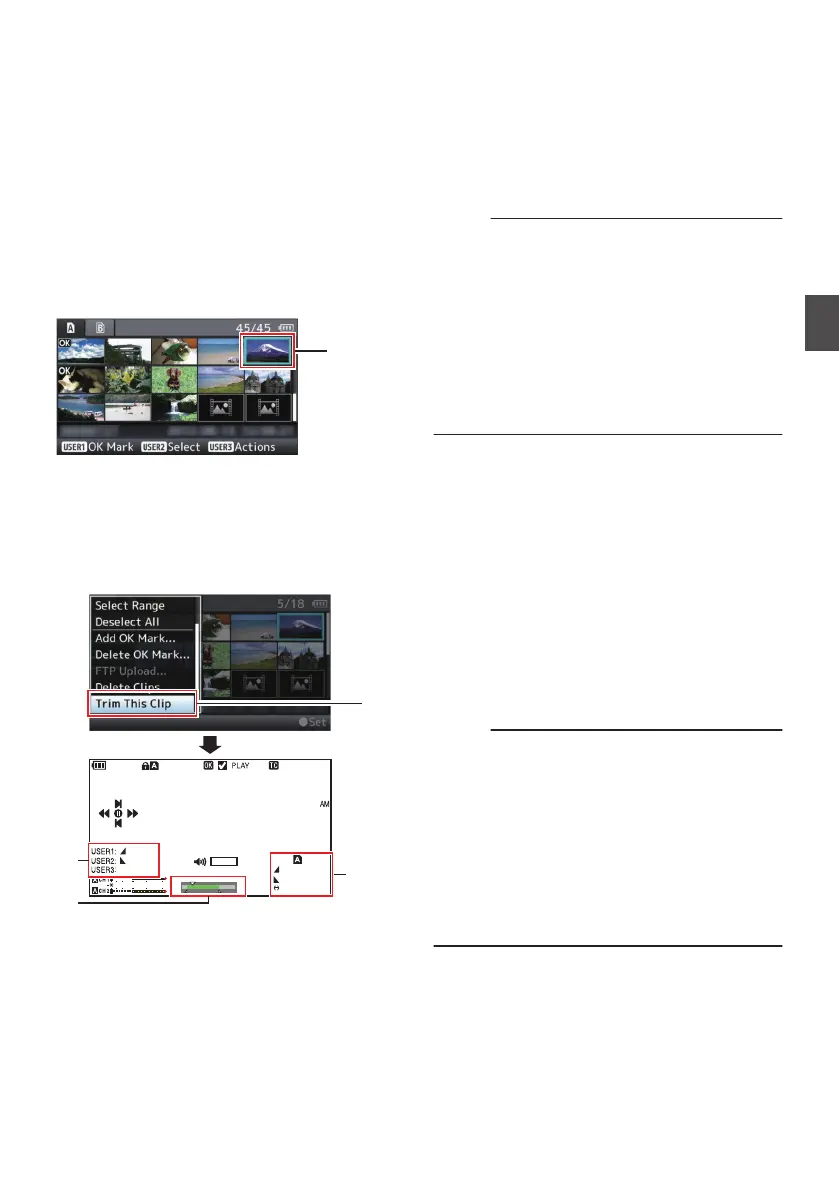Trimming Recorded Clips
You can
extract (trim) the necessary parts of a clip
recorded in the SD card.
The trimmed clip is saved as a new file on the same
SD card as the original clip. No changes are made
to the original clip.
1
Switch to Media mode.
Switch the mode using the [MODE] selection
button on the side control panel.
2
Move the cursor to the clip to be trimmed.
Move the cursor to the clip to be trimmed using
the cross-shaped button (JKH I).
.
3
Press the [LOLUX/3] button.
The action selection screen is displayed.
4
Select [Trim This Clip], and press the Set
button (R).
Playback of the selected clip starts.
.
282min
0
12 :34 :56
Jan 12, 2016
00:00: 00.00
1920x1080
60 i HQ
40 30 20 10 0
1000/ 2000
IN
OUT
TRIM
30min
11:22: 33.00
11:23: 44.00
00:08: 22
A
B
C
4
A
Guide
Operation guide
B
Position bar
6
: Current position of the video
7
:
Position to start trimming (in point)
8
: Position to end trimming (out point)
C
Trimming information
W or Y : Indicates the available space
in the storage media (W
or Y)
7
: Indicates the time code of the
in point
8
: Indicates the time code of the
out point
9
: Indicates the duration from the
in point to the out point
Memo :
0
The
trimmed
clip will be saved to the same card
slot as that of the original clip.
0
[Duration] appears in yellow if the duration is 10
minutes or longer. Trimming cannot be
performed in this case.
0
[Duration]
appears in yellow if the duration is
longer than the recordable time on the storage
media. Trimming cannot be performed in this
case.
0
When trimming starts, the display switches to
the Media Display 2 screen.
5
Specify the in point.
0
Operate buttons
such as O/N or S/T
to move the video to the in point.
(A P88 [Playing back] )
0
Press the [USER1] button at the point you
want to
start trimming to specify the in point.
6
Specify the out point.
0
Operate buttons such as O/N or S/T
to move the video to the out point.
(A P88 [Playing back] )
0
Press the [USER2] button at the point you
want to end trimming to specify the out point.
7
Perform trimming.
Press the [USER3] button to perform trimming.
Memo :
0
While trimming is in progress, you can press the
[CANCEL] button to return to the thumbnail
screen.
0
While trimming
is in progress, you can press the
[DISPLAY] button to switch the display, but the
trimming information is displayed at all times.
0
When trimming the in and out point, the in point
trimmed may be up to one second before the
specified in
point and the out point trimmed may
be up to one second behind the specified out
point.
93
Playback