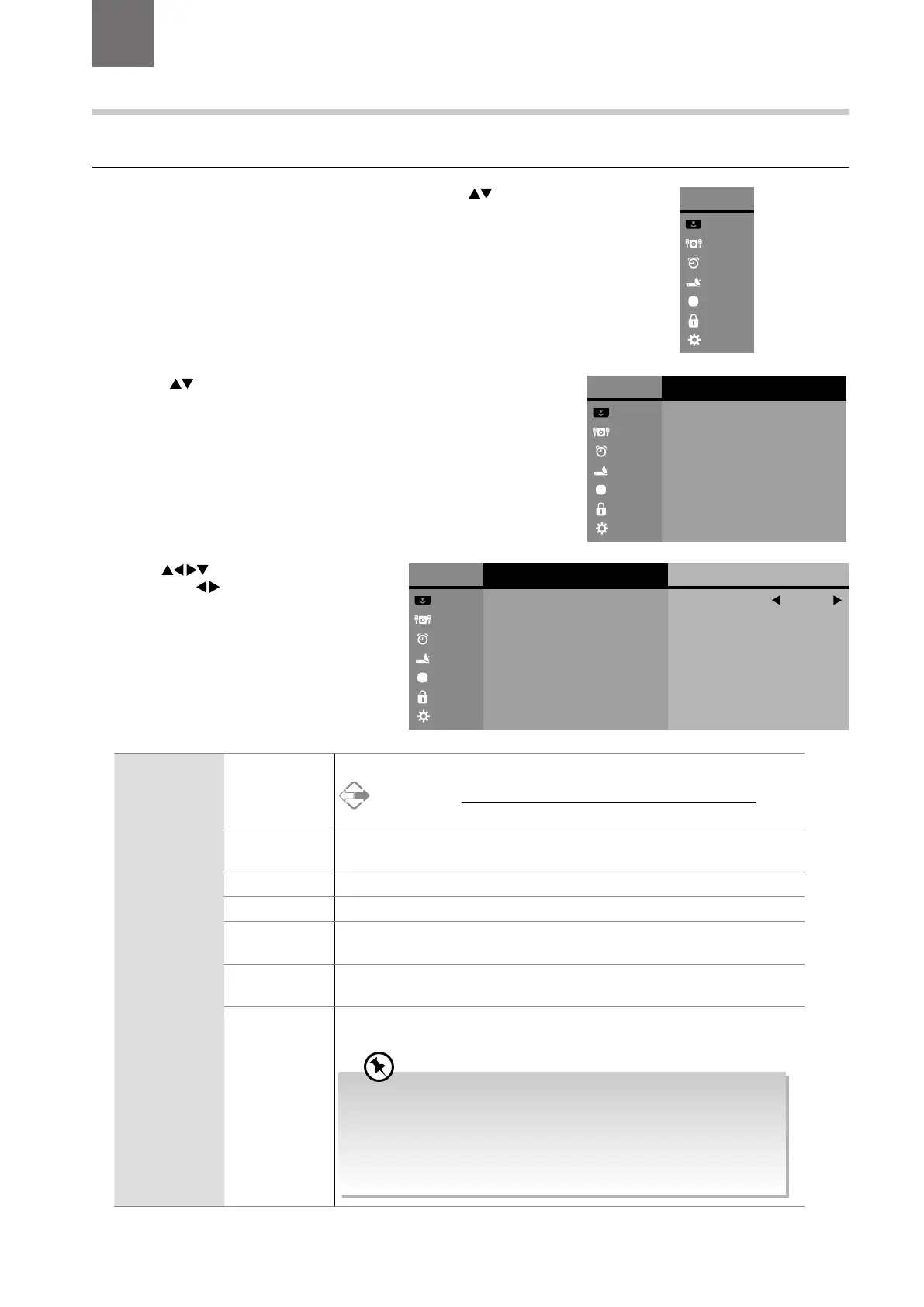24
3. Use the
buttons navigate the options
and press the
buttons to adjust each
option’s setting.
2. Press the
buttons and then press the OK button to select the picture
options.
5 Customising TV Settings
Chapter
5
Picture Setting
Allows you to set your preferred picture mode.
1. Press the MENU button to display the Main Menu. Press the
buttons
to select the PICTURE menu and then press the OK button.
Main Menu
Picture
Sound
Time
Channel
Option
Lock
System
Main Menu
Picture
Sound
Time
Channel
Option
Lock
System
Picture
Picture Setting
Colour Temperature
Aspect Ratio
Noise Reduction
Standard
Nature
Auto
Low
Main Menu
Picture
Sound
Time
Channel
Option
Lock
System
Picture
Picture Setting
Colour Temperature
Aspect Ratio
Noise Reduction
Standard
Nature
Auto
Low
Picture Setting
Mode
Contrast
Brightness
Colour
Standard
50
50
50
50
50
7
Sharpness
Tint
Backlight
Picture Setting Mode Select among picture mode: Standard / Movie / User / Dynamic.
Alternative
You may press the P.MODE button to select the picture mode directly.
Contrast Adjusts the difference between light and dark levels in the picture (for User
mode).
Brightness Increases or decreases the amount of white in the picture (for User mode).
Colour Controls the colour intensity (for User mode).
Sharpness Adjusts the level of crispness in the edges between light and dark areas of the
picture (for User mode).
Tint (For NTSC
format)
Adjusts the balance between red and green levels
(Tint is only available for NTSC signal reception).
Backlight Adjusts the backlight setting of your TV. This controls the brightness and
display performance of the screen.
Increasing the backlight setting will increase the brightness and
display performance of the screen. The higher the setting is, the
higher the power consumption. You can select from 1-10 to strike a
balance between the picture brightness / display performance / power
consumption. Reducing the backlight setting will help you reduce
power consumption and thus save money by reducing electricity bills.