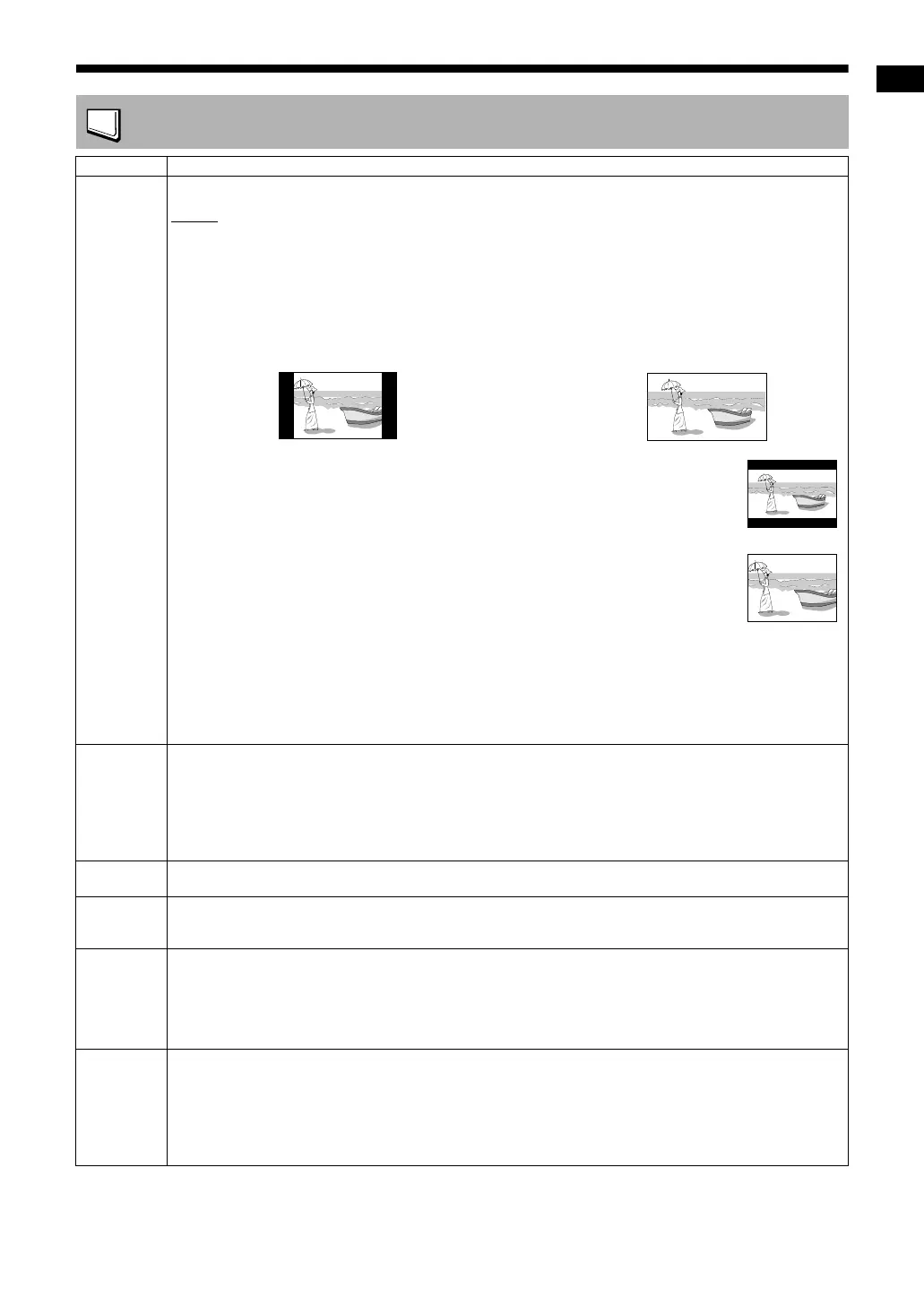36
Convenient functions of disc/file playback
PICTURE
Items Contents
MONITOR
TYPE
Select the display method suitable for your TV.
NOTE
• When using an HDMI cable to connect the main unit to a widescreen TV with a 16 : 9 aspect ratio, select
the display method “16 : 9 NORMAL”.
16 : 9 NORMAL :
For a widescreen TV whose aspect ratio is fixed at 16:9. When a conventional screen picture whose aspect
ratio is 4:3 is input, black bars appear on the left and right sides of the screen.
16 : 9 AUTO :
For a widescreen TV that automatically detects the aspect ratio of the input screen picture.
When a conventional screen picture is input When a widescreen picture is input
4 : 3 LB (Letterbox) :
For a TV with conventional 4:3 aspect ratio. When a widescreen picture is input, black
bars appear on the top and bottom of the screen.
4 : 3 PS (Pan Scan) :
For a TV with conventional 4:3 aspect ratio. When a widescreen picture is input, the left
and right edges of the picture are not shown on the screen. (If the disc/file is not compati-
ble with Pan Scan, the picture is displayed at the Letterbox ratio.)
16 : 9 MULTI NORMAL :
16 : 9 MULTI AUTO :
4 : 3 MULTI LB (Letterbox) :
4 : 3 MULTI PS (Pan Scan) :
These “MULTI” options should be selected when you connect this system to a TV compatible with multiple
video signal types. If you select one of these options, the system outputs a PAL or NTSC video signal
according to the disc, regardless of the video signal type setting. (Refer to page 12.)
PICTURE
SOURCE
Select the item suitable to the video source.
AUTO :
The video source type (a video or film) is automatically selected.
FILM :
To view a film or video recorded with the progressive scan method
VIDEO :
Suitable for playing back a video
SCREEN
SAVER
You can turn ON or OFF the screen saver. The screen saver activates when there is no operation made for
approximately 5 minutes since a still picture was last displayed.
FILE TYPE When files of different types are recorded on a loaded disc or a USB device connected to the [USB1
VIDEO/AUDIO PLAY] terminal, select the file type before playback.
Select AUDIO, STILL PICTURE or VIDEO. (Refer to page 20.)
HDMI DVI
COLOR
You can select the settings for the picture appearance (image quality, color intensity and black fading) on
the TV connected to the [HDMI MONITOR OUTPUT] terminal.
STANDARD :
For normal usage
ENHANCE :
The main unit automatically adjusts the picture appearance.
HDMI OUT You can select the video signal type output from the [HDMI MONITOR OUTPUT] terminal.
AUTO :
For normal usage. The main unit automatically selects the output video signal type according to the TV
connected to the [HDMI MONITOR OUTPUT] terminal.
RGB :
Select this item if no picture appears on the TV with the “AUTO” setting. The output video signal type is set
to the RGB signal.
UX-GN9V[A]-07.fm Page 36 Monday, February 9, 2009 12:45 PM
