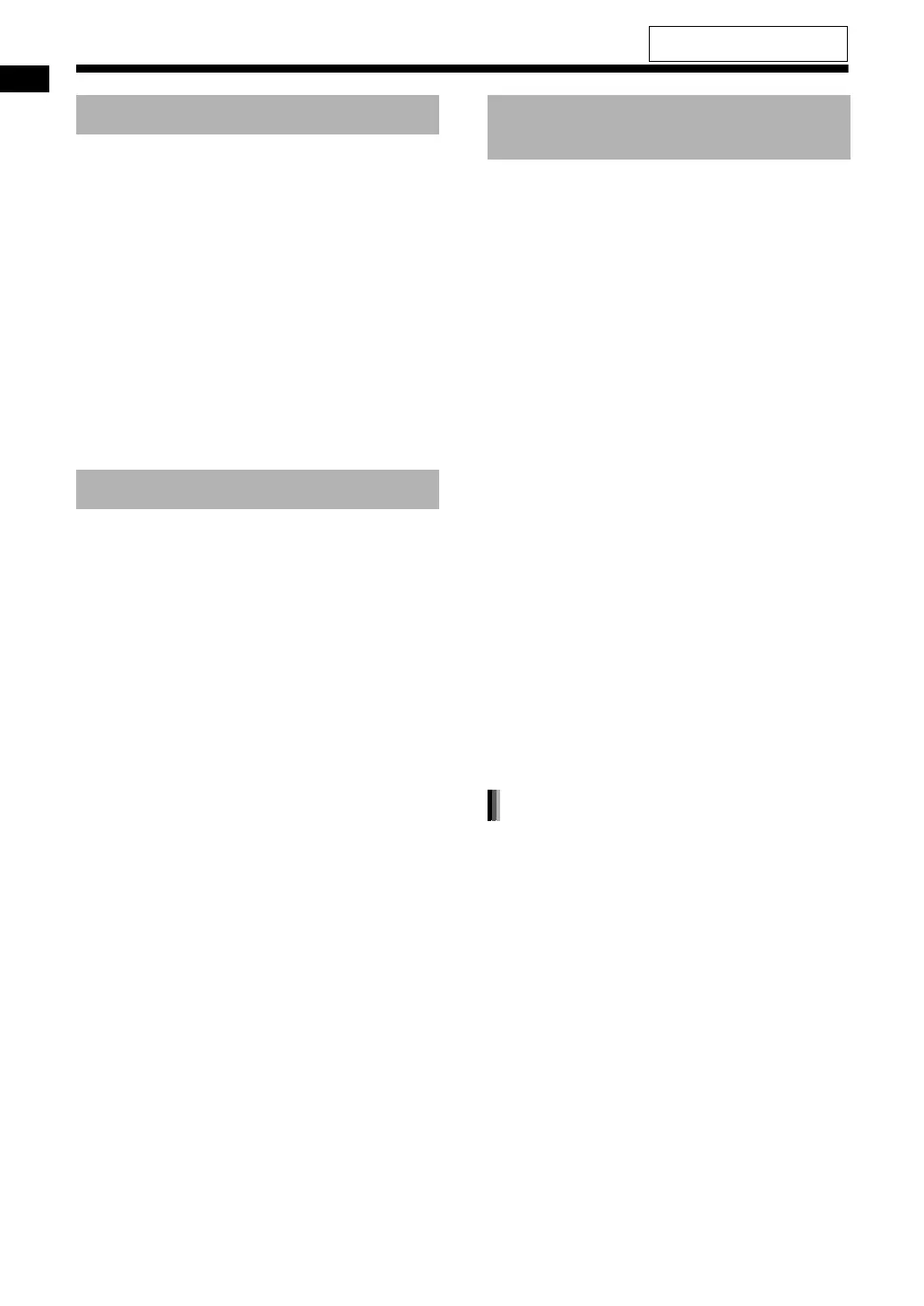45
Recording sound to a USB device
1 Connect the USB device to the
[USB2 AUDIO REC/PLAY] terminal.
• Refer to page 21.
2 Press [USB2 6].
3 Press 7 to stop playback.
4 Press [TITLE/EDIT] repeatedly to
select “FORM GR” in the display
window.
5 Enter a title.
• Refer to “Entering a title” on page 44.
6 Press [ENTER/SET].
■ When the track you want to move is played
back
1 Press [TITLE/EDIT] repeatedly to
select “MOVE TR” in the display
window, and then press [ENTER/
SET].
2 Press 4 or ¢ to select the
desired track, and then press
[ENTER/SET].
3 Press [GROUP/TITLE SKIP]
repeatedly while holding down
[SHIFT] to select the destination
group, and then press [ENTER/
SET].
4 Press 4 or ¢ to select a new
track number, and then press
[ENTER/SET].
5 Press [ENTER/SET] to start mov-
ing the track.
1 Connect a USB device to the
[USB2 AUDIO REC/PLAY] terminal.
• Refer to page 21.
2 Press [USB2 6].
3 Press 7 to stop playback.
4 Press [TITLE/EDIT] repeatedly to
select “TR DEL” or “GR DEL” in
the display window.
• Select “TR DEL” to delete a track.
• Select “GR DEL” to delete a group.
5 Press [ENTER/SET].
6 Use [GROUP/TITLE SKIP], 4 or
¢ to select the desired track/
group.
• To select a group, press [GROUP/TITLE
SKIP] repeatedly while holding down
[SHIFT].
• To select a track, press 4 or ¢ repeat-
edly.
7 Press [ENTER/SET].
• To cancel deleting the track/group, press 7.
8 Press [ENTER/SET].
This function deletes not only sound tracks and
groups but also the other data from a USB device.
1 Instead of step 4, press [TITLE/
EDIT] repeatedly to select “FOR-
MAT” in the display window.
2 Press [ENTER/SET] 3 times.
• Each time you press [ENTER/SET], the dis-
play changes as confirmation proceeds.
Creating a new group
Moving a track
Deleting a track/group from a
USB device
Deleting all tracks/groups
Recording sound to a USB device (continued)
For the locations of the remote
control buttons, refer to page 39.
UX-GN9V[A]-08.fm Page 45 Wednesday, May 13, 2009 11:57 AM
