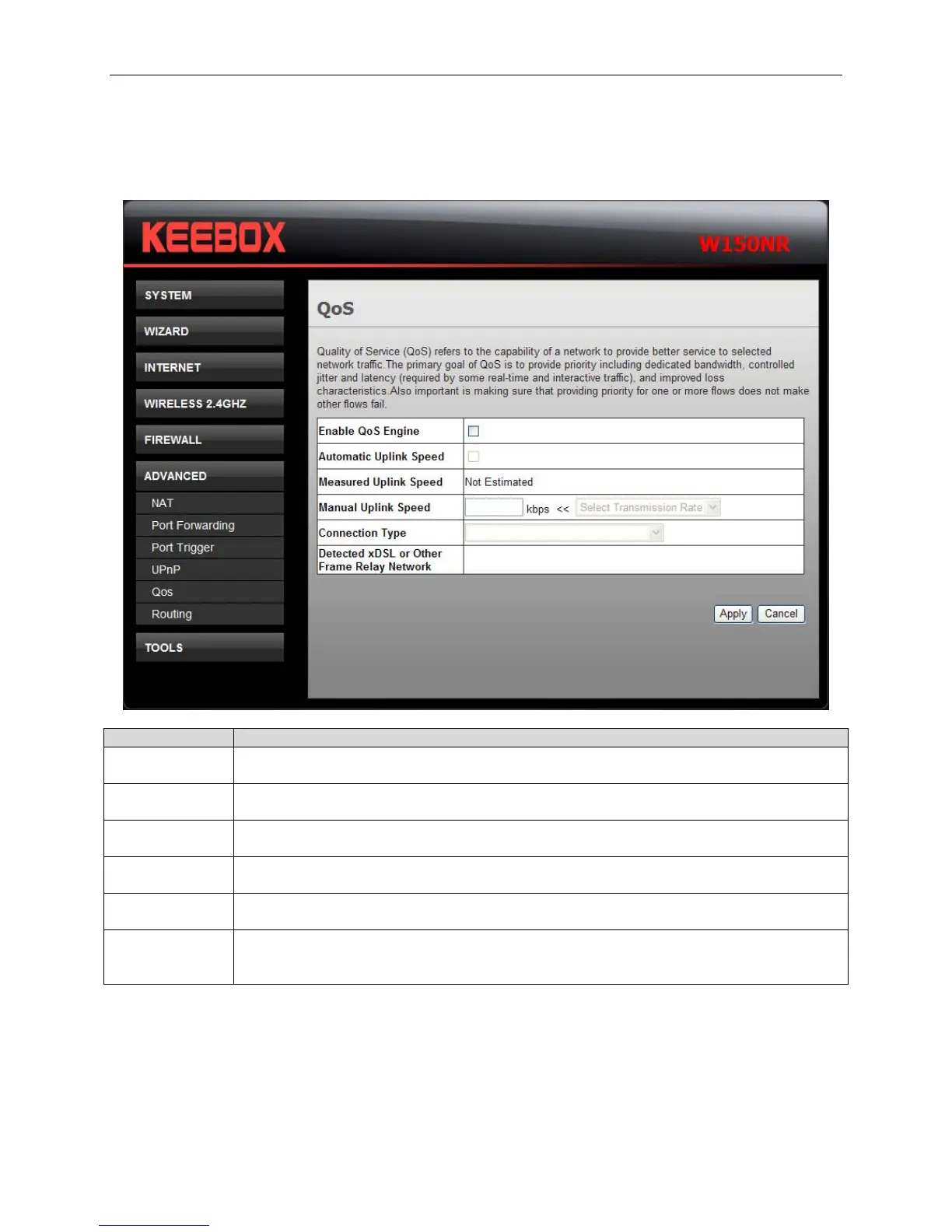KEEBOX Wireless 11n Router
QoS
The QoS Engine option helps improve your network gaming performance by prioritizing applications. By
default the QoS Engine settings are disabled and application priority is not classified automatically
Fields Description
Enable QoS
Engine
Tick the check box to enable this option for better performance and experience with
online games and other interactive applications, such as VoIP.
Automatic
Uplink Speed
Tick the check box to automatically determine the uplink speed of your Internet
connection.
Measured
Uplink Speed
The speed at which data can be transferred from the Router to your ISP. This is
determined by your ISP.
Manual Uplink
Speed
Enter the uplink speed.
Connection
Type
Use the drop-down menu to select the connection type among Auto-detect, xDSL Or
Other Frame Relay Network and Cable or Other Broadband Network.
Detected xDSL
or Other Frame
Relay Network
When Connection Type is set to Auto-detect, the automatically detected connection
type is displayed here.
Click Apply to save the changes.
42
