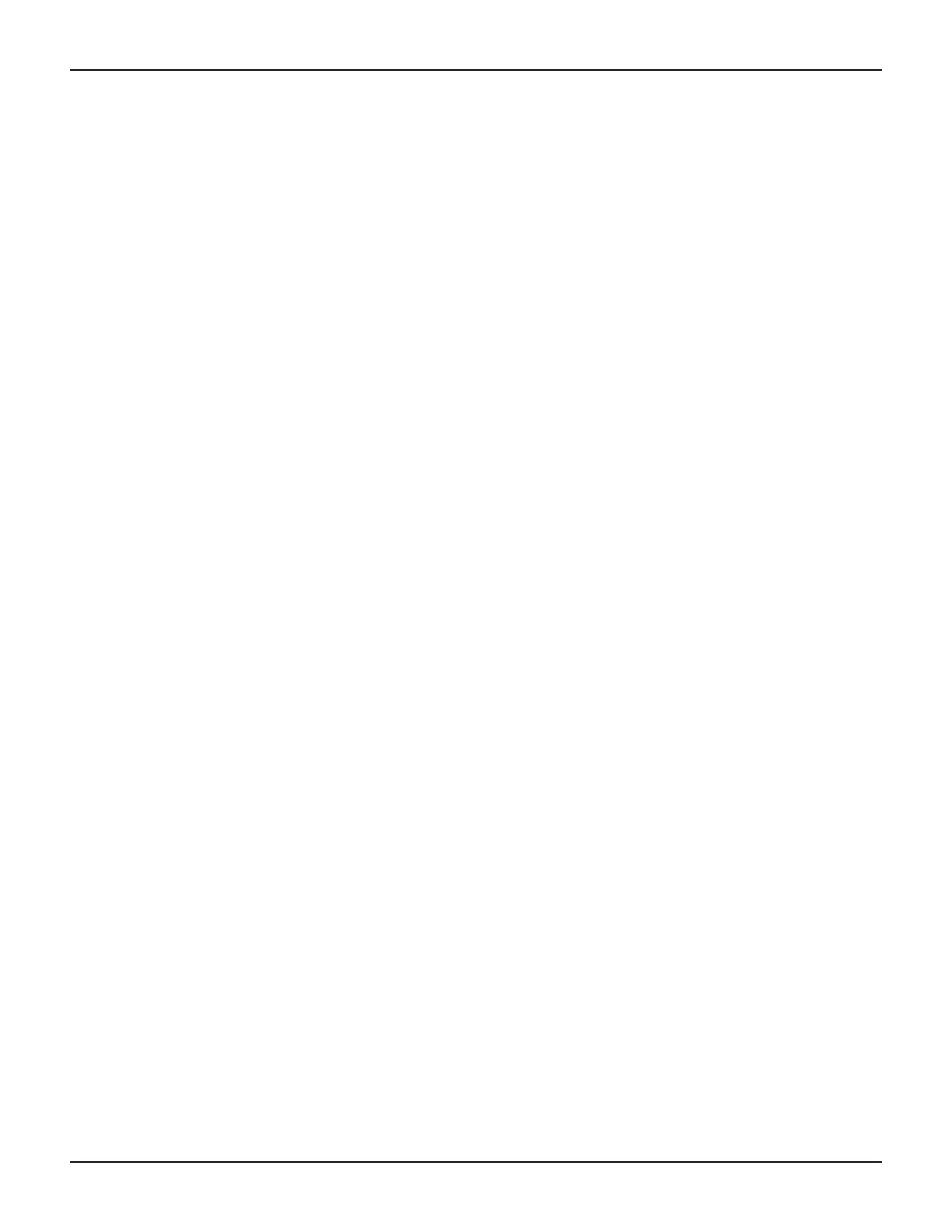2600S-900-01 Rev. C / January 2008 Return to Section Topics 3-11
Series 2600 System SourceMeter
®
Instruments User’s Manual Section 3: Test Script Processor Interaction
Since no parameters are used in the function (PulseVMeasureI()), the test will be interactive
and require the operator to input the test parameters using the front panel controls. See “
How do I
run a script from the front panel?” on page 3-2 for details on running a user script from the front
panel.
The command display.loadmenu.add can be used to configure front panel user tests for the
other functions of the script. Make sure to use a different menu name for each function. For
example, the following command will add the name “PulseIMeasV” for a test to call the
PulseIMeasureV function.
display.loadmenu.add("PulseIMeasV", "KIGeneralUser() PulseIMeasureV()",
display.SAVE)
Reference See “Load test menu” in Section 14 of the Series 2600 Reference Manual for details
on the
display.loadmenu.add function.
Deleting a user script and user tests
Deleting a user script
A user script can be deleted from non-volatile memory of the Series 2600. The following command
will delete the
KIGeneralUser user script:
script.delete("KIGeneralUser")
Deleting a user test
After deleting a script, you should also delete the test from the USER TESTS menu since it no
longer exists. The following command deletes the “PulseVMeasI” test from the menu:
display.loadmenu.delete("PulseVMeasI")
Reference See “User scripts” in Section 2 of the Series 2600 Reference Manual for more
information on deleting a user script. See “Load test menu” in Section 14 of the
Series 2600 Reference Manual for details on deleting user tests from the front panel
USER TESTS menu.
How do I use other programs?
Reference See the LabVIEW and Visual Basic documentation for details on using those
programs.
Using LabVIEW
Source step example
The source step example is shown in Figure 3-6. The example steps the source voltage from 1V to
10V in 1V steps, measures the current at each step, and stores the result in a table. Once all steps
are completed, the stored table current values are printed.
