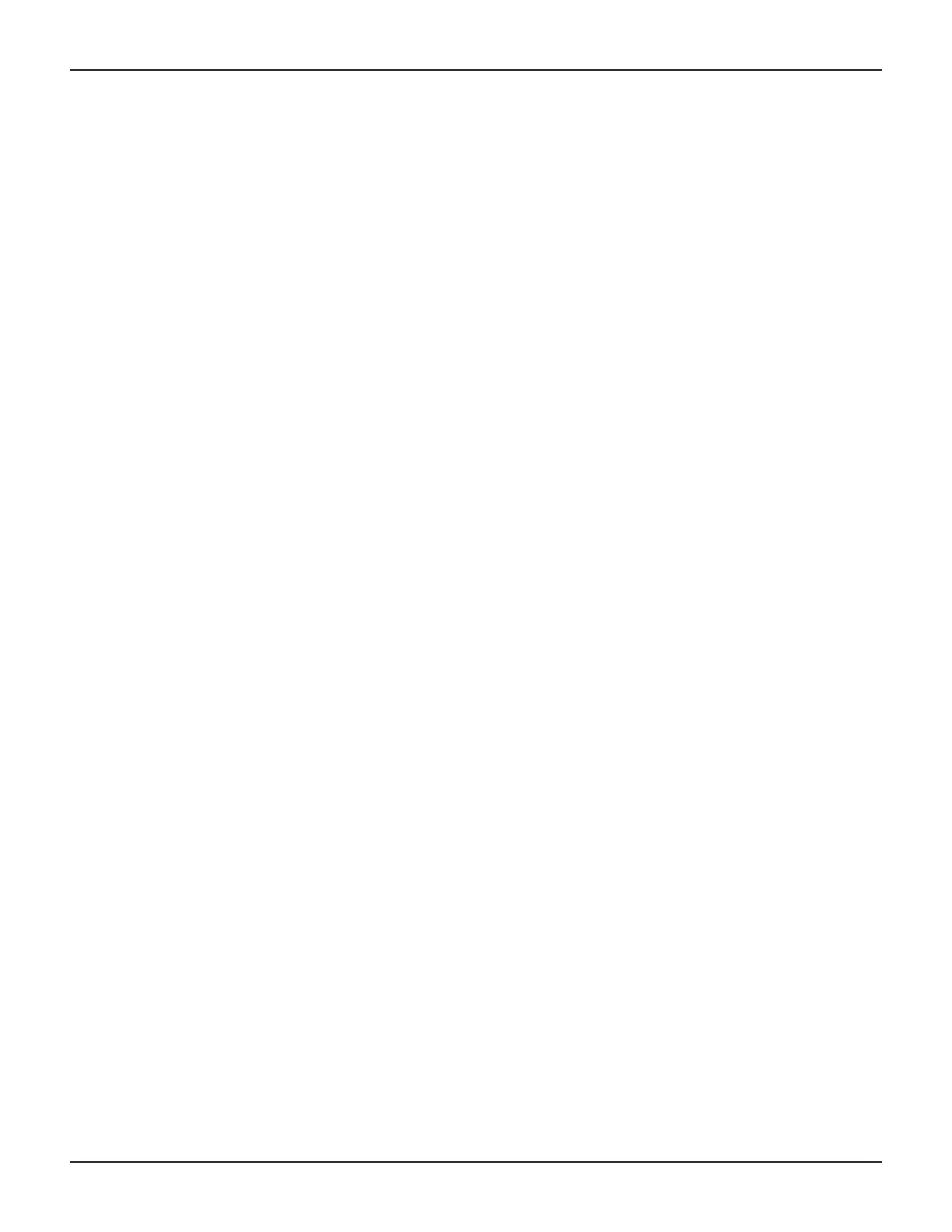2600S-900-01 Rev. C / January 2008 Return to Section Topics 3-17
Series 2600 System SourceMeter
®
Instruments User’s Manual Section 3: Test Script Processor Interaction
Example script 2 – script that uses functions
The script used in this example is in the file named “MeasCurrFunctionScript.tsp.” This script is
downloaded to the Series 2600 by selecting the Load “Function” Script option, and then clicking
the Load Script (GPIB) command button. The script is downloaded exactly as shown in the
previous example, except the “open file” and “loadscript” commands reflect the different script
name as shown below.
Open App.Path & "\" & "MeasCurrFunctionScript.tsp" For Input As #1
Call send(Addr%, "loadscript MeasCurrFunctionScript", intStatus)
The other difference is in the script itself, which is listed below. This script does not perform
multiple current measurements, but rather it creates a function named “MeasCurr,” which performs
one or more current measurements when it is called. The number of measurements depends on
the value of “ntimes,” which is passed to the function when it is called.
Figure 3-9 shows the GUI
(Graphical User Interface) after loading and running the script. Note that the Data text box does
not contain any readings as in the previous example; it simply indicates that the
“MeasCurr(ntimes)” function has been created.
function MeasCurr(ntimes)
local l_i -- Local counter variable
reset()
display.screen = display.SMUA
display.smua.measure.func = display.MEASURE_DCAMPS
smua.source.func = smua.OUTPUT_DCVOLTS
smua.source.autorangev = smua.AUTORANGE_ON
smua.source.levelv = 5
smua.source.limiti = 0.1
smua.measure.rangei = 0.1
smua.measure.nplc = 1
smua.source.output = smua.OUTPUT_ON
for l_i = 1, ntimes do
print(smua.measure.i())
end --for
smua.source.output = smua.OUTPUT_OFF
end --function
print("Function 'MeasCurr(ntimes)' created")