
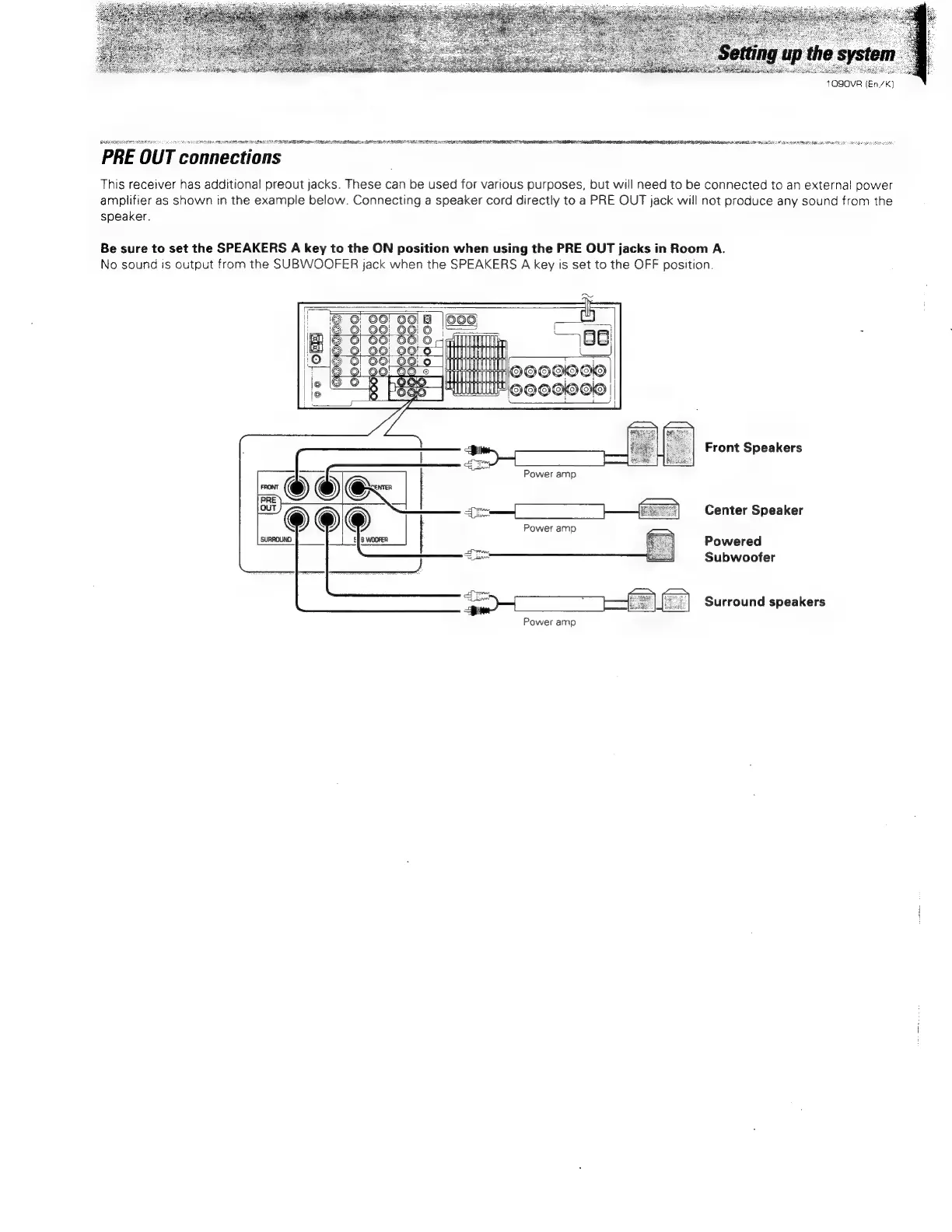 Loading...
Loading...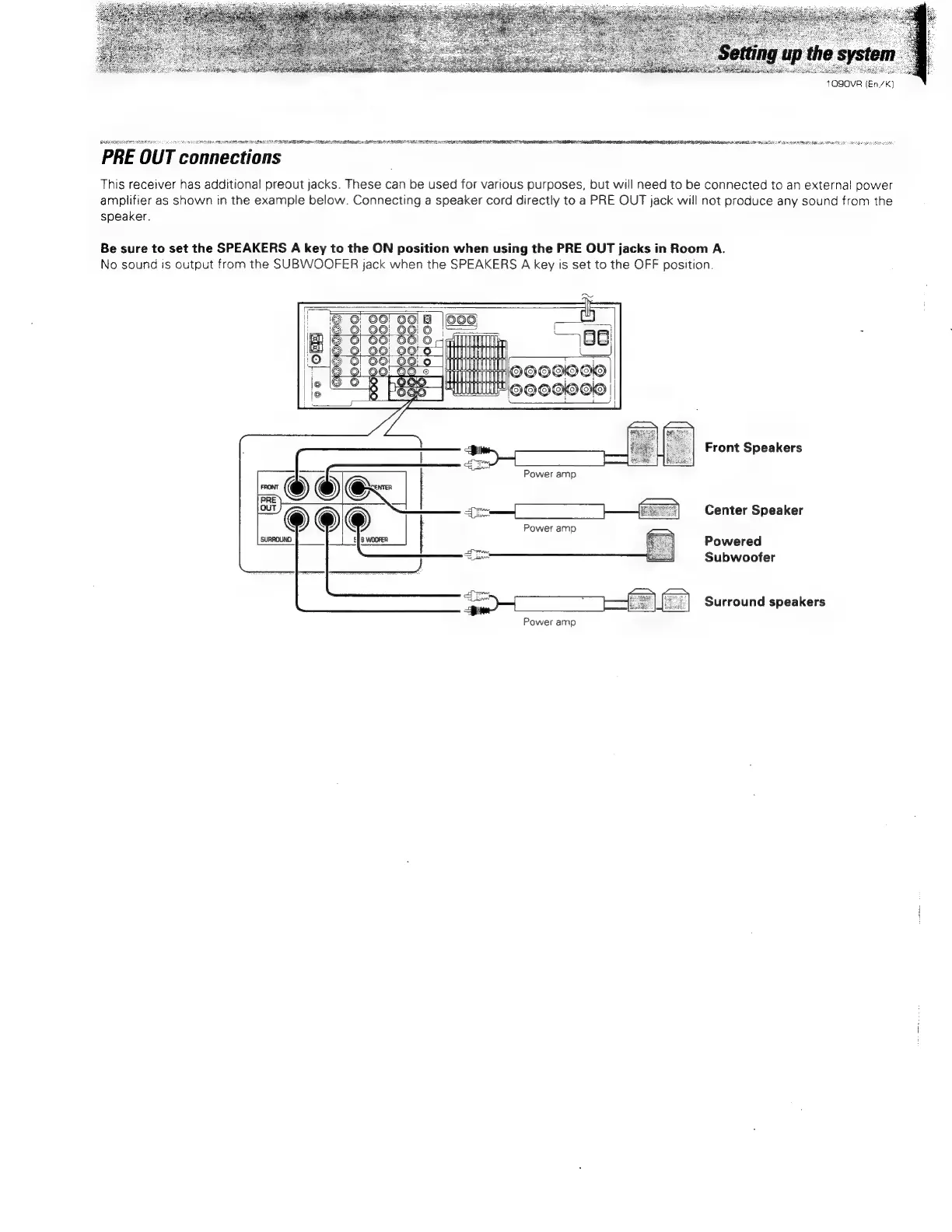
Do you have a question about the Kenwood 1090VR and is the answer not in the manual?
| Power output | 100W per channel (8 ohms, 20Hz-20kHz, 0.08% THD) |
|---|---|
| Frequency response | 5Hz-100kHz (+0, -3dB) |
| Total harmonic distortion | 0.08% (20Hz-20kHz, 8 ohms) |
| Input sensitivity (MM) | 2.5mV |
| Dimensions | 440 x 143 x 303mm |
| Weight | 8.4kg |
| Speaker load impedance | 8Ω to 16Ω |
Guide to initial power setup and voltage selection.
How to set the voltage selector switch for proper operation.
Important warnings to prevent fire and electric shock hazards.
Instructions for unpacking the unit and checking for damage.
List of accessories provided with the receiver.
Overview of surround sound modes like Dolby Digital and Pro Logic.
Using the remote to control other audio/video components.
Explanation of the remote's two IR emitters for versatile control.
Function to automate a series of operations with the remote.
Update remote compatibility with new components.
Using the on-screen display for simplified surround setup.
Using RDS for station name display and program type search.
Connecting audio/video to a second room independently.
Technical detail on the power amplifier's final stage transistor.
Guide to connecting components and setting up the system.
How to use the various functions of the receiver.
Operating the remote to control all entertainment components.
Additional info: setup codes, troubleshooting, specifications.
Identifies and explains the front panel display and indicators.
Explains the function of each button and knob on the front panel.
Explanation of the standby indicator's function and purpose.
Detailed explanation of each button on the remote control unit.
Guide to connecting AM loop and FM antennas for optimal reception.
Step-by-step instructions for connecting coaxial cables.
How to connect various audio devices like CD players and decks.
Information on proper ventilation and unit placement.
Guide to connecting video sources like VCRs, LD players, and TVs.
Details on using S-Video connections for improved video quality.
How to connect digital audio sources using optical and coaxial cables.
Connection details for the optional AC-3 RF demodulator unit.
Linking KENWOOD components for system control operations.
Details on remote control, auto-operation, and synchronized recording.
How to change the system control mode via the rear panel switch.
Registering setup codes for KENWOOD audio components.
Guide to connecting front, center, surround, and subwoofer speakers.
Instructions for securely connecting banana plugs to speaker terminals.
Using preout jacks to connect external power amplifiers.
Setting up audio/video output for a second room.
Connecting IR repeaters for remote control of components in cabinets.
How to insert AAA batteries into the remote control unit.
Information on the remote control's effective range and angles.
Setting FM de-emphasis and channel space for different regions.
Navigating OSD menus using the remote control.
Illustrates the DSP screen and how to select modes.
Guidelines for optimal placement of surround sound speakers.
Setting speaker types and distances in the setup menu.
Using test tones to set individual speaker volume levels.
Entering speaker distances for accurate sound staging.
Attenuating input levels to prevent signal clipping.
Steps to power on the receiver and select speakers.
Choosing an input source and controlling playback volume.
Modifying bass, treble, and using the loudness feature.
How to mute audio output for selected speakers.
Bypassing audio processing for pure signal playback.
Connecting headphones for private listening.
Instructions for recording audio from various sources.
Copying audio from one tape deck to another.
Using TAPE 2 MONITOR for source comparison during recording.
Guide to recording video signals from various sources.
How to tune AM/FM stations using auto or manual methods.
Introduction to RDS features like PTY search and station name display.
Entering specific frequencies to tune radio stations directly.
Details on RDS functions like PS, RT, and RDS Auto Memory.
Cycling through RDS information using the DISPLAY key.
Automatically storing up to 40 RDS stations in memory.
How to recall stored RDS stations using preset numbers.
Storing AM and FM stations manually in preset memory.
Recalling stored stations by their preset number.
Sequentially accessing preset stations using P.CALL keys.
Searching for radio stations based on program genre.
Initiating and managing the program type search process.
Finding stations that broadcast traffic information.
Introduction to sound modes: Dolby Digital, Pro Logic, 3 Stereo, DSP.
Details on the 5.1 channel digital surround sound format.
Explanation of the 2-channel surround format for theater-like sound.
Creating a panoramic frontal sound field with dialog positioning.
Using Digital Signal Processor for various sonic environments.
Definition and explanation of Digital Signal Processor technology.
Steps to select and play surround sound modes.
How to select specific surround modes like AC-3, Pro Logic, DSP.
Choosing specific DSP modes like Arena, Jazz Club, Stadium.
Customizing DSP effects like Wall, Room Size, and Effect Level.
Compressing dynamic range for low-volume listening.
Adjusting the brightness of the receiver's display.
Turning the on-screen display mode on or off.
Activating Source Direct to bypass audio processing.
Accessing the setup screen for system configuration.
Displaying radio text messages from RDS stations.
Directly selecting sound modes using the remote control.
Adjusting the subwoofer output level using the remote.
Guide to programming the remote for other brand devices.
Locating setup codes for various components in the manual.
Procedure for entering setup codes for component control.
Saving the entered setup code into the remote's memory.
How to register codes for multiple components.
Controlling registered components using the remote.
Switching remote control modes without changing input.
Planning and setting up macro sequences for automated tasks.
Choosing where to store a macro sequence (MACRO 1, 2, or 3).
Entering the sequence of commands for a macro.
Saving the programmed macro and exiting programming mode.
Running a pre-programmed macro sequence.
Selecting sources and adjusting volume for a second room.
Removing a registered setup code from the remote.
Verifying the currently registered setup code for a component.
Updating the remote with new component codes via telephone.
Registering downloaded codes to specific components.
Setup codes for components controlled without infrared signals.
List of setup codes for various VCR brands.
Continues the list of setup codes for VCR brands.
List of setup codes for various TV brands.
Continues the list of setup codes for TV brands.
Setup codes for satellite receivers.
Setup codes for LD players.
Setup codes for DSS receivers.
Setup codes for DVD players.
Setup codes for various cable TV systems.
List of setup codes for CD players.
Setup codes for DAT (Digital Audio Tape) decks.
List of setup codes for cassette decks.
Setup codes for MD (MiniDisc) players.
Setup codes for miscellaneous audio components.
Procedure to reset the unit's microcomputer for malfunctions.
Guide for audio output and sound issues.
Guide for radio reception and tuning problems.
Guide for remote control issues.
Regulatory compliance notice regarding radio frequency energy.
Information on what memory items are lost when power is disconnected.
Technical details on power output, distortion, and frequency response.
Technical details for the AM tuner, including frequency range and sensitivity.
Technical details for the FM tuner, including sensitivity and separation.
Specifications for digital audio inputs, sampling rates.
Specifications for video inputs/outputs and formats.
Specifications for relay control and IR repeater terminals.
Overall unit dimensions, weight, and power consumption.
Remote control functions for tuner operations.
Remote control functions for cassette deck operations.
Remote control functions for CD player operations.
Remote control functions for MD recorder operations.
Remote control functions for TV operations.
Remote control functions for VCR operations.
Remote control functions for LD player operations.
Remote control functions for satellite tuner operations.
Remote control functions for DSS receiver operations.
Remote control functions for cable tuner operations.
Remote control functions for DVD player operations.