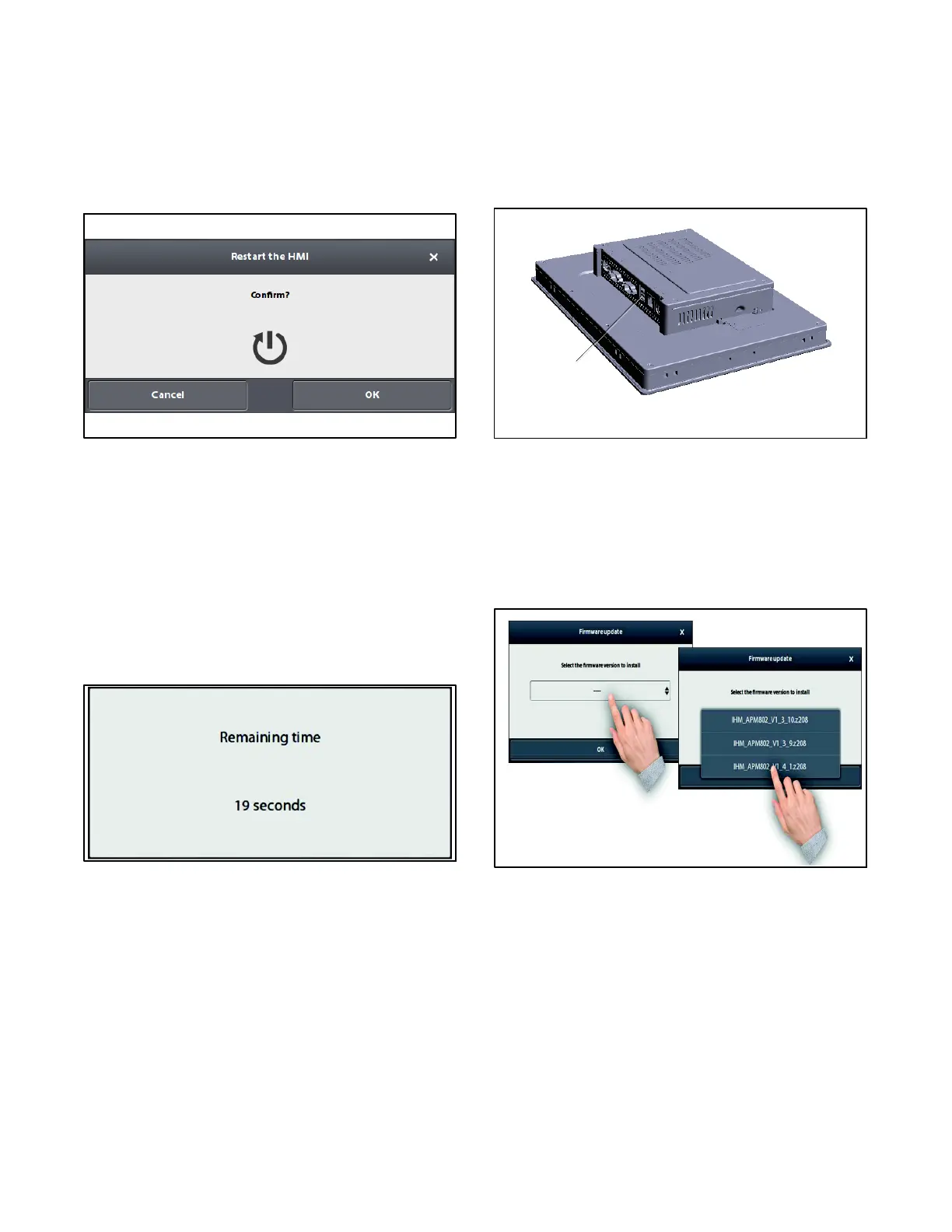TP-7070 8/20 45Section 2 Operation
2.11.4 Restart
Press the R
estart icon to bring the window shown in
Figure 2-48 to the front. Confirm the restart by pressing
OK, or cancel the procedure by pressing Cancel.
This operation will trigger a complete restart of the HMI
module.
Figure 2-48 Restart Window
2.11.5 Display Cleaning
Before wiping the screen, press the Display cleaning
icon. The window shown in Figure 2-49 appears.
The entire screen is disabled for 20 seconds, allowing
you to clean the touch panel.
After 20 seconds, the Applications screen appears
again.
Figure 2-49 Display Cleaning Window
2.11.6 Firmware Update
Pressing the F
irmware update icon carries out an
update of the HMI firmware.
The update requires that a USB key is inserted into the
port provided on the bottom of the HMI. See
Figure 2-50.
1. USB Ports
1
Figure 2-50 USB Port Location on HMI Module
Firmware Update Procedure
1. Tap the selection field area (Figure 2-51) and
select the desired software version.
2. Press OK to start the software update operation.
Figure 2-51 Firmware Update Screen
At the end of the update, the HMI will automatically
restart.
For this update operation, the USB key must contain the
following type of directory: E:\apm802\update. The
software versions (or firmware) are of the following type:
IHM_APM802_V1_x_x.z208.
Note: The HMI firmware version number must match
the firmware version installed in the base module.