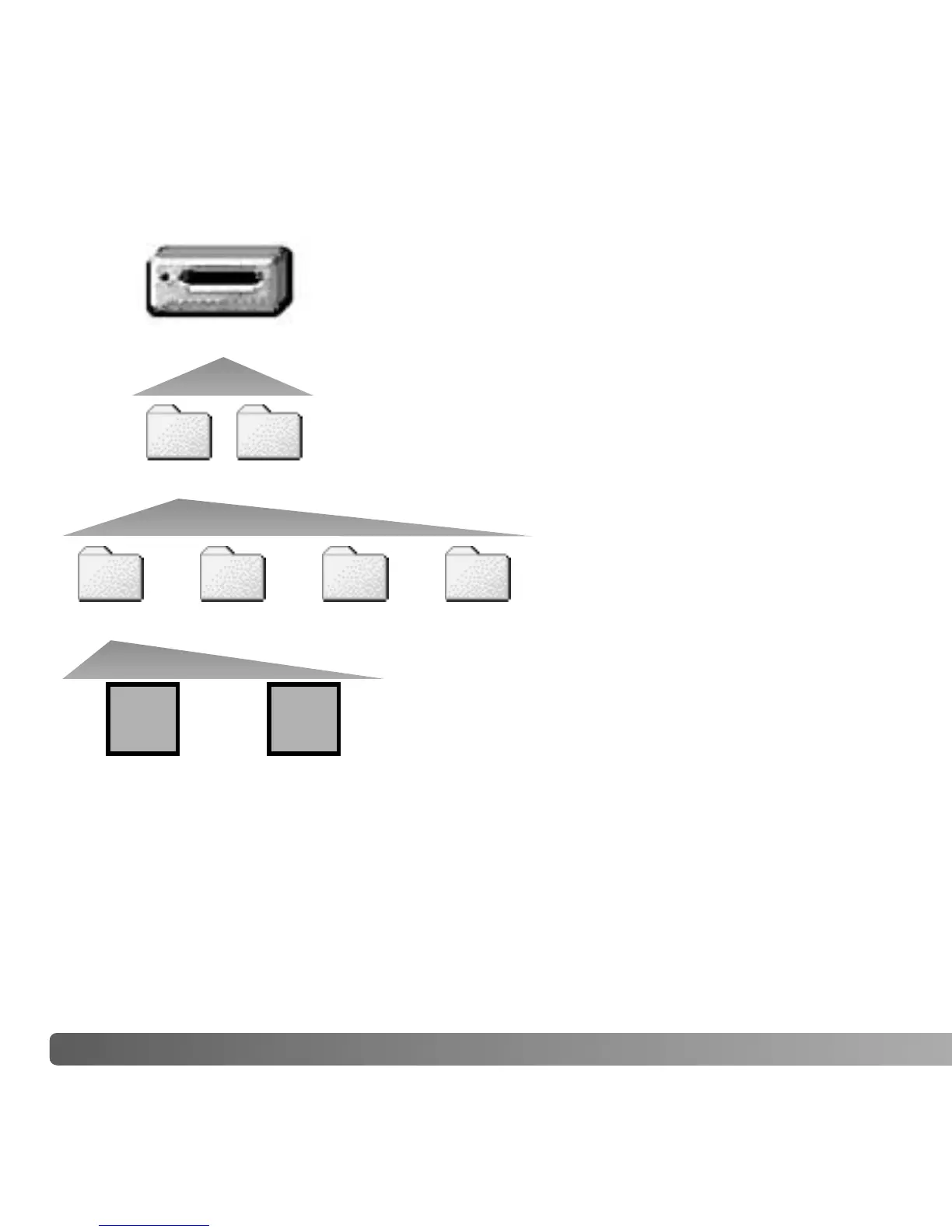102 DATA-TRANSFER MODE
Once the camera is connected to the computer, image files
can be accessed by double clicking on icons. Image folders
are located in the DCIM folder. The misc. folder contains
DPOF print files (p. 82).
Files and folders on the memory card can be deleted using
the computer. Never format the memory card from the
computer; always use the camera to format the card. Only
files recorded by the camera should be stored on the
memory card.
MEMORY CARD FOLDER ORGANIZATION
Drive Icon
Dcim
PICT0001.JPG
Still image
PICT0002.MOV
Movie clip
Misc
100KM006 10140801 102KM_CP 103KM_EM
From left to right: standard folder,
date folder, copy folder, e-mail
copy folder.
Copy images (p. 78) are placed in a folder with a
name ending in “CP.” E-mail Copy images are
placed in a folder ending in “EM.” When a new
folder is created, the first three digits in the folder
name is one greater than the largest folder
number on the card. When the index number in
the image file name exceeds 9,999, a new folder
is created with a number one greater than the
greatest folder number on the memory card: e.g.
from 100KM006 to 101KM006.
Image-file names begin with
“PICT” followed by a four-digit file
number and a jpg or mov
extension. To copying images,
simply drag and drop the file icon
into a location in the computer.
